Many friends find that the win11 firewall always blocks some operations. They want to turn off the firewall but don’t know how to turn off the firewall in win11. The editor below will teach you how to turn off the win11 firewall so that you can easily solve this problem! Let’s take a look!
Method 1: Enter the operation from the settings to turn off the firewall
This method can be operated from the start menu, the specific steps are as follows:
1. How to turn off the firewall in win11. First, find the start menu in the taskbar and click to enter.

#2. Open the start menu and find "Settings" in it.
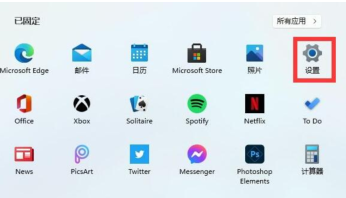
3. Search for "defender" directly at the top of the settings interface and open the firewall in the search results.

4. Click "Enable or turn off Windows Defender Firewall" on the left side of the interface.
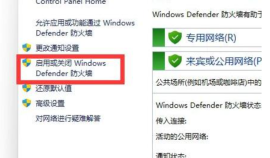
5. Then in the private and shared network settings, check "Turn off Windows Defender Firewall" at the bottom, and then confirm Just save it.

Method 2: Enter the security system from the control plane and turn off the firewall
This method requires finding the control panel first. After entering, perform the operation to close the firewall. The specific steps are as follows:
1. Open the search on the computer, search for the control panel, and click to open it.

2. In the control panel interface, click System Security.

3. In the system security interface, click Windows defender firewall.
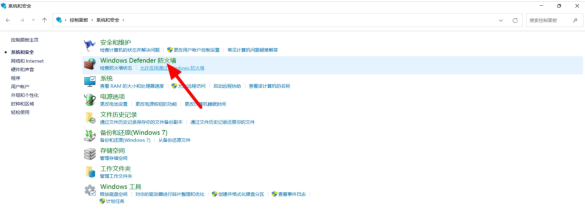
4. In the firewall interface, click to enable or disable Windows defender firewall.

5. Select to turn off Windows defender firewall, click OK, and it will be turned off successfully.

The above is the detailed content of How to disable Windows 11 firewall. For more information, please follow other related articles on the PHP Chinese website!
 How to fix Xbox app error 0x87e00006 in Windows?Apr 11, 2025 pm 10:01 PM
How to fix Xbox app error 0x87e00006 in Windows?Apr 11, 2025 pm 10:01 PMThe Xbox app on Windows continues to improve as a hub for controlling Game Pass titles, social experiences, and game installations. However, all things do not a
 How to fix 'There is already a file with the same name in this location' error in Windows?Apr 11, 2025 pm 10:00 PM
How to fix 'There is already a file with the same name in this location' error in Windows?Apr 11, 2025 pm 10:00 PMHelp! I need to copy a few files to my main drive but every time I try I keep getting a message There is already a file with the same name in this location whi
 Bluetooth Button Greyed Out on Windows? 4 Ways Here!Apr 11, 2025 pm 08:04 PM
Bluetooth Button Greyed Out on Windows? 4 Ways Here!Apr 11, 2025 pm 08:04 PMIs the Bluetooth button in Windows system grayed out? This can be a frustrating problem for Windows users who prefer wireless devices. How to solve this problem? Read this MiniTool article and find some ways. Quick navigation: - Bluetooth button graying for Windows system - How to repair Bluetooth graying - Conclusion Bluetooth button grayed out on Windows system It is very convenient to connect wireless devices (such as keyboards, mouses, headphones, etc.) to your computer. However, due to Bluetooth button graying or some other problem, these Bluetooth externals cannot connect correctly when they are installed. If you find Bluetooth graying on Windows, keep reading and try to fix the problem. How to repair Bluetooth gray display There are four types of
 What if KB5055523 Fails to Install? Here Are Some SolutionsApr 11, 2025 pm 08:01 PM
What if KB5055523 Fails to Install? Here Are Some SolutionsApr 11, 2025 pm 08:01 PMWindows 11 KB5055523 Update improvement and installation failure solution This article will introduce improvements to the Windows 11 KB5055523 cumulative update and various ways to resolve update installation failures. KB5055523 Update Highlights KB5055523 is a cumulative update for Windows 11 24H2 released on April 8, which contains several improvements and innovations: AI Enhancements: Improved AI features such as improvements in Copilot, and support for smart options such as article summary and photo editing. Performance optimization: Fixed multiple system vulnerabilities to improve overall performance and stability. User experience modification
 How to fix Microsoft Teams error code 3399614475 in Windows?Apr 11, 2025 pm 08:00 PM
How to fix Microsoft Teams error code 3399614475 in Windows?Apr 11, 2025 pm 08:00 PMMicrosoft Teams is a Windows 10 and 11 collaboration platform that enables seamless communication through chats, meetings, and sharing files, typically included
 Fresh Fixes for The Last of Us Part II Remastered Mouse BugApr 11, 2025 pm 06:05 PM
Fresh Fixes for The Last of Us Part II Remastered Mouse BugApr 11, 2025 pm 06:05 PMThe Last of Us Part II Remastered: Fixing the Mouse Grid Bug The PC release of The Last of Us Part II Remastered (April 3, 2025) brought enhanced visuals and gameplay, but also introduced a frustrating mouse bug for some players. This guide offers s
 Make the Most of Task Manager: How to Do It? 6 TipsApr 11, 2025 pm 06:01 PM
Make the Most of Task Manager: How to Do It? 6 TipsApr 11, 2025 pm 06:01 PMUnlock the Power of Windows Task Manager: Advanced Tips and Tricks This MiniTool guide reveals hidden Task Manager features to boost your PC performance and troubleshoot issues effectively. Beyond the basics of CPU/RAM monitoring and app closing, Ta
 Essential Solutions for Schedule I Multiplayer Not WorkingApr 11, 2025 pm 12:07 PM
Essential Solutions for Schedule I Multiplayer Not WorkingApr 11, 2025 pm 12:07 PMTroubleshooting Schedule I Multiplayer Issues on Windows Experiencing problems with Schedule I multiplayer, such as unexpected crashes? This guide offers several solutions to resolve the "Schedule I multiplayer not working" error on Windows


Hot AI Tools

Undresser.AI Undress
AI-powered app for creating realistic nude photos

AI Clothes Remover
Online AI tool for removing clothes from photos.

Undress AI Tool
Undress images for free

Clothoff.io
AI clothes remover

AI Hentai Generator
Generate AI Hentai for free.

Hot Article

Hot Tools

MantisBT
Mantis is an easy-to-deploy web-based defect tracking tool designed to aid in product defect tracking. It requires PHP, MySQL and a web server. Check out our demo and hosting services.

Dreamweaver Mac version
Visual web development tools

ZendStudio 13.5.1 Mac
Powerful PHP integrated development environment

MinGW - Minimalist GNU for Windows
This project is in the process of being migrated to osdn.net/projects/mingw, you can continue to follow us there. MinGW: A native Windows port of the GNU Compiler Collection (GCC), freely distributable import libraries and header files for building native Windows applications; includes extensions to the MSVC runtime to support C99 functionality. All MinGW software can run on 64-bit Windows platforms.

SublimeText3 Chinese version
Chinese version, very easy to use





