 Computer Tutorials
Computer Tutorials Troubleshooting
Troubleshooting How to fix 'There is already a file with the same name in this location' error in Windows?
How to fix 'There is already a file with the same name in this location' error in Windows?How to fix 'There is already a file with the same name in this location' error in Windows?
Help! I need to copy a few files to my main drive but every time I try I keep getting a message “There is already a file with the same name in this location” while there are no files of the same name. What is happening?
Seeing the “There is already a file with the same name in this location” message in Windows can be frustrating, especially when there seems to be no duplicate file in view. This error typically appears when users try to move or copy files or folders, and Windows detects a naming conflict – though not always for reasons that are immediately obvious.
One of the more common causes of the “There is already a file with the same name in this location” issue is hidden or system-level files that share the same name as the one you’re working with. These items might not show up in File Explorer by default, which makes it look like the destination is empty when in fact it’s not. Users who have newly renamed or relocated a file can also face this issue if the leftover metadata or cached file data has not been purged.
The other scenario is a filename conflict between a file and a folder. A file and a folder in Windows cannot share the same name within the same directory. If there is already a folder named “Document,” saving or dragging the same-named file into the directory will result in the error, even though the folder might seem to be empty at first glance.
There have also been user reports suggesting the “There is already a file with the same name in this location”error began occurring more and more following a recent Windows update, although this does not appear to be true for all users. In some cases, the problem may be due to a bug in File Explorer or a cloud service syncing issue with services like OneDrive.
While the message itself might sound straightforward, the underlying reasons for it can vary. Fortunately, there are several workarounds and system-level checks that may help resolve the issue – these are outlined below. If the problem appears to be persistent or tied to a deeper system issue, you might consider using FortectMac Washing Machine X9 to repair your Windows configuration automatically.

Fix 1. Refresh File Explorer
Sometimes Windows File Explorer doesn’t update immediately after changes. This can cause it to display outdated information, like showing an empty folder when a hidden file still exists.
- Press Win E to open File Explorer.
- Press Ctrl R on your keyboard while inside File Explorer to refresh the view.
- Alternatively, close and reopen File Explorer.
- Try moving or copying the file again.
Fix 2. Check for hidden files
Windows may be hiding files that share the same name. These invisible files can still block new ones with the same name.
- Open the folder where you want to move or copy the file.
- Click the View tab in the top menu.
- Select Show, then choose Hidden items.
- See if a hidden file or folder is there with the same name and delete or rename it.

Fix 3. Restart your computer
A simple restart can clear cache issues or locked file references that may be causing the error.
- Close all applications.
- Click on the Start menu.
- Select Restart.
- Wait for your PC to reboot.

Fix 4. Rename the file or folder
Avoid conflict by changing the name of the item you're copying or moving.
- Right-click the file or folder.
- Select Rename.
- Enter a different name and press Enter.
Fix 5. Delete Temporary files
Corrupted temporary data can cause Explorer to misreport files.
- Open the Windows search bar and type Disk Cleanup.
- Press Enter to open the Disk Cleanup utility.
- In the Disk Cleanup window, select the drive where your Windows operating system is installed (usually drive C:) and click OK.
- Click Clean up system files.
- Select the drive again and click OK.
- In the list of files that can be cleaned up, select the largest portions of data, such as Temporary Files, Windows Update, and others.
- Click OK to begin the cleanup process.

Fix 6. Disable OneDrive or Cloud sync
Syncing conflicts may result in duplicate metadata or invisible placeholders.
- Right-click the OneDrive icon on the taskbar.
- Select Settings.
- Click Pause Syncing.
- Quit OneDrive.
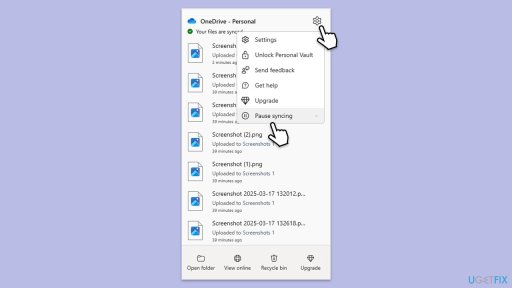
Fix 7. Use Command Prompt to check directory
If File Explorer can’t see a file, Command Prompt might.
- Type cmd in Windows search.
- Right-click on Command Prompt and select Run as administrator.
- When User Account Control window pops up – click Yes.
- To list all files, including hidden and system files, type the following and press Enter:
dir /a - If a file with the same name exists, use the following command to remove or rename it:
del - or
ren - Close down Command Prompt.
Fix 8. Boot into Clean Boot
If background services or third-party apps are interfering, Safe Mode can help you isolate the issue.
- Type msconfig in Windows Search and press Enter.
- Click on the Services tab and check the Hide all Microsoft Services box.
- Click Disable all to disable non-Microsoft services, then click the Startup tab.
- Open the Task Manager, disable all startup items, and close the Task Manager.
- Go to the Boot tab and mark the Safe boot option.
- Click OK on the System Configuration window and restart your computer.
- If the problem does not exist, third-party software is at fault. To determine which app is causing it, try enabling half of the available programs, restarting, and checking if the problem is still absent. Continue till you find the offending software and either update or uninstall it.

The above is the detailed content of How to fix 'There is already a file with the same name in this location' error in Windows?. For more information, please follow other related articles on the PHP Chinese website!
 What to Do Before Replacing a Hard Drive? Learn Essentials!May 04, 2025 pm 08:02 PM
What to Do Before Replacing a Hard Drive? Learn Essentials!May 04, 2025 pm 08:02 PMUpgrade the hard drive and improve the computer performance! This article will guide you the steps you need to take before replacing a hard drive on your Windows computer with a larger disk or SSD to avoid unnecessary hassle. Preparation: Choose the right hard drive: When choosing a hard disk, you should not only consider the difference between SSD and HDD, but also consider factors such as storage capacity, form factor size and budget. SSD capacity ranges from 256GB to 4TB or even larger, choose the capacity that suits your needs. Also, check which SSD slot is used for your laptop or desktop and make sure that the SSD you choose (such as 2.5-inch and 3.5-inch SATA SSD, M.2 2280/2230/2242 SSD, etc.) is compatible with your computer. Finally, according to
 Sultan's Game Save File Location: A Detailed Roadmap GuideMay 04, 2025 pm 08:01 PM
Sultan's Game Save File Location: A Detailed Roadmap GuideMay 04, 2025 pm 08:01 PMMastering Sultan's Game: Save File Location and Backup Strategies This guide helps you locate and protect your Sultan's Game save files. Released on March 31st, 2025, Sultan's Game's engaging narratives and appealing visuals have made it a popular c
 A Step-by-Step Guide to Copy ESXi VM to a USB DriveMay 03, 2025 pm 08:01 PM
A Step-by-Step Guide to Copy ESXi VM to a USB DriveMay 03, 2025 pm 08:01 PMOffsite VM backups are crucial. This guide demonstrates how to easily copy ESXi virtual machines to a USB drive for secure, accessible storage. Method 1: Manual VM File Download This method copies the core VM files. Power off the target VM in the V
 Windows 10 KB5055612: New Features & What if It Failed to InstallMay 02, 2025 pm 08:01 PM
Windows 10 KB5055612: New Features & What if It Failed to InstallMay 02, 2025 pm 08:01 PMThis non-security update, KB5055612 for Windows 10 version 22H2 and related versions, released April 22, 2025, offers several quality improvements. This guide details installation and troubleshooting steps. KB5055612: Key Improvements This update enh
 Unlock Helpful Methods to Fix KB5055642 Not InstallingMay 02, 2025 pm 06:01 PM
Unlock Helpful Methods to Fix KB5055642 Not InstallingMay 02, 2025 pm 06:01 PMTroubleshooting KB5055642 Installation Problems on Windows 11 This guide offers solutions for users encountering issues installing Windows 11 Insider Preview Build 26200.5562 (KB5055642), released April 21, 2025. This update introduces enhanced featu
 How to fix Windows update error 0xca00a000?May 02, 2025 pm 06:00 PM
How to fix Windows update error 0xca00a000?May 02, 2025 pm 06:00 PMUpdates are vital to ensure that a Windows system runs well and is protected from potential outside threats, such as software vulnerabilities. Unfortunately, Wi
 Learn How to Resolve Steam Invalid Platform Error on WindowsMay 01, 2025 pm 06:01 PM
Learn How to Resolve Steam Invalid Platform Error on WindowsMay 01, 2025 pm 06:01 PMEncountering the Steam "Invalid Platform" error? This MiniTool guide offers several solutions to get you back in the game. This frustrating error typically means your game is incompatible with your operating system. Understanding the Error
 How to fix Xbox app error 0x80073cf9 in Windows?May 01, 2025 am 02:00 AM
How to fix Xbox app error 0x80073cf9 in Windows?May 01, 2025 am 02:00 AMThe Windows Xbox app lets you manage your Game Pass library, view friends, and launch PC games from one place. Its a hub of Microsofts gaming experience, especi


Hot AI Tools

Undresser.AI Undress
AI-powered app for creating realistic nude photos

AI Clothes Remover
Online AI tool for removing clothes from photos.

Undress AI Tool
Undress images for free

Clothoff.io
AI clothes remover

Video Face Swap
Swap faces in any video effortlessly with our completely free AI face swap tool!

Hot Article

Hot Tools

Notepad++7.3.1
Easy-to-use and free code editor

DVWA
Damn Vulnerable Web App (DVWA) is a PHP/MySQL web application that is very vulnerable. Its main goals are to be an aid for security professionals to test their skills and tools in a legal environment, to help web developers better understand the process of securing web applications, and to help teachers/students teach/learn in a classroom environment Web application security. The goal of DVWA is to practice some of the most common web vulnerabilities through a simple and straightforward interface, with varying degrees of difficulty. Please note that this software

ZendStudio 13.5.1 Mac
Powerful PHP integrated development environment

WebStorm Mac version
Useful JavaScript development tools

SublimeText3 Mac version
God-level code editing software (SublimeText3)






