Home >System Tutorial >Windows Series >How to restore the icon shield settings of Windows 10 Home Edition?
How to restore the icon shield settings of Windows 10 Home Edition?
- 王林forward
- 2024-01-15 23:00:31928browse
The shield icon of win10 home version can be set. Some friends don’t see it because the setting is not completed. Let’s take a look at how to set it up.
Win10 Home Edition icon shield is missing. Where can I set it back?
1. Please right-click on the Start menu and select "Control Panel" to open the Control Panel window.
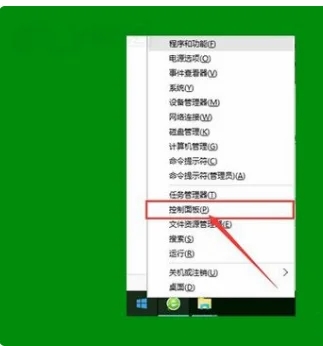
#2. In the Control Panel window, expand the "User Accounts" section, find and click the "Change User Account Control Settings" option.
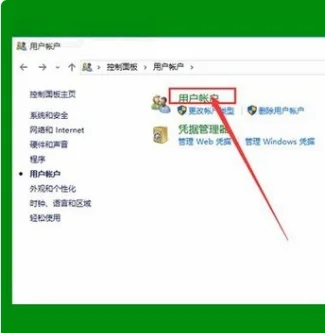
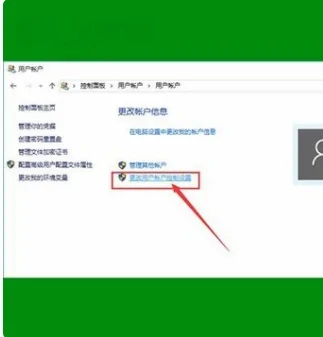
3. Slide the slider to the bottom, click the OK button, and then restart the computer.
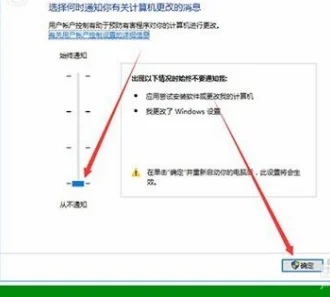
#4. If the previous steps fail to solve the problem, you can continue with the following steps.
Right-click on the "This PC" icon on the desktop again and select the "Manage" option to open the "Computer Management" window.
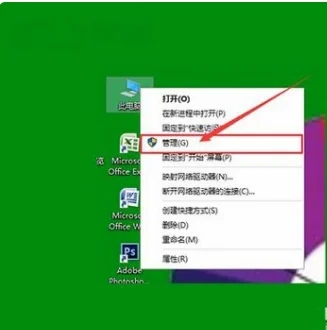
#5. Click the "Local Users and Groups" option on the left, and click the "Users" option below it.
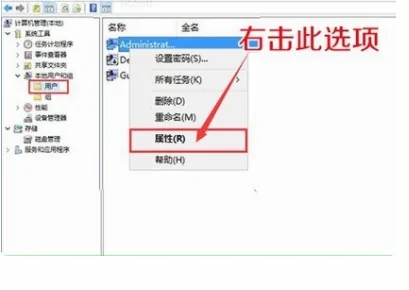
#6. Find and right-click the "Administrator" item on the right side and select Properties.
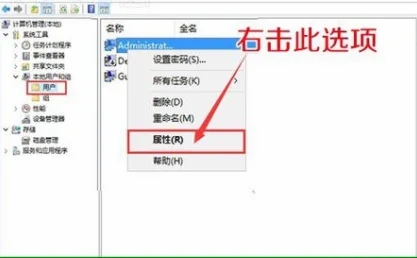
#7. In the new pop-up window, uncheck the "Account is disabled" option and click OK to complete the operation.
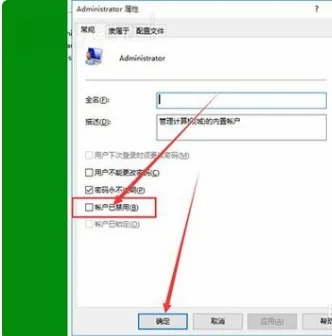
#8. At this time, you will find that the small shield above the desktop icon disappears. Now, you can enjoy the wonderful WIN10 experience as before.
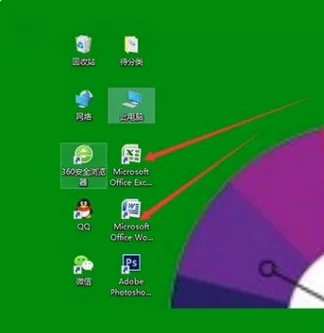
The above is the detailed content of How to restore the icon shield settings of Windows 10 Home Edition?. For more information, please follow other related articles on the PHP Chinese website!

