Write and complete entire sentences in just a few taps with predictive text. As you type on the iPhone keyboard, you'll see options for words, emojis, and messages you might want to type next.
For example, when you type the following in "Message":
followed by "I am" Follow a space and your current location will appear as an option;
followed by a space and your phone number will appear as an option .
#You will also see in-text predictions that will complete the word or phrase you are currently typing.
Turn on predictive text:
Go to iPhone Settings - General - Keyboard, pull down and turn on the "Input Prediction" option.

Apply predictive text:
As you type, suggested words, emojis, and messages appear above the on-screen keyboard; tap a suggestion to apply it.

The above is the detailed content of iPhone tips to speed up text input: Use predictive text. For more information, please follow other related articles on the PHP Chinese website!
 Are Your Devices Compatible with iOS 18, iPadOS 18, and macOS 15? Here's the Complete List May 07, 2025 am 11:20 AM
Are Your Devices Compatible with iOS 18, iPadOS 18, and macOS 15? Here's the Complete List May 07, 2025 am 11:20 AMApple has released and continues to test 2024's major software updates for iPhone, iPad, Mac, Apple Watch, Apple TV, and Apple Vision. But are your devices compatible? Will you need to upgrade a device or two to get all the latest features? Find out
 How to Turn Off “Follow Up” Mail Suggestions on iPhone & iPadMay 07, 2025 am 11:06 AM
How to Turn Off “Follow Up” Mail Suggestions on iPhone & iPadMay 07, 2025 am 11:06 AMThe Mail app on iPhone and iPad has been around since the beginning of those devices, and many people have grown familiar with how the Mail app works and behaves. But recently, Apple has been making a lot of tweaks and adjustments to the Mail app, an
 How to Have Apple Intelligence Write Emails For You on Mac, iPhone, iPadMay 07, 2025 am 10:49 AM
How to Have Apple Intelligence Write Emails For You on Mac, iPhone, iPadMay 07, 2025 am 10:49 AMAs you may know by now, Apple Intelligence includes handy writing tools and summarization features. One of the more useful ways to take advantage of the Apple Intelligence features on iPhone, Mac, and iPad is to have the AI feature write emails for y
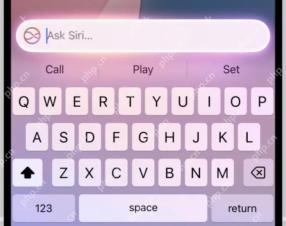 How to Use “Type to Siri” with Apple Intelligence on iPhone & iPadMay 07, 2025 am 10:15 AM
How to Use “Type to Siri” with Apple Intelligence on iPhone & iPadMay 07, 2025 am 10:15 AMUsing “Type to Siri” on iPhone and iPad is better than ever thanks to Apple Intelligence, and if you have a new enough iPhone or iPad. Type to Siri with Apple Intelligence includes ChatGPT integration, making it a notably more capable AI ass
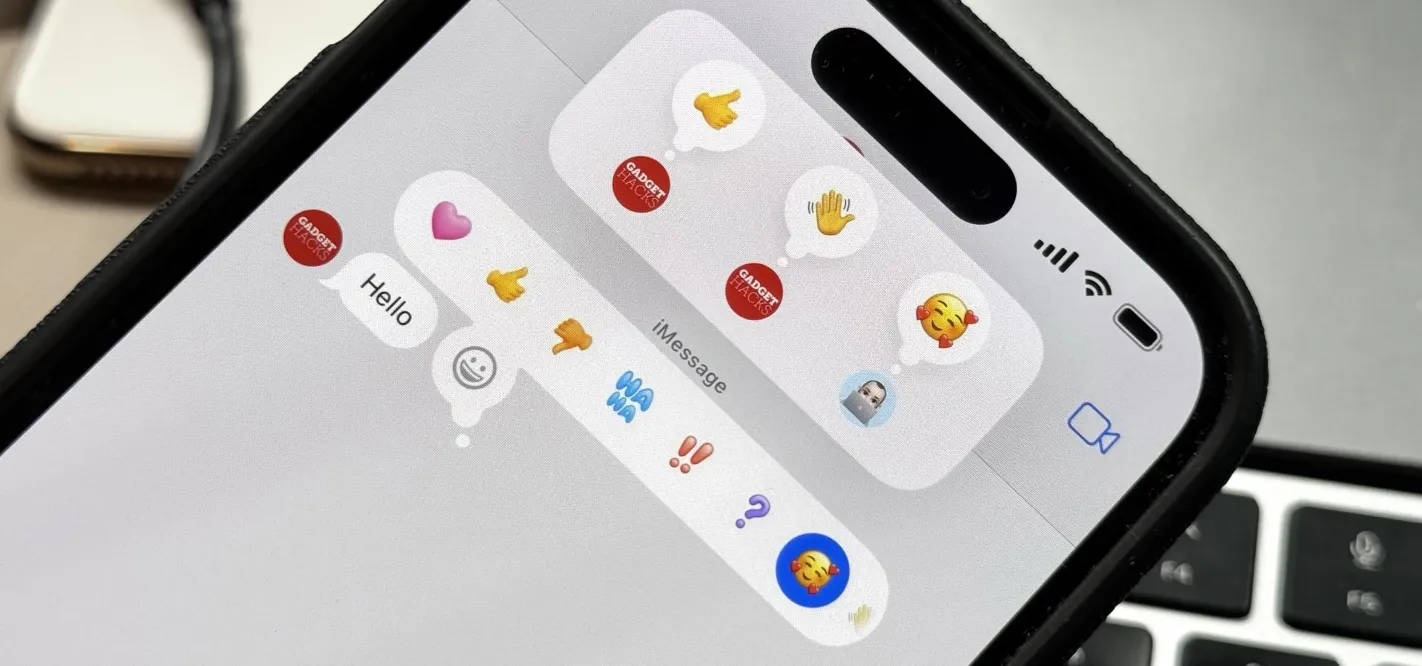 Apple's Tapback Reactions in Messages Got a Huge Makeover with More Options — Here's What's New May 07, 2025 am 09:31 AM
Apple's Tapback Reactions in Messages Got a Huge Makeover with More Options — Here's What's New May 07, 2025 am 09:31 AMThe updated Messages app for iPhone, iPad, and Mac has some really cool new features, but the one you may end up using the most is something you're already familiar with: Tapbacks. With iOS 18, iPadOS 18, and macOS Sequoia 15, Tapbacks are improved a
 How to deal with Wi-Fi Calling’s maximum limit on iPhoneMay 07, 2025 am 09:27 AM
How to deal with Wi-Fi Calling’s maximum limit on iPhoneMay 07, 2025 am 09:27 AMCellular carriers limit the number of devices you own logged into the same iCloud account that can place voice calls to the regular phone network via Wi-Fi. You might encounter this error as: “Wi-Fi Calling: You have registered the maximum numbe
 Suns out! Here's how to get Face ID on iPhone to work with sunglassesMay 07, 2025 am 09:26 AM
Suns out! Here's how to get Face ID on iPhone to work with sunglassesMay 07, 2025 am 09:26 AMNow the sun’s out you may be wearing your sunglasses and wondering why your iPhone won’t unlock. If you are fed up with having to remove your sunglasses every time you need to unlock your iPhone. Here’s what you can do to speed up th
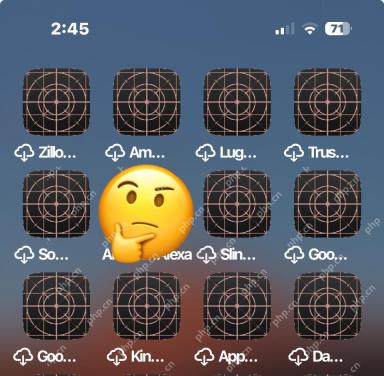 How to Fix iPhone Blank White/Grey Icons with Cross & CirclesMay 07, 2025 am 09:24 AM
How to Fix iPhone Blank White/Grey Icons with Cross & CirclesMay 07, 2025 am 09:24 AMSome iPhone and iPad users may occasionally notice that their iPhone app icons show up as blank white or grey icons with a grid like appearance on them of a cross and circles. If you’ve never seen this before, it can be confusing, especially since


Hot AI Tools

Undresser.AI Undress
AI-powered app for creating realistic nude photos

AI Clothes Remover
Online AI tool for removing clothes from photos.

Undress AI Tool
Undress images for free

Clothoff.io
AI clothes remover

Video Face Swap
Swap faces in any video effortlessly with our completely free AI face swap tool!

Hot Article

Hot Tools

SublimeText3 Linux new version
SublimeText3 Linux latest version

mPDF
mPDF is a PHP library that can generate PDF files from UTF-8 encoded HTML. The original author, Ian Back, wrote mPDF to output PDF files "on the fly" from his website and handle different languages. It is slower than original scripts like HTML2FPDF and produces larger files when using Unicode fonts, but supports CSS styles etc. and has a lot of enhancements. Supports almost all languages, including RTL (Arabic and Hebrew) and CJK (Chinese, Japanese and Korean). Supports nested block-level elements (such as P, DIV),

SecLists
SecLists is the ultimate security tester's companion. It is a collection of various types of lists that are frequently used during security assessments, all in one place. SecLists helps make security testing more efficient and productive by conveniently providing all the lists a security tester might need. List types include usernames, passwords, URLs, fuzzing payloads, sensitive data patterns, web shells, and more. The tester can simply pull this repository onto a new test machine and he will have access to every type of list he needs.

Notepad++7.3.1
Easy-to-use and free code editor

MantisBT
Mantis is an easy-to-deploy web-based defect tracking tool designed to aid in product defect tracking. It requires PHP, MySQL and a web server. Check out our demo and hosting services.






