Home >Computer Tutorials >Troubleshooting >How to solve the problem that Win10 printer server properties cannot be saved
How to solve the problem that Win10 printer server properties cannot be saved
- PHPzforward
- 2024-01-13 12:27:301041browse
Some users find that they cannot save when making changes to printer properties. What should they do if the Win10 printer server properties cannot be saved? For this reason, the editor will give you a detailed introduction to the solution to the problem that Win10 printer server properties cannot be saved. If you are interested, you can take a look.
1. Right-click "This PC" on the desktop, select "Manage" in the menu to open it, and after entering the new interface, double-click "Services and Applications" on the right.
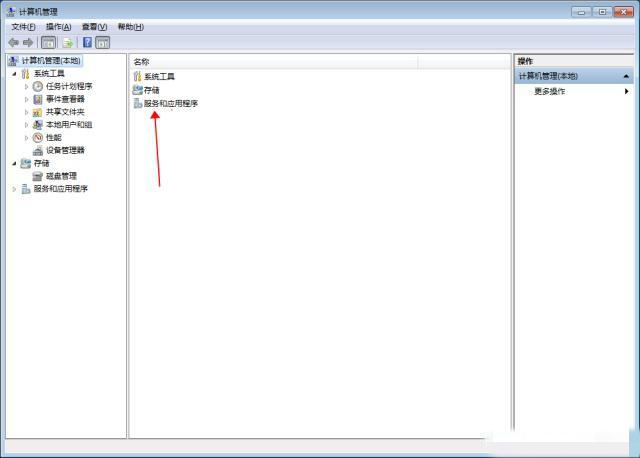
2. Then click "Service".
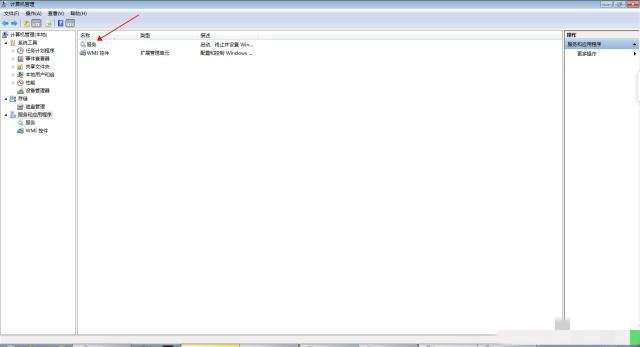
3. Find the "Windows firewall" service and double-click it to open it.
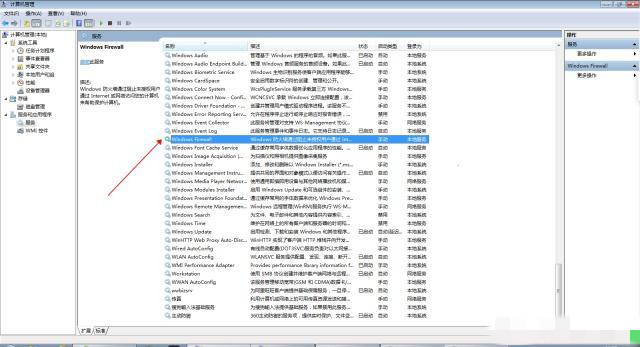
4. Change the "Startup Type" to "Automatic" in the window, then click the "Start" button under "Service Status", click OK to save and the solution will be solved question.
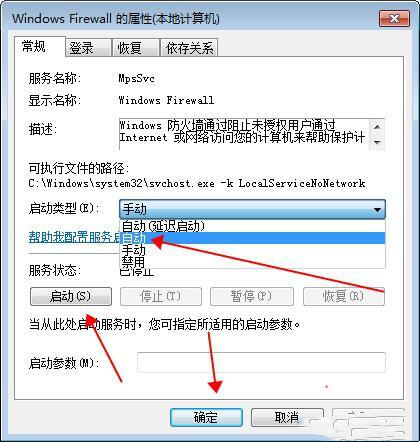
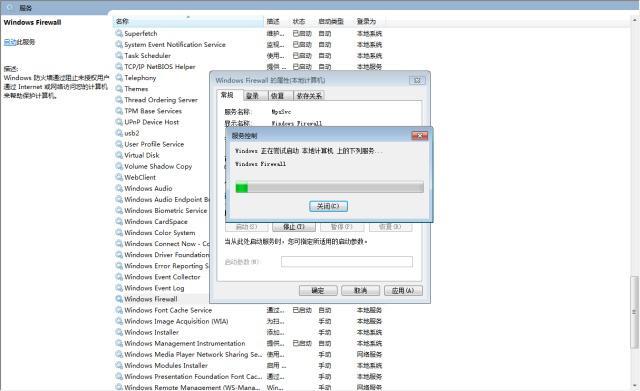
The above is the detailed content of How to solve the problem that Win10 printer server properties cannot be saved. For more information, please follow other related articles on the PHP Chinese website!

