Home >System Tutorial >Windows Series >How to open mobile hotspot in win8
How to open mobile hotspot in win8
- WBOYWBOYWBOYWBOYWBOYWBOYWBOYWBOYWBOYWBOYWBOYWBOYWBforward
- 2024-01-12 21:36:05962browse
The following article will explain in detail how to enable the mobile hotspot function in the Windows 8 operating system. Through simple and easy-to-understand steps, you can instantly turn your computer into a convenient and practical mobile hotspot, making it convenient for other electronic devices to enjoy the Internet.
How to open win8 mobile hotspot
Tool materials:
Operating system version: Windows 8
Brand model and software version: no limit

Operation steps:
1. Press the network icon in the lower right corner of the desktop and select "Open Network and Sharing Center".
2. Click "Change Adapter Settings" and find the network connection you want to share in the network adapter settings window.
3. Right-click and select "Properties" to find the "Sharing" tab in the properties window.
4. Check the "Allow other network users to connect through this computer's Internet connection" item.
5. In the drop-down menu under "Home Network Connection", select the network connection you want to share.
6. Return to the Network and Sharing Center and start again. Click on "Set up a new connection or network".
7. Click "OK" to save the previous settings and enter the window to set up a new connection or network.
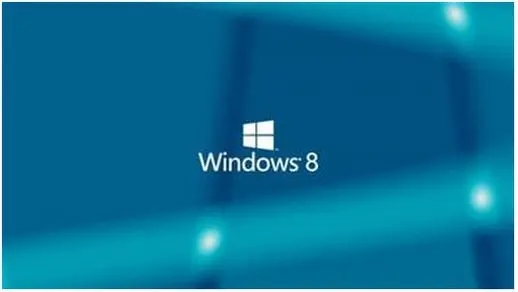
8. Select the option "Set up a temporary wireless network (computer to computer)".
9. Continue to click the "Next" button. On the design page, enter the desired network name and its security key.
Ps: Data traffic charges may be incurred when using WiFi hotspots, so please use caution before determining your network traffic usage.
The above is the detailed content of How to open mobile hotspot in win8. For more information, please follow other related articles on the PHP Chinese website!
Related articles
See more- How to solve the problem of Windows 7 desktop rotating 90 degrees
- How to forcefully terminate a running process in Win7
- Win11 Build 25336.1010 preview version released today: mainly used for testing operation and maintenance pipelines
- Win11 Beta preview Build 22621.1610/22624.1610 released today (including KB5025299 update)
- Fingerprint recognition cannot be used on ASUS computers. How to add fingerprints? Tips for adding fingerprints to ASUS computers

