Home >System Tutorial >Windows Series >Tutorial on setting win11 computer power-on password and lock screen password
Tutorial on setting win11 computer power-on password and lock screen password
- 王林forward
- 2024-01-10 08:45:323708browse
We can protect the security of our win11 system from threats from others by setting the power-on password and lock screen password. But maybe we don’t know how to set the power-on password and lock screen password. In fact, you can find them in the login options. Let’s take a look.
How to set the computer power-on password and lock screen password in win11:
1. First, click the "Windows button" in the taskbar to open the start menu.
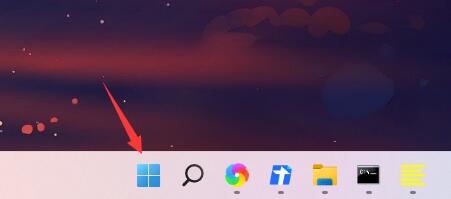
2. Then enter the system "Settings" in the start menu
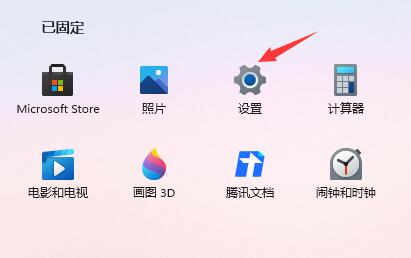
3. Then click "Account" on the left ” Go to account settings.
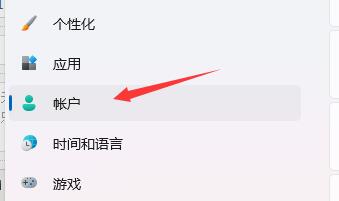
4. Find the password, expand it and click "Add" below
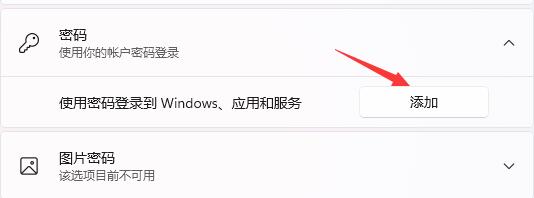
5. Finally, create Just enter the password we want to set in Password.

The above is the detailed content of Tutorial on setting win11 computer power-on password and lock screen password. For more information, please follow other related articles on the PHP Chinese website!
Related articles
See more- How to solve the problem of Windows 7 desktop rotating 90 degrees
- How to forcefully terminate a running process in Win7
- Win11 Build 25336.1010 preview version released today: mainly used for testing operation and maintenance pipelines
- Win11 Beta preview Build 22621.1610/22624.1610 released today (including KB5025299 update)
- Fingerprint recognition cannot be used on ASUS computers. How to add fingerprints? Tips for adding fingerprints to ASUS computers

