Home >System Tutorial >Windows Series >How to turn off the Windows 10 taskbar recent list
How to turn off the Windows 10 taskbar recent list
- 王林forward
- 2024-01-09 13:26:041682browse
The win10 taskbar has a function where recently opened files, software, applications and games will be displayed on the taskbar. This function is very convenient, but many users don’t like this. If they want to hide it and turn it off, they can actually turn it off in the personalization settings. .

Win10 taskbar recent list closing tutorial
1. Press the "Windows I" key to open "Windows Settings". In "Windows Settings", Click to open "Personalization".
2. In the "Personalization" settings, click the "Start" tab and find "In the jump list of the "Start" menu or taskbar and "Quick Use" of File Explorer on the right "Show recently opened items in "
3. Set to "No", the recently opened items will not be displayed in the taskbar. If it needs to be displayed, set it to "Yes".
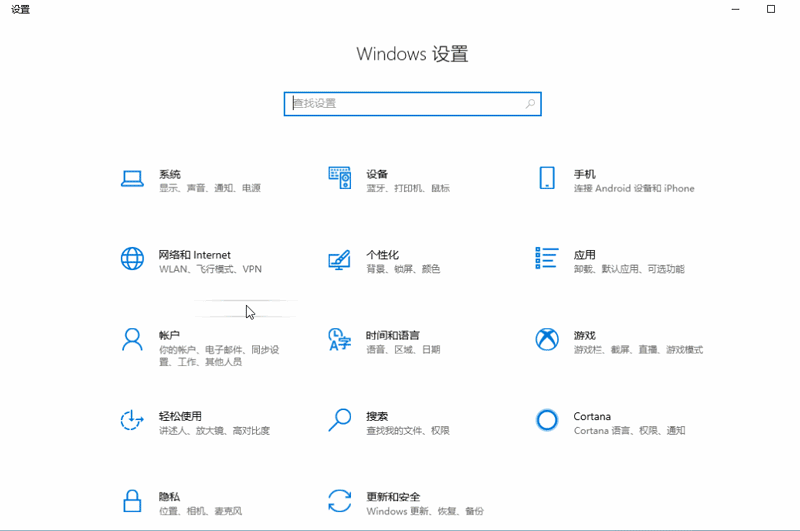
The above is the detailed content of How to turn off the Windows 10 taskbar recent list. For more information, please follow other related articles on the PHP Chinese website!
Related articles
See more- Tutorial on turning off the blurry frosted glass effect in Win10 NEON
- How to close the small circle in Pinduoduo - Tutorial on closing the small circle in Pinduoduo
- Tutorial on closing win10 prompt box
- Learn how to use win10's f1 to f12 shortcut keys to close tutorial
- Win10 security protection shutdown tutorial

