Home >Operation and Maintenance >Windows Operation and Maintenance >Tutorial on turning off the blurry frosted glass effect in Win10 NEON
Tutorial on turning off the blurry frosted glass effect in Win10 NEON
- 零下一度Original
- 2017-05-24 14:36:542497browse
How to turn off the blurry frosted glass effect of Win10 NEON? Many people don't like the blurry frosted glass effect of Win10 NEON and want to turn it off. Today we will share a quick turn off technique. Friends who need it can refer to it
Recently, Microsoft has brought Project NEON to many Win10 built-in applications. Transparent blur frosted glass effect, including "Groove Music", "Movies and TV", "People", "Windows Maps", "Windows Calculator", etc. Some people think it is cool, but some people don't like this effect, so how to use it What is the easiest way to turn off the NEON transparent blur frosted glass effect in Win10 system?

#Script House discovered that Microsoft has actually built this method into the settings of the Win10 system. Here's how to do it:
Windows10 Settings app, navigate to Personalization - Color.
Slide the page to find the "Transparency Effect"option and turn it off is enough.
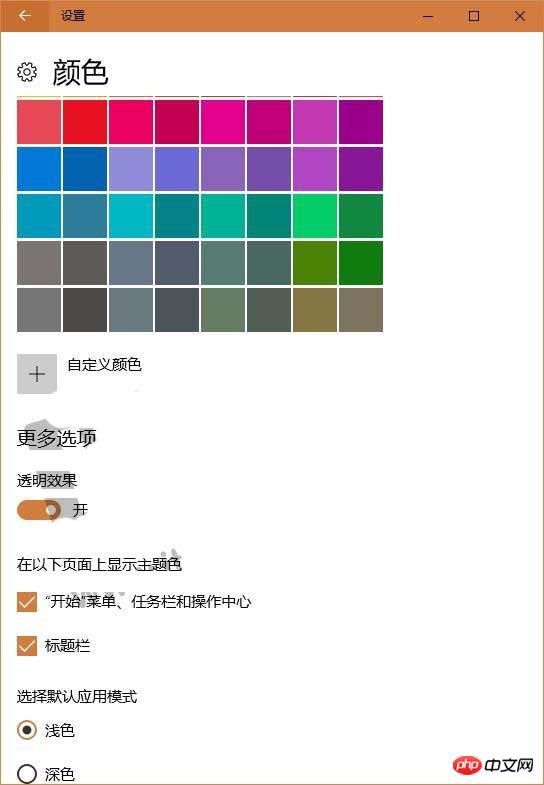
This "Transparency Effect" is related to the Win10 start menu and screen, Action Center notification center, and also includes upgraded applications.
You may wish to give it a try.
【Related Recommendations】
1. css3 filter attribute adds frosted glass blur effect to images Example introduction
2. How to achieve it through HTML5 Real-time frosted glass blur effect for iOS 7?
The above is the detailed content of Tutorial on turning off the blurry frosted glass effect in Win10 NEON. For more information, please follow other related articles on the PHP Chinese website!
Related articles
See more- Tutorial on turning off the blurry frosted glass effect in Win10 NEON
- Share two solutions to the problem of computer crash when opening IE browser in windowsxp
- How to solve the problem that the value cannot be created in Win7 system when installing the software?
- Use bat batch file to operate windows example code
- Detailed tutorial on how to use test code for Windows 8 development

