The win10 system is a widely used system. Under various tests, the win10 system can perform very well and continue to run. However, recently many friends have reported that there are signs every day that the system suddenly fails. After booting up, the screen goes black with only a mouse cursor left. Today, the editor will bring you a detailed tutorial with pictures and text on how to boot up Win10 with only a mouse arrow. Friends who are in need, come and give it a try.

Win10 only has mouse arrows when booting Solution:
Operation steps:
1. Keep pressing F8 when booting until you enter safe mode ;

2. Enter the safe mode of win10.

3. Enter the settings of this place;

4. Press the shortcut key "win R" to open the run input box , enter cmd.

5. In this interface, enter msconfig;

6. Find this routine and clear the loading startup items;

7. Click the "Start" interface.

8. Check the box to disable starting the Task Manager and press the Enter key. Restart the system.

win10 only has mouse arrow related information when booting:
>>>win10 black screen and taskbar flashing
>> >win10 black screen with only mouse arrow
>>>enter win10 black screen with only mouse
The above is the detailed content of Win10 only has mouse arrows when booting. For more information, please follow other related articles on the PHP Chinese website!
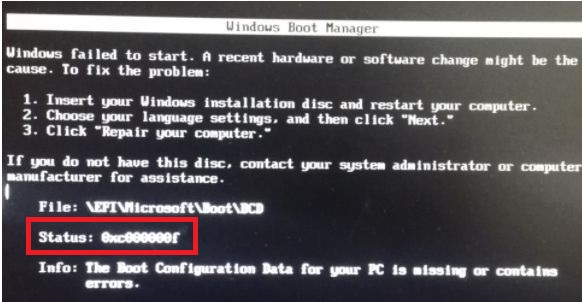 教你如何一键恢复win7开机错误0xc000000fJan 05, 2024 pm 08:07 PM
教你如何一键恢复win7开机错误0xc000000fJan 05, 2024 pm 08:07 PM有的用户在使用win7系统开机的时候遇到了黑屏或蓝屏,并提示错误代码0xc000000f的问题,无法进入系统。这可能是因为我们的引导文件出现了损坏,必须要通过系统引导才能修复,下面就一起来看看吧。win7开机0xc000000f怎么恢复:方法一:1、如果我们有系统光盘的话,将它插入光驱,选择光盘启动系统。2、然后会进入windows7安装界面,点击左下角的“修复计算机”3、接着在系统恢复选项中选择“命令提示符”如图所示。4、然后在其中依次输入“BOOTREC/FIXMBR”、“BOOTREC/F
 Windows 11黑屏只有鼠标指针的解决方法Feb 18, 2024 pm 10:50 PM
Windows 11黑屏只有鼠标指针的解决方法Feb 18, 2024 pm 10:50 PMwin11屏幕黑屏只有鼠标箭头怎么办随着计算机技术的不断发展,现在许多人都离不开计算机。然而,有时候我们使用计算机时会遇到一些问题,例如在使用Win11系统时,出现了屏幕黑屏只有鼠标箭头的情况。这个问题对于一些非专业人士来说可能会感到困惑,但是不用担心,下面我们将介绍一些解决方法。首先,我们需要确定这个问题是暂时出现的还是持续出现的。如果只是偶尔的黑屏,可能
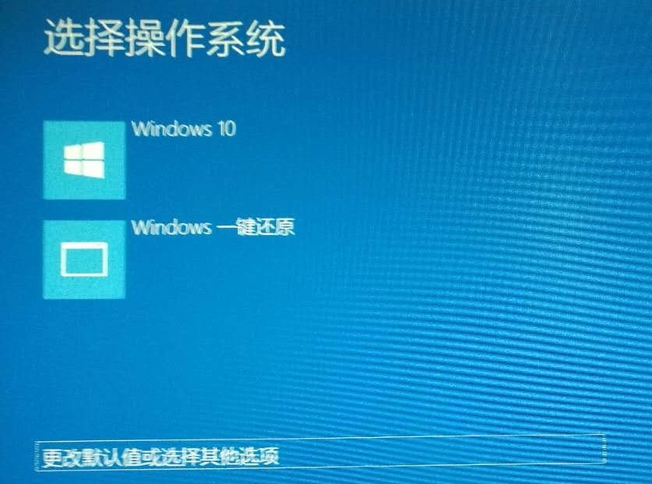 win10开机无法进入桌面系统怎么办Jul 15, 2023 pm 05:41 PM
win10开机无法进入桌面系统怎么办Jul 15, 2023 pm 05:41 PM最近有win10用户吐槽,电脑win10开机无法进入桌面系统,等了好久也没有反应,很多小伙伴会通过重装系统来解决,但是对于电脑小白来说重装系统太麻烦了,下面,小编将和大家分享win10开机进不了桌面的解决方法。 win10开机无法进入桌面系统怎么办 1、按下开机键启动电脑,默认会进入到系统选择的界面,按Tab键,切换到最下面的更改默认值或选择其他选项,点击回车键 2、然后选择选择其他选项,回车 3、选择疑难解答,回车 4、选择高级选项,回车 5、选择启动设置,回车 6、进入到启
 电脑开机显示黑屏并且有鼠标箭头,怎么解决?Jan 05, 2024 am 11:50 AM
电脑开机显示黑屏并且有鼠标箭头,怎么解决?Jan 05, 2024 am 11:50 AMwin10系统是一款非常优秀的智能系统,强大的性能是大家都选择win10系统的主要原因!但是再优秀的系统也会有发生故障的时候最近就有很多的win10系统用户反应自己的电脑在使用的过程中出现了开机黑屏只有一个鼠标箭头的现象!箭头小编就为大家带来了电脑开机黑屏有鼠标箭头怎么办的图文解决教程让我们一起来看一看吧。电脑开机黑屏有鼠标箭头怎么办的解决教程:操作步骤:1、首先进入win10系统,然后按键盘上的Ctrl+Alt+esc组合键打开任务管理器。2、鼠标点击任务管理器左上角的文件选项,在弹出的下拉框
 解决win7开机只出现黑屏并有光标问题的方法Dec 30, 2023 pm 10:25 PM
解决win7开机只出现黑屏并有光标问题的方法Dec 30, 2023 pm 10:25 PMwindows7系统目前已经停止了更新,因此如果出现问题只能自己解决了。像下图这种开机之后一个光标黑屏的问题,就有很多种情况,需要一个个进行排查,如果不想花时间排查也可以直接重装系统。win7开机只有一个光标黑屏怎么办第一种解决方法:重启电脑,重启后立即长按键盘“F8”按键。然后在高级系统菜单中选择“最后一次正确的配置”。第二种解决方法:按下快捷键“CTRL+SHIFT+ESC”,看是否能够调出任务管理器,能的话右键结束进程中的Explorer.exe然后新建运行Explorer.exe尝试是否
 解决win10电脑黑屏只有鼠标箭头的问题Jan 01, 2024 pm 02:13 PM
解决win10电脑黑屏只有鼠标箭头的问题Jan 01, 2024 pm 02:13 PMwin10系统是一款非常好用的电脑系统,因为优秀的性能win10系统也被大多数的用户们所选择!强大的智能技术可以让许多可能会导致电脑正常运行的问题都消失在萌芽中!但最近还是有很多的小伙伴们反应自己的win10系统在使用的过程中出现了电脑黑屏只有鼠标箭头的问题今天小编就为大家带来了一开机就黑屏只有鼠标的解决办法一起来看一看吧。win10电脑黑屏只有鼠标箭头的解决办法:操作步骤:1、在打开的任务管理器窗口,点击,在下拉菜单中点击,输入:Explorer.exe,点击打勾,再点击:确定,此时系统桌面图
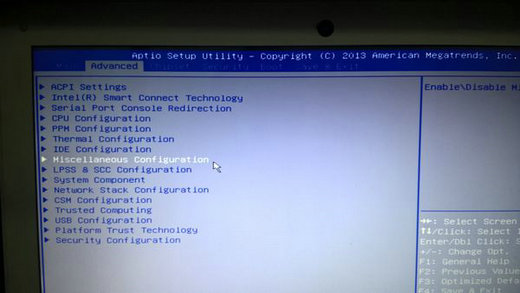 win10开机卡logo不转圈解决方案Jul 20, 2023 pm 08:25 PM
win10开机卡logo不转圈解决方案Jul 20, 2023 pm 08:25 PM部分win10客户在开机的时候遇到了卡在logo页面、不转圈的状况,造成无法正常进入系统去应用,这种情况如何解决呢?最简单的方法是进入安全模式,随后挑选回退到之前的版本,将系统还原到最后一次正确配置的时候,或者直接复原到最初的版本。另外一种方式要在BIOS中进行设置,流程相对要繁杂一点。win10开机卡logo不转圈如何解决:第一种解决方案:1、在开机启动系统时断电,反复三次后,就能够进入安全模式,挑选疑难解答,高级选项。2、随后进入系统高级选项后,即可见到“系统还原”选项和“回退到之前的版本”
 win7开机怎么优化加速Dec 26, 2023 pm 01:11 PM
win7开机怎么优化加速Dec 26, 2023 pm 01:11 PM如果我们的电脑上安装的操作系统是win7,那么有的小伙伴在使用的过程中如果遇到了开机时间变长的话,想要对自己的电脑进行优化,首先我们可以尝试在电脑中进行相关的设置,关闭一些开机启动项。或者是通过使用第三方加速软件来进行相关的优化即可。详细步骤就来看下小编是怎么做的吧~win7开机怎么优化加速1、电脑桌面不要放太多文件和图标,会使电脑反应变慢的,软件尽量不要安装在c盘。2、尽量设置ip为静态ip,可以减少电脑开机启动时间和进入桌面后的反映时间。3、现在的系统,占内存也比较大,有必要的话,加多条内存


Hot AI Tools

Undresser.AI Undress
AI-powered app for creating realistic nude photos

AI Clothes Remover
Online AI tool for removing clothes from photos.

Undress AI Tool
Undress images for free

Clothoff.io
AI clothes remover

AI Hentai Generator
Generate AI Hentai for free.

Hot Article

Hot Tools

SublimeText3 Mac version
God-level code editing software (SublimeText3)

SublimeText3 Linux new version
SublimeText3 Linux latest version

SecLists
SecLists is the ultimate security tester's companion. It is a collection of various types of lists that are frequently used during security assessments, all in one place. SecLists helps make security testing more efficient and productive by conveniently providing all the lists a security tester might need. List types include usernames, passwords, URLs, fuzzing payloads, sensitive data patterns, web shells, and more. The tester can simply pull this repository onto a new test machine and he will have access to every type of list he needs.

WebStorm Mac version
Useful JavaScript development tools

SublimeText3 English version
Recommended: Win version, supports code prompts!







