Restarting your iPhoneXR should turn it on within a few seconds. However, in some cases, the iPhone may not turn on properly and get stuck on the Apple logo. Today, the editor will share the reasons why iPhoneXR is stuck on the Apple logo and the corresponding fixes.

- Part 1: Why is My iPhone XR Stuck on Apple Logo
- Part 2: How to Fix iPhone XR Stuck on Apple Logo with the Fastest 5 Fixes Issues on Apple Logo
- Final Fix: Fix iPhone XR Stuck on Apple Logo without Data Loss
Part 1: Why is My iPhone XR Stuck on Apple Logo Up
As mentioned earlier, iPhone XR stuck on Apple logo is mainly caused by iOS-related issues. The editor below lists several reasons that may cause this problem:
1. Software update
One of the common reasons why iPhone xr is stuck on the Apple logo may be software update. If your Phone XR is stuck on the Apple logo, the latest iOS update may have been installed. This usually happens when the latest iOS version is just released, and this problem is most common.
A bug or glitch in iOS updates could be the cause. However, this does not mean that you can avoid this problem by not updating to the latest version, as outdated iOS versions can also cause such problems.
2. Corrupted Firmware
Another common reason why iPhone is stuck on Apple logo xr is corrupted firmware. Your iPhone's iOS system can get corrupted due to a number of reasons, such as incompatible apps or viruses and malware that can infect the system.
3. Hardware Issues
Due to hardware issues, you may encounter the "iPhone XR stuck on Apple logo" situation. If you've recently dropped or damaged your iPhone, you may have damaged your iPhone XR's internal components, such as the battery, logic board, and more.
Part 2: How to fix iPhone XR stuck on Apple logo issue using the fastest 5 fixes
- Method 1: Force restart/hard reset iPhone XR
- Method 2: Restore iPhone :Put iPhone XR into DFU Mode
- Now you know what can cause your iPhone XR to get stuck on Apple logo. Let’s know the fastest and most effective fix:
- Method One: Force Restart/Hard Reset iPhone XR
- When you see iPhone stuck with “Apple logo XR” on iPhone problem, you realize that nothing works - tapping the screen or pressing the power button has no effect. In this case, the first thing you have to do to bring your iPhone back to life is to force restart it.
A force restart will close all background activities and apps on your iPhone and clear the memory cache. It won't cause any damage to your device.
Here's how to force a restart when your iPhone XR is stuck on the Apple logo:
Quickly press and release the Volume Up and Volume Down buttons
Hold Power /side button until you see the Apple logo on the screen.
Your iPhone XR screen will dim and then restart, hold down the power button until you see the Apple logo screen.
Method 2: Restore iPhone XR via iTunesIf you create a backup of iPhone XR on iTunes but it cannot start normally, you can use iTunes to restore it. Restore will restore the selected backup you previously created on your iPhone XR. You will only lose data created after the backup dateIf the “iPhone XR stuck on Apple logo” issue starts appearing after installing new updates, this is the best way to fix the issue.
Please follow the steps below to restore iPhone XR via iTunes:
1. First, you need to put iPhone XR into recovery mode. Launch iTunes and connect your iPhone to your computer using a data cable.
2. Click on the small iPhone icon in iTunes and select the "Restore iPhone" option. A message will pop up asking "Are you sure you want to restore your iPhone...". Click "Recover" to continue.
3. It will start restoring your iPhone. Be patient and wait for it to complete without any interruptions. Method Three: Put iPhone into Recovery ModeIf your iPhone XR is still stuck on the Apple logo after standard recovery, you can try to use recovery mode to solve the problem. This will restore your iPhone to factory settings and restore using the backup file of your choice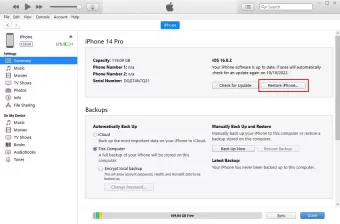
Putting your iPhone XR into recovery mode may seem daunting as different models have different recovery modes. Key mode. You can enter and exit recovery mode with one click by using the Apple phone repair tool.
The steps on how to put iPhone XR into recovery mode are as follows:
If you want to put iPhone XR into recovery mode, please download and install the software on your computer. Run it and connect your iPhone XR to your computer.
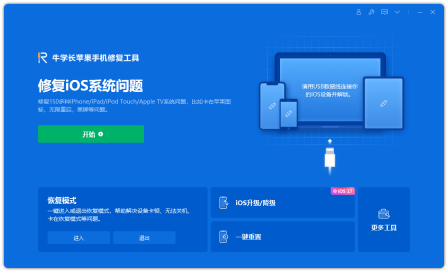
After the software detects your device, press the "Enter" key to put your iPhone into recovery mode.
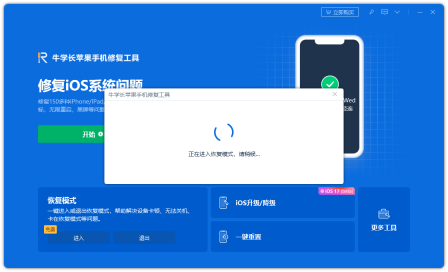
Wait a moment and the iPhone will enter recovery mode.

Method 4: Update iOS system through iTunes
Outdated iOS versions can also cause iPhone to get stuck on Apple logo xr. If you have not updated your iPhone’s iOS version to the latest version, there must be an update waiting for you to install. Follow the steps below to update the iOS system on iPhone XR the easy way:
First, make sure you have the latest version of iTunes installed on your computer. Then, use Lightning Connect your iPhone XR to your computer with the data cable
Step 2: Open iTunes on your computer. Select your iPhone XR. You should be able to see the iPhone icon in the upper left corner of the iTunes window
Step 3: On the Summary tab, click Check for Updates in the iPhone XR section.
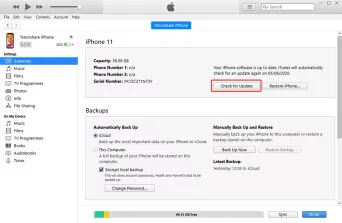
Step 4: If an update is available, iTunes will prompt you to download and install it It. Click the "Download and Update" button to continue.
Step 5: Follow the on-screen instructions to complete the iOS update process. Please make sure your iPhone remains connected to your computer until the update is completed
Method Five: Put iPhone XR into DFU Mode
If you cannot solve the "iPhone XR stuck on Apple logo" problem, please try to use DFU mode to solve it. DFU mode can perform the most in-depth system recovery process. If your iPhone has been jailbroken, using DFU mode may cause the iOS system to become bricked
The following are the steps to enter iPhone XR into DFU mode:
Connect iPhone XR to the computer, press Turn Up Volume button, release, then press the Volume Down button to repeat.
Press and hold the Power button until the screen goes black. When the screen goes black, press and hold the Power and Volume Down buttons for five seconds.
After waiting five seconds, release the Power button and continue to hold the Volume Down button for 10 seconds
The iPhone's screen will remain black, and your computer will display a message stating that Device in recovery mode detected.
Do not unplug your iPhone until the DFU process is complete on the device. Once the device is in DFU mode, follow the on-screen instructions on your computer to perform a DFU recovery. This should help To fix iPhone XR mode stuck on Apple logo issue.
Last fix: Fix iPhone XR stuck on Apple logo without losing data
If you don’t want to lose data by restoring settings To repair the iPhone , white screen, startup loop, iOS update failure and other issues.
The repair steps are also very simple, as follows:
Step one: Download and install the tool, and connect the device to the computer with a data cable. After the connection is successful, the software will automatically identify the computer. Click "Fix iOS System Issues"
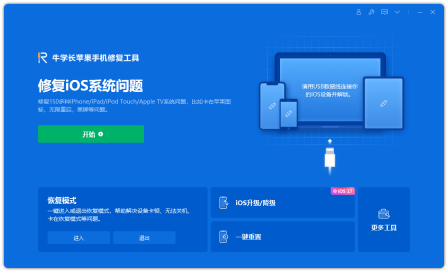
Click the "Standard Repair" option and then click Download Firmware. The software will automatically provide the latest version of the iOS system firmware

Step 2: After the firmware download is successful, click "Start Repair" to automatically start the repair
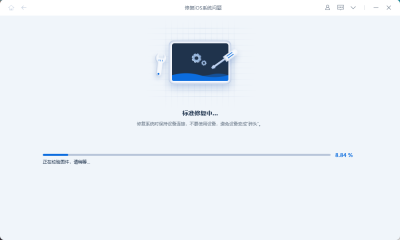
Step 3: Wait for the repair to be completed. The entire repair process takes about 10 minutes. Be careful not to disconnect the data cable during the operation. Wait for "Repair Completed" to be displayed to complete the system repair.

iPhone XR stuck Apple logo is a common problem in iPhone, mostly caused by software issues. It can be easily solved with simple troubleshooting methods. In this guide, we share the best ways to fix iPhone XR stuck on Apple logo issue
The above is the detailed content of Methods to Fix iPhone XR Stuck in Apple Logo Issue. For more information, please follow other related articles on the PHP Chinese website!
 Apple Music's 17 Hidden Features and Changes You Might've Missed on iOS 18 and iPadOS 18 Apr 27, 2025 am 09:38 AM
Apple Music's 17 Hidden Features and Changes You Might've Missed on iOS 18 and iPadOS 18 Apr 27, 2025 am 09:38 AMApple Music iOS 18 and iPadOS 18: Under-the-Hood Enhancements Unveiled While Apple's official announcement for the Music app's iOS 18 and iPadOS 18 updates might seem understated, significant improvements lie beneath the surface. This upgrade, relea
 Apple Messages Lets You Switch Rich Link Previews and Use Plain Text URLs for Webpages More Easily — Here's How Apr 27, 2025 am 09:18 AM
Apple Messages Lets You Switch Rich Link Previews and Use Plain Text URLs for Webpages More Easily — Here's How Apr 27, 2025 am 09:18 AMThe update of the message application for iOS, iPadOS and macOS brings creative new message formats and sending methods, from standard text formats to interesting text effects. But Apple also offers another way to let your messages show exactly what you want: better control over how links are displayed with you and the recipients. While you have the greatest control over the link in your iMessage conversation, you can also customize how the link will appear in SMS, MMS, and RCS chats with Android users. First, make sure your iPhone, iPad, or Mac runs iOS 18, iPadOS 18, or macOS Sequoia 15, respectively. All of these updates
 How to Use Apple's Ambient Sounds App on iPhone (iOS 18.4 )Apr 26, 2025 am 09:06 AM
How to Use Apple's Ambient Sounds App on iPhone (iOS 18.4 )Apr 26, 2025 am 09:06 AMApple's new Ambient Music feature for iPhone and iPad uses curated soundscapes to improve user well-being. Four categories—Chill, Productivity, Sleep, and Wellbeing—offer distinct audio experiences for different moods and activities. To use Ambient
 6 Alternative iPhone Keyboards That Are Better Than Apple's DefaultApr 26, 2025 am 03:06 AM
6 Alternative iPhone Keyboards That Are Better Than Apple's DefaultApr 26, 2025 am 03:06 AMChoosing the Right iPhone Keyboard: Beyond the Default Many iPhone users find themselves frustrated with the default keyboard's limitations. Lag, inaccurate suggestions, and occasional glitches can disrupt the typing flow. If you're seeking a more
 This Is Windows 11 Running on an iPadApr 25, 2025 pm 09:02 PM
This Is Windows 11 Running on an iPadApr 25, 2025 pm 09:02 PMsummary A developer used a virtual machine (VM) to run the Windows 11 ARM version on iPad Air. The simulation runs slowly and is not a practical alternative. European Union regulations allow users to sideload applications, making this possible. Thanks to the EU's increasingly strict regulations, Apple has been forced to significantly open to its hardware and software - Apple needs to comply with regulations or face the risk of being banned in one of its largest global markets. It is precisely because of the openness that these regulations allow, that someone seems to have successfully run a Windows 11 virtual machine on an iPad. This is really impressive. A developer successfully on Apple M2 iPad Ai
 30 Must-Know New Features in iOS 18.1 and iPadOS 18.1 That'll Make You Want to Update Apr 25, 2025 am 09:06 AM
30 Must-Know New Features in iOS 18.1 and iPadOS 18.1 That'll Make You Want to Update Apr 25, 2025 am 09:06 AMiOS 18.1 and iPadOS 18.1: A Deep Dive into the Latest Features The latest iOS and iPadOS update is here, brimming with exciting new features and improvements for your iPhone and iPad. From enhanced Apple Intelligence capabilities to streamlined Game
 Duolingo Will Now Teach You How to Play Games, TooApr 25, 2025 am 06:03 AM
Duolingo Will Now Teach You How to Play Games, TooApr 25, 2025 am 06:03 AMDuolingo launches a new chess course for players of all levels and teaches through interactive puzzles. The course includes small competitions and games against AI opponents. Duolingo’s goal is to make chess easier for beginners and experienced players through courses targeting different player skill levels. Duolingo has been the go-to choice for language learning for many years and has recently begun to get involved in teaching in other fields. Now, it wants to improve one of your specific skills—chess. Duolingo announced its latest project outside of linguistics: a comprehensive chess course designed to teach people of all levels to learn chess. Each of us has played chess in our lives, but that doesn't necessarily mean we're good at it
 How I Choose Sustainable Phone Accessories to Help the EarthApr 25, 2025 am 03:03 AM
How I Choose Sustainable Phone Accessories to Help the EarthApr 25, 2025 am 03:03 AMChoosing Sustainable Phone Accessories: A Guide to Eco-Friendly Tech Many prioritize style and functionality when buying phone accessories, but environmental impact is equally important. The constant cycle of purchasing and discarding plastic access


Hot AI Tools

Undresser.AI Undress
AI-powered app for creating realistic nude photos

AI Clothes Remover
Online AI tool for removing clothes from photos.

Undress AI Tool
Undress images for free

Clothoff.io
AI clothes remover

Video Face Swap
Swap faces in any video effortlessly with our completely free AI face swap tool!

Hot Article

Hot Tools

SublimeText3 English version
Recommended: Win version, supports code prompts!

SecLists
SecLists is the ultimate security tester's companion. It is a collection of various types of lists that are frequently used during security assessments, all in one place. SecLists helps make security testing more efficient and productive by conveniently providing all the lists a security tester might need. List types include usernames, passwords, URLs, fuzzing payloads, sensitive data patterns, web shells, and more. The tester can simply pull this repository onto a new test machine and he will have access to every type of list he needs.

Dreamweaver Mac version
Visual web development tools

Notepad++7.3.1
Easy-to-use and free code editor

PhpStorm Mac version
The latest (2018.2.1) professional PHP integrated development tool







