Home >System Tutorial >Windows Series >How to set a hibernation password for Windows 10
How to set a hibernation password for Windows 10
- PHPzforward
- 2024-01-08 20:29:544953browse
When using the win10 system, sometimes we need to leave temporarily because of something. We don’t want to shut down the computer but don’t want the computer to be used by others, so we need to set a standby password. In fact, the standby password is the same as the computer startup password.
How to set the standby password in win10:
1. First, search in the menu and select the login setting item.
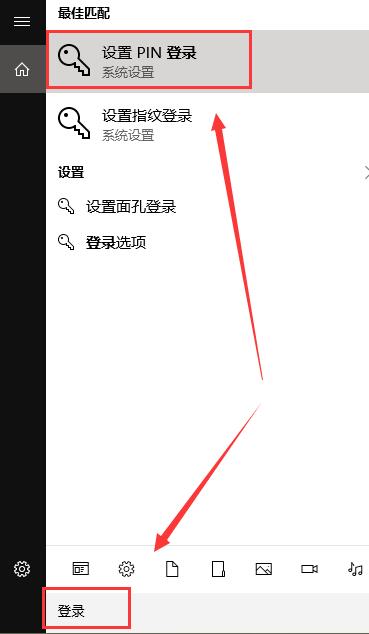
2. If there is no login password set, you need to set a login password first. Click.

3. Then enter and set your lock screen password.

4. After the creation is completed, just click below.

5. After entering the lock screen interface, you need to enter the password.

6. If you find that a password is not required to wake up from standby, you need to open the "Account" in the settings

7 , and then enter the "Login Options"

8, and then change the required login to "When the computer wakes up from sleep mode".

The above is the detailed content of How to set a hibernation password for Windows 10. For more information, please follow other related articles on the PHP Chinese website!
Related articles
See more- How to solve the problem of Windows 7 desktop rotating 90 degrees
- How to forcefully terminate a running process in Win7
- Win11 Build 25336.1010 preview version released today: mainly used for testing operation and maintenance pipelines
- Win11 Beta preview Build 22621.1610/22624.1610 released today (including KB5025299 update)
- Fingerprint recognition cannot be used on ASUS computers. How to add fingerprints? Tips for adding fingerprints to ASUS computers

