Home >System Tutorial >Windows Series >How to solve Windows startup problems
How to solve Windows startup problems
- 王林forward
- 2024-01-08 20:30:06906browse
Recently, many friends say that Windows cannot start. What is going on? Don’t panic at this time. In fact, you only need to enter the registry, set the data to cwindowssystem32spoolsv.exe and save it. The specific tutorial is below Let's take a look with the editor,
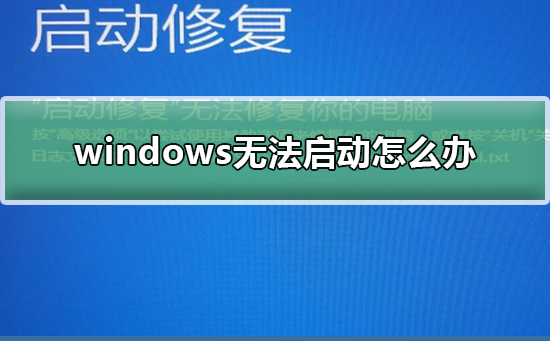
How to solve the problem that Windows cannot start
1. Open the "Start" menu in the lower left corner of the computer and find "Run" " option, open Run, enter the services.msc command, click "OK" to enter the service interface.
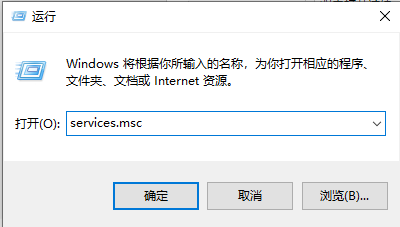
2. Right-click the print spooler service, click to select the "Properties" option, click "Dependencies" above, and find the related service rpc that the "print spooler" service depends on.
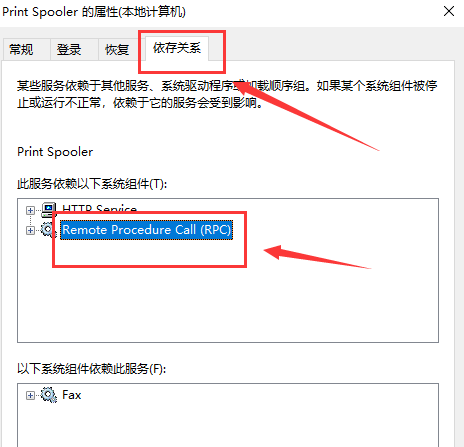
3. In the service list, find the service rpc service, check whether it is started, enter the command in the run dialog box, and click "OK" to enter the registry interface.
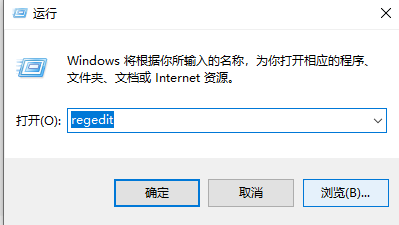
4. Enter the registry and locate HKEY_LOCAL_MACHINE/System/currentcontrolset/services/Spooler. Create a new string value to the right of the Spooler item and name it Imagepath.
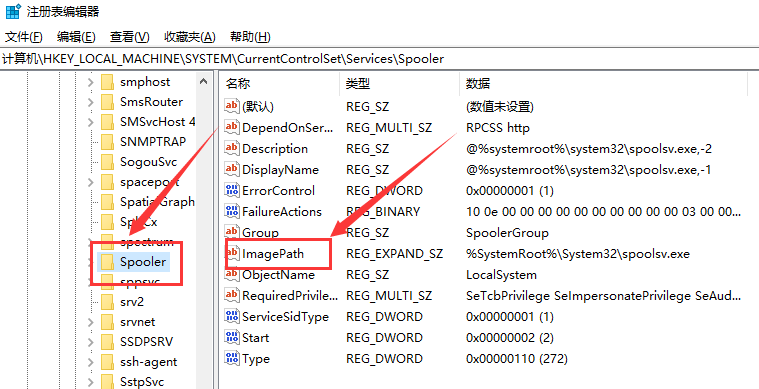
5. Double-click to open the value, set the data to cwindowssystem32spoolsv.exe and save it. Return to the service interface to find the print spooler service.
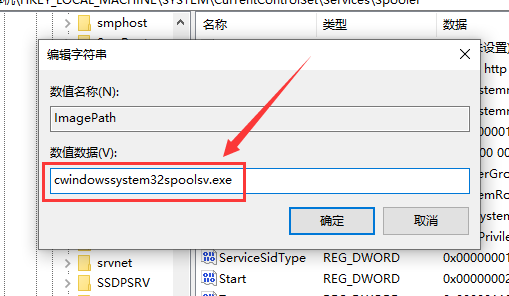
Windows settings related issues
What is werfault.exe>>>
Werfault.exe application error> >>
How to solve the blue screen code 0X000000ED>>>
The above is the detailed content of How to solve Windows startup problems. For more information, please follow other related articles on the PHP Chinese website!

