Home >System Tutorial >Windows Series >Solution to how to turn off automatic updates in Windows 10 and still update
Solution to how to turn off automatic updates in Windows 10 and still update
- 王林forward
- 2024-01-08 10:29:531149browse
Sometimes after turning off the automatic update of win10 according to the tutorials on the Internet, it is found that it is useless and the system will still automatically update. Then we can follow the tutorial below to see if the update service has been turned off in the service and set not to Multiple operations, let’s take a look.
Win10 will still update after turning off automatic updates. Solution
1. First press "win r" on the keyboard to open the "Run" box.
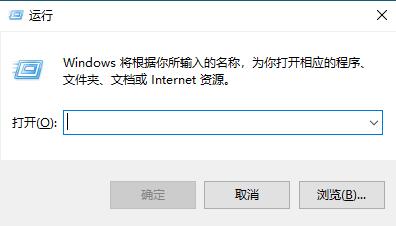
2. Enter “services.msc” and press Enter to confirm.
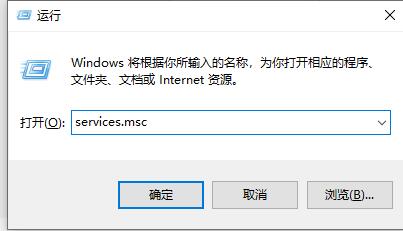
3. Find "windows update" in the pop-up service list and double-click to open it.
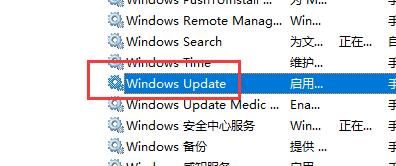
4. Confirm that the position setting in the picture is "Disabled". If not, set it to "Disabled"
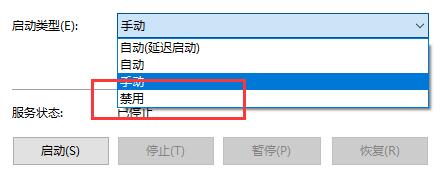
5. Then click the "Recovery" tab at the top and set everything below to "No Operation".
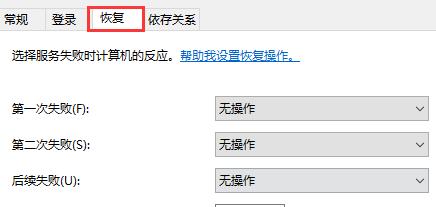
The above is the detailed content of Solution to how to turn off automatic updates in Windows 10 and still update. For more information, please follow other related articles on the PHP Chinese website!
Related articles
See more- How to solve the problem of Windows 7 desktop rotating 90 degrees
- How to forcefully terminate a running process in Win7
- Win11 Build 25336.1010 preview version released today: mainly used for testing operation and maintenance pipelines
- Win11 Beta preview Build 22621.1610/22624.1610 released today (including KB5025299 update)
- Fingerprint recognition cannot be used on ASUS computers. How to add fingerprints? Tips for adding fingerprints to ASUS computers

