When we use a computer with win10 system installed, sometimes we may encounter the need to install and reinstall the operating system. So regarding the issue of how to install the Windows 10 game competitive version system, the editor thinks that we can first download the game competitive version of win10 from this site, and then use third-party software to assist in the installation. Let’s take a look at the specific steps to see how the editor did it~

How to install the windows10 game competitive version system
1. Change the hard disk mode of the computer Set to ahci
How to set ahci hard disk mode>>>
2. Make a USB boot disk, taking Chinese cabbage as an example.
3. Download the win10 system you need.
>>>win10 game competitive version 32-bit system download##>>>win10 game competitive version 64-bit system download
>>>This siteAddress
>>>win10 system installation tutorial4. Insert the prepared Chinese cabbage USB disk into the computer, restart, and when the first boot screen is displayed,press the startup hotkey to enter the USB disk boot option selection interface, and select For options starting with, press Enter
PS: Check your USB boot hotkey with one click>>> 





The above is the detailed content of How to install Windows 10 Game Competitive Edition system. For more information, please follow other related articles on the PHP Chinese website!
 Steam 未检测到 Windows 11/10 中已安装的游戏,如何修复Jun 27, 2023 pm 11:47 PM
Steam 未检测到 Windows 11/10 中已安装的游戏,如何修复Jun 27, 2023 pm 11:47 PMSteam客户端无法识别您计算机上的任何游戏吗?当您从计算机上卸载Steam客户端时,会发生这种情况。但是,当您重新安装Steam应用程序时,它会自动识别已安装文件夹中的游戏。但是,别担心。不,您不必重新下载计算机上的所有游戏。有一些基本和一些高级解决方案可用。修复1–尝试在同一位置安装游戏这是解决这个问题的最简单方法。只需打开Steam应用程序并尝试在同一位置安装游戏即可。步骤1–在您的系统上打开Steam客户端。步骤2–直接进入“库”以查找您拥有的所有游戏。第3步–选择游戏。它将列在“未分类
 欢乐追逃游戏即将开始!亚瑟和安琪拉520限定皮肤震撼登场!May 19, 2023 pm 08:23 PM
欢乐追逃游戏即将开始!亚瑟和安琪拉520限定皮肤震撼登场!May 19, 2023 pm 08:23 PM5月18日消息,为了庆祝即将到来的520节日,《王者荣耀》推出了令人期待的活动和全新限定皮肤。这次的活动将带来一场名为"追逃游戏"的欢乐庆典,而亚瑟和安琪拉将成为主角,以传说品质的520限定皮肤惊艳登场。据ITBEAR科技资讯了解,亚瑟和安琪拉是《王者荣耀》中备受喜爱的英雄角色,他们以各自独特的魅力和技能征服了众多玩家。而这次的520限定皮肤让他们焕发出全新的魅力,给玩家们带来不一样的游戏体验。安琪拉520限定皮肤以马戏团为主题,她身穿充满节日氛围的撞色裙子,伴随着皮皮精灵的
 电脑游戏下载到d盘还是c盘Mar 16, 2023 pm 03:02 PM
电脑游戏下载到d盘还是c盘Mar 16, 2023 pm 03:02 PM电脑游戏下载到d盘。C盘是系统盘,是专门为安装系统而设置的磁盘空间,里面安装的东西越少越好;C盘安装的东西多,电脑就会很卡。C盘系统运行会产生很多缓存与磁盘碎片,这些都会影响系统的运行及速度;如果再安装游戏或者软件,会更加加速缓存与碎片产生的数量与速度。
 用Python写游戏脚本原来这么简单Apr 13, 2023 am 10:04 AM
用Python写游戏脚本原来这么简单Apr 13, 2023 am 10:04 AM前言最近在玩儿公主连结,之前也玩儿过阴阳师这样的游戏,这样的游戏都会有个初始号这样的东西,或者说是可以肝的东西。当然,作为一名程序员,肝这种东西完全可以用写代码的方式帮我们自动完成。游戏脚本其实并不高深,最简单的体验方法就是下载一个Airtest了,直接截几个图片,写几层代码,就可以按照自己的逻辑玩儿游戏了。当然,本篇文章不是要讲Airtest这个怎么用,而是用原始的python+opencv来实现上面的操作。这两天我写了一个公主连结刷初始号的程序,也不能算写游戏脚本的老手,这篇文章主要是分享一
 win7玩游戏怎么优化可以让游戏更加流畅Jul 02, 2023 pm 01:53 PM
win7玩游戏怎么优化可以让游戏更加流畅Jul 02, 2023 pm 01:53 PMwin7玩游戏怎么优化可以让游戏更加流畅?如果你喜欢使用电脑来玩一些比较大型的游戏,那么就可以对你的电脑进行系统的优化。优化之后可以更好的发挥出电脑硬件的性能,获得更高的流畅性,玩游戏时获得更好的游戏体验。win7玩游戏优化可以让游戏更加流畅方法 1、在桌面上找到计算机,右键选中它并点击属性。 2、在系统属性面板中找到高级系统设置。 3、找到性能设置。 4、勾选让windows选择计算机的数值设置。以上就是【win7玩游戏怎么优化可以让游戏更加流畅-win7玩游戏优化可以让游戏更加流
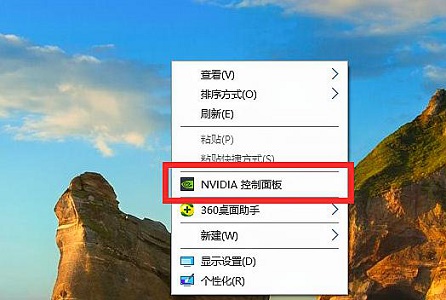 Win7游戏帧数优化方法Jul 15, 2023 am 08:05 AM
Win7游戏帧数优化方法Jul 15, 2023 am 08:05 AM针对游戏游戏玩家来讲,游戏的帧率针对游戏的流畅性、可操作性感受全是十分核心的。客户不仅仅可以根据更新配备来提升游戏帧数,变更显卡设置还可以保证相同的实际效果。下边咱们就一起来看看详细的方式吧。游戏帧数优化技术:1、鼠标右键桌面上空白,开启“NVIDIA操作面板”。2、挑选“配备Surround、PhysX”。3、启用图例部位,随后将下边滚轮拉到特性部位。4、还能够点一下“管理方法3D设定”5、将垂直同步关掉,如下图所示。6、再将三重缓冲关掉。7、通过以上的提升,大家就可以在玩游戏时得到更高的帧率
 Win11玩游戏卡顿怎么解决Jun 29, 2023 pm 01:20 PM
Win11玩游戏卡顿怎么解决Jun 29, 2023 pm 01:20 PMWin11玩游戏卡顿怎么解决?近期有用户给自己的电脑升级了Win11系统,但是在后续在使用电脑玩游戏时,游戏却出现了卡顿掉帧的情况,这是这怎么回事呢?出现这一情况的原因有很多,下面小编为大家带来了几种方法解决,我们一起来看看吧。 Win11玩游戏卡顿掉帧的解决方法 一、散热 1、有些设备在温度过高时,会通过降频的方法来降低温度。 2、这时候可以先打开系统设置,在左上角搜索电源,点击显示所有结果。 3、然后在下拉列表中打开选择电源计划。 4、再勾选开启高性能模式即可。 5、如果高
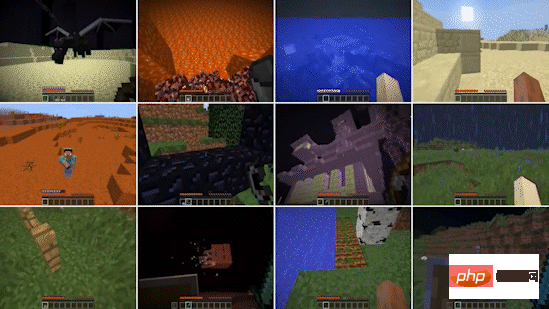 让AI学会打王者,有什么用?Apr 11, 2023 pm 07:28 PM
让AI学会打王者,有什么用?Apr 11, 2023 pm 07:28 PM11月28日,NeurIPS 2022正式开幕。作为目前全球最负盛名的人工智能盛会之一,NeurIPS在每年年末都是计算机科学领域瞩目的焦点。被NeurIPS接收的论文,代表着当今神经科学和人工智能研究的最高水平,也反映着行业趋势的变化。有趣的是,这届「参赛选手」们的研究似乎都对「游戏」情有独钟。比如,李飞飞团队基于Minecraft游戏环境的MineDojo,就拿下了最佳数据集和基准论文奖。依托游戏的开放性,研究人员可以在MineDojo中通过各种类型的任务对智能体进行训练,从而让AI具有更加


Hot AI Tools

Undresser.AI Undress
AI-powered app for creating realistic nude photos

AI Clothes Remover
Online AI tool for removing clothes from photos.

Undress AI Tool
Undress images for free

Clothoff.io
AI clothes remover

AI Hentai Generator
Generate AI Hentai for free.

Hot Article

Hot Tools

Dreamweaver CS6
Visual web development tools

SAP NetWeaver Server Adapter for Eclipse
Integrate Eclipse with SAP NetWeaver application server.

mPDF
mPDF is a PHP library that can generate PDF files from UTF-8 encoded HTML. The original author, Ian Back, wrote mPDF to output PDF files "on the fly" from his website and handle different languages. It is slower than original scripts like HTML2FPDF and produces larger files when using Unicode fonts, but supports CSS styles etc. and has a lot of enhancements. Supports almost all languages, including RTL (Arabic and Hebrew) and CJK (Chinese, Japanese and Korean). Supports nested block-level elements (such as P, DIV),

PhpStorm Mac version
The latest (2018.2.1) professional PHP integrated development tool

Dreamweaver Mac version
Visual web development tools






