Home >Mobile Tutorial >iPhone >4 Easy Ways to Recover Deleted Voicemails on iPhone
4 Easy Ways to Recover Deleted Voicemails on iPhone
- 王林forward
- 2024-01-06 22:58:07779browse
Voicemail is a very important feature that provides convenience when you are unable to type a message and send it to your friends. Using voicemail makes communicating with friends easier and more convenient. But sometimes we accidentally delete a voicemail, or think we don’t need it at all, and then unexpectedly, we need to get it back! That’s what this article is about. With the help of this article, you will learn the best way to recover deleted voicemails on iPhone XS/XS Max/XR/X/8/8 Plus/7/7 Plus/6S/6/SE/5s/5 , can be achieved even without backup.
- Method 1: How to undelete iPhone voicemail from deleted messages list?
- Way 2: How to retrieve deleted voicemails on iPhone without backup?
- Way 3: How to restore iPhone voicemail from iTunes backup?
- Method 4: How to recover iPhone voicemails from iCloud backup?
Method 1: How to undelete iPhone voicemail from deleted messages list?
If you deleted your voicemails and want to recover deleted voicemails from iPhone, it's actually very simple. First, iPhone allows you to access deleted voicemails. Here's how to retrieve deleted voicemails from your deleted messages list.
First, open the Phone app on your iPhone. Then, find and tap on the “Voicemail” option.
Please scroll down to the bottom of the mailing list for a complete list of all messages. Then, select the Trash option to find deleted voicemails. Note that this option is only available if you have recently deleted your voicemail.
In this option you can view a preview of previously deleted voicemails. You can select the messages you want to recover.
After pressing the "Undelete" button, the voicemail message will be restored to the voicemail list. This means you can continue to access and manage your undeleted voicemails. With this simple action, you can avoid accidentally deleting important voicemail messages. Remember, caution is an important part of protecting your data.

Way 2: How to retrieve deleted voicemails on iPhone without backup?
By using Tenorshare UltData, you can easily recover deleted voicemails. This amazing tool allows you to recover data directly from iOS devices, iTunes and iCloud backups. No matter which iOS version you are using (including the latest iOS 12), UltData can support it. It supports more than 20 file types, including voicemails, text messages, photos, videos, music, contacts and call logs, etc. Here are the steps to recover deleted voicemails on iPhone:
Free Download for Win 10/8.1/8/7/XP Safe Download Free Download for macOS 10.14 and lower Safe DownloadConnect iPhone with When the computer is connected, please use a high-quality USB cable and run the UltData software on the computer. This will help you better manage and backup your iPhone data.
2. After UltData detects your device, select the "Voicemail" option under "Media Content Recovery". Then click the "Start Scan" button.

3. Now you will see all your lost and existing voicemails. You can choose "Show All" or "Show Only Deleted Items" for recovery. Select the files and click on the "Recover" button.

Way 3: How to restore iPhone voicemail from iTunes backup?
Use UltData software to selectively recover deleted voicemails from iTunes backup easily. Here are the steps to recover deleted voicemails from iTunes backup: 1. First, make sure you have installed the UltData software and connected your iOS device to your computer. 2. Open UltData software and select the "Recover Data" option from the main interface. 3. On the restore data interface, you will see three recovery modes: restore from iOS device, restore from iCloud backup, and restore from iTunes backup. Select the "Restore from iTunes Backup" option. 4. The software will automatically scan the iTunes backup files on your computer. After the scan is complete, you will see a list of all available backup files. Select the backup file that contains the voicemails you want to restore. 5. Click the "Start Scan" button and the software will start scanning the selected iTunes backup files to find deleted voicemails. 6. Once the scan is complete, you will see the scan results page listing all the deleted voicemails found. You can preview these messages one by one and select specific messages to recover. 7. After selecting the emails you want to recover, click the "Recover" button, and the software will start to recover the selected voicemails to your iOS device or computer. Please note that the recovery process may take some time, depending on the size of your backup file and the performance of your computer. Also, make sure not to disconnect your iOS device from the computer during the recovery process. By following the above steps, you can selectively recover deleted voicemails from iTunes backup easily using UltData software. Hope this guide helps you!
Open the UltData software and select the option "Recover from iTunes Backup File". The software will automatically display all iTunes backup files on your computer. Now select the correct backup file containing your desired voicemails and click on the "Start Scan" button.

After the scan is completed, you will be able to see all the available data in the backup file. If you only want to see deleted data, you can filter by selecting "Only show deleted". Next, you can click on the "Media Content Recovery" tab, then select "Voicemail" and finally click on the "Recover" button. This way you can recover the voicemail you want.
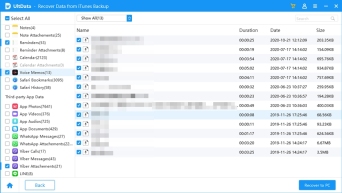
Way 4: How to recover iPhone voicemails from iCloud backup?
Now with UltData, you can easily restore voicemails from iCloud backup without resetting without deleting all device contents and restoring from iCloud backup.
First, click the "Recover from iCloud Backup File" tab on the main interface of the game and log in to your iCloud account. You can sign in using your Apple ID, or if you're already signed into iCloud on your computer, you can switch to the Software Access option so you're signed in automatically.
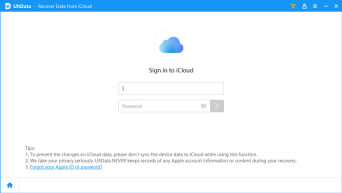
Once you successfully log in to your iCloud account, the system will display all backup files associated with your Apple ID. You can view the name, date, version, and size of each backup file. Select the backup file containing your lost data and click "Next" button to restore.

In the next window you will have the opportunity to select the file types you want to download and scan. You are free to select the file type you want and click the "Next" button to start downloading data from iCloud.
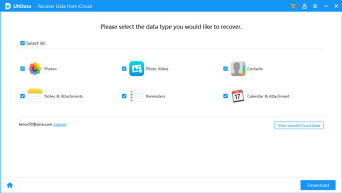
It may take some time to complete the download of the backup file. Once the download is complete, UltData will scan all items and you will be able to preview them.
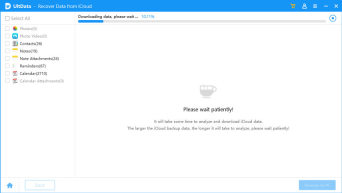
After the scan is completed, all available data from the backup file will be displayed on the screen. If you only want to see deleted data, you can filter by selecting "Only show deleted". Then, select "Voicemail" under the "Media Content Recovery" tab and click on the "Recover" button.

Retrieving deleted voicemails is not difficult when you have UltData in your PC. This amazing software can easily recover more than 20 file types in a very short time. So, if you don't know how to recover deleted voicemails on iPhone, you need to follow this article.
The above is the detailed content of 4 Easy Ways to Recover Deleted Voicemails on iPhone. For more information, please follow other related articles on the PHP Chinese website!
Related articles
See more- How to remove the red dot prompt, that is, the unread message mark, in the Messages app in iOS 16?
- A non-destructive way to quickly import iPhone photos to your computer!
- How to self-check whether there are problems with the new iPhone 13/14 and how to avoid buying refurbished devices.
- Weiyun mac version download and function introduction
- How to solve the problem that Safari cannot be found in private browsing mode and cannot clear history in iOS 16?

