Home >System Tutorial >Windows Series >Collection of solutions to the silent problem of Win11 headphones
Collection of solutions to the silent problem of Win11 headphones
- 王林forward
- 2024-01-05 16:37:291352browse
What should I do if the headphones are plugged into my Win11 computer but there is no sound from the headphones? First of all, we need to make sure that the headset is good, and then check whether the headset and the computer are connected properly. This article is the solution to the problem of no sound from Win11 headset brought to you by this site.
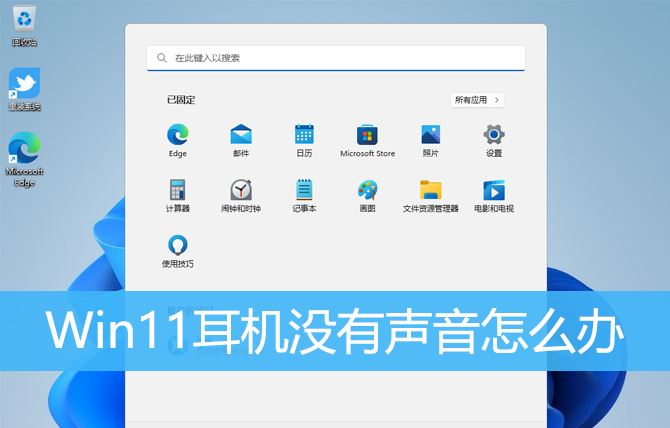
Method 1:
1. First, press the [Win X] key combination on the keyboard, or right-click the [Windows Start logo on the taskbar ], and then select [Settings] in the menu item that opens;
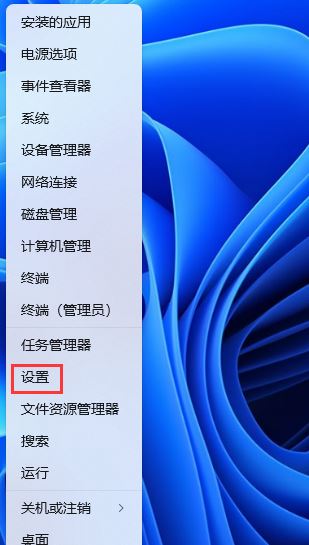
2. Settings window, click [System] on the left sidebar, and click [Sound (Volume) on the right Level, output, input, sound device)】;
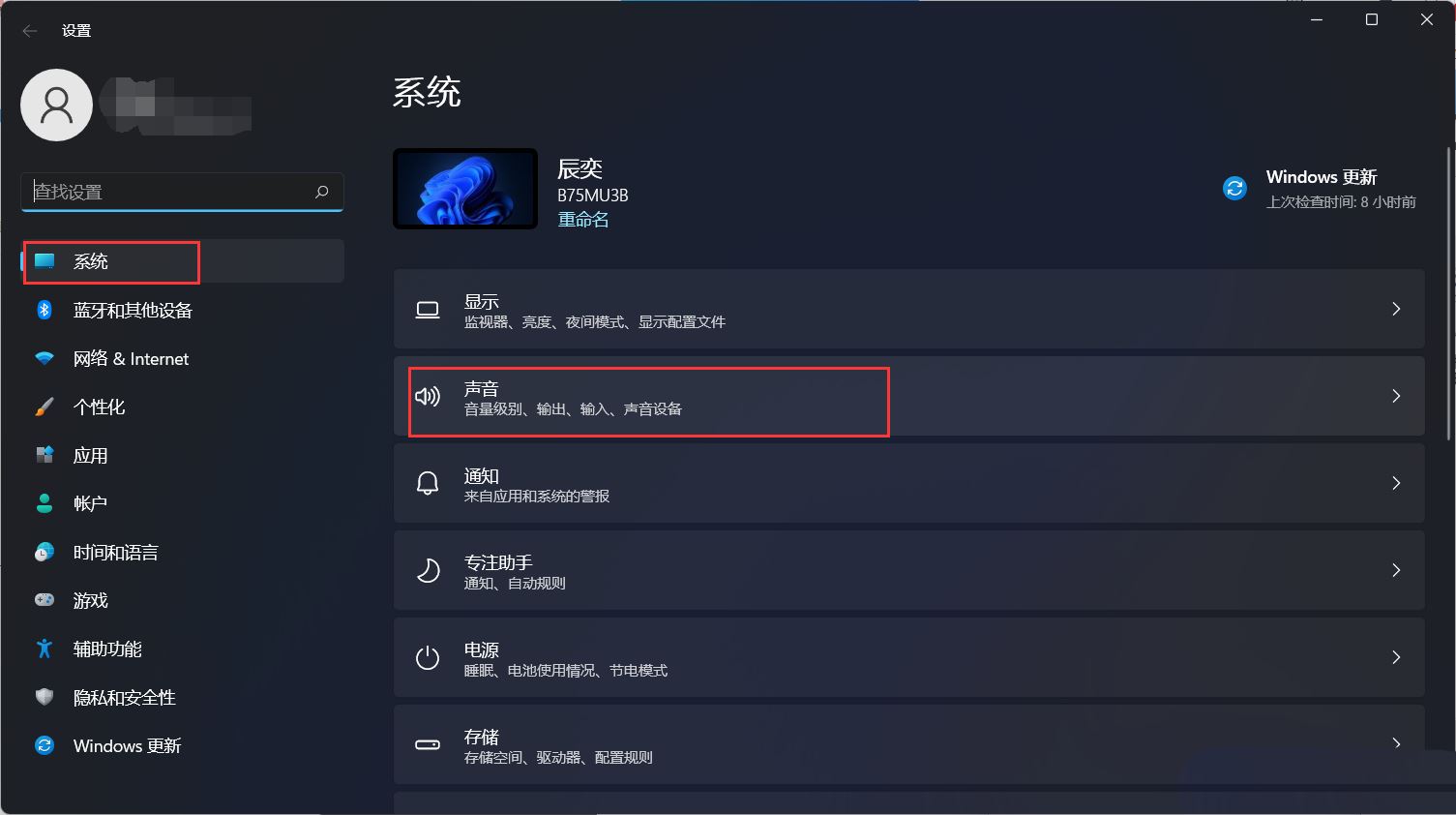
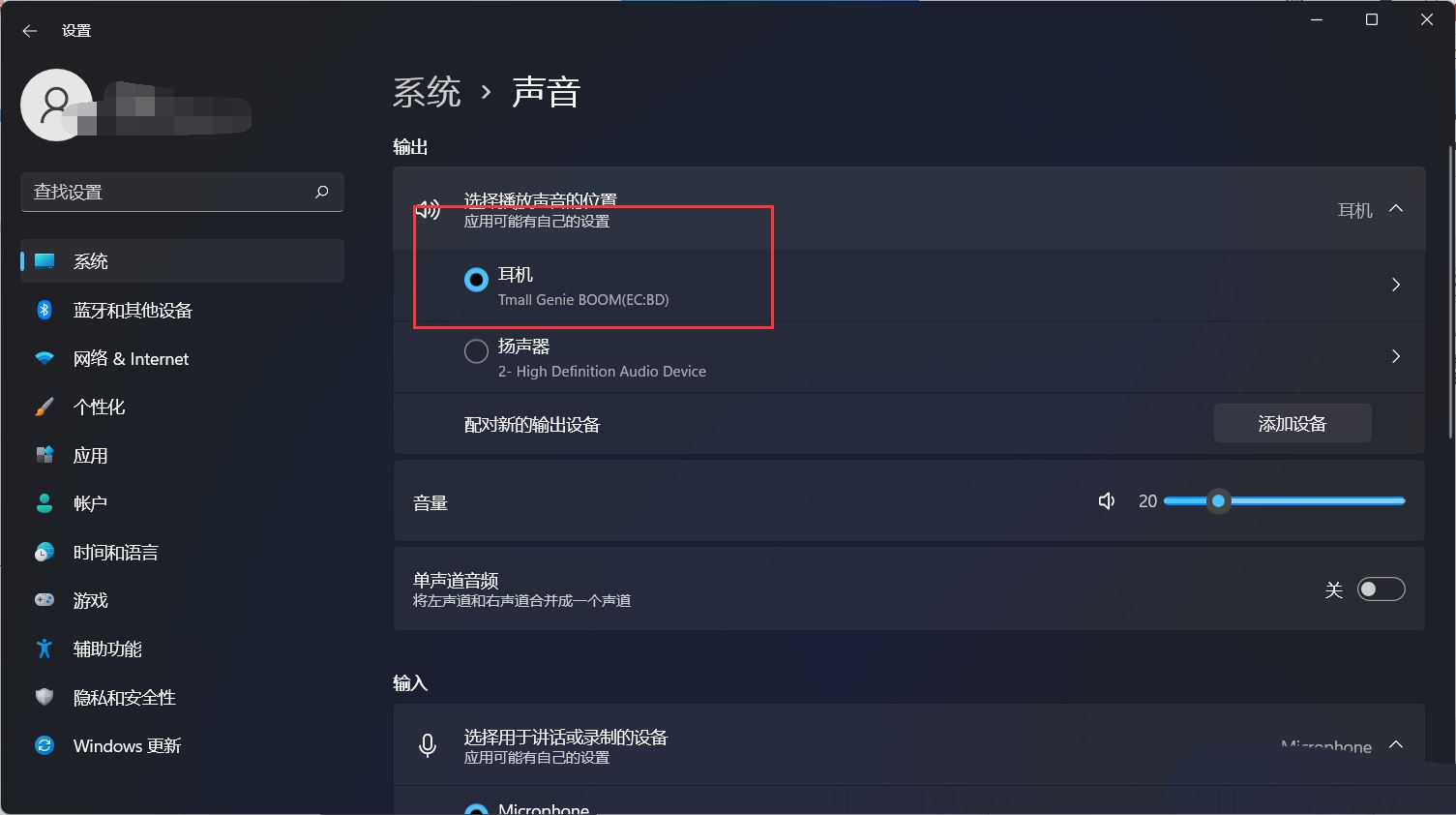
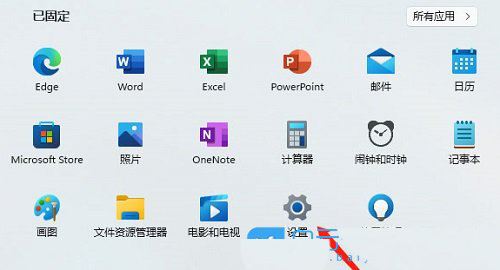
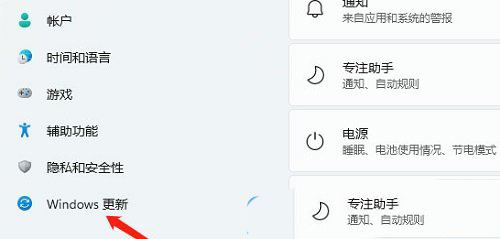 # #3. Then under more options, click [Advanced options (delivery optimization, optional updates, activity time and other update settings)];
# #3. Then under more options, click [Advanced options (delivery optimization, optional updates, activity time and other update settings)];
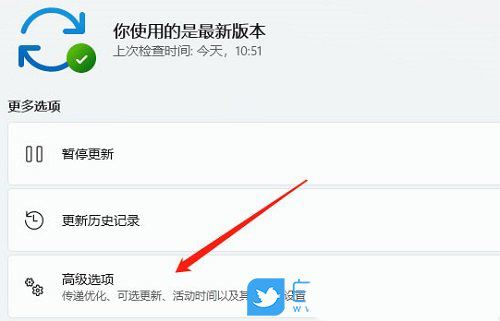 4. Other options 5. The current path is: Windows Update>Advanced Options>Optional Updates , click [Driver Update];
4. Other options 5. The current path is: Windows Update>Advanced Options>Optional Updates , click [Driver Update];
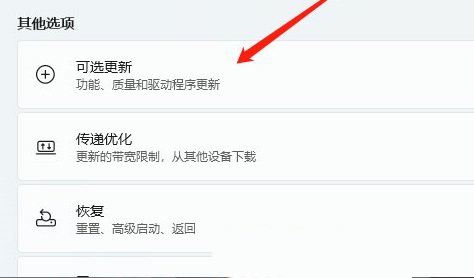 Method 3:
Method 3:
1. First, right-click the [Sound Icon] in the system tray, and open Among the options, select [Troubleshoot Sound Problems];
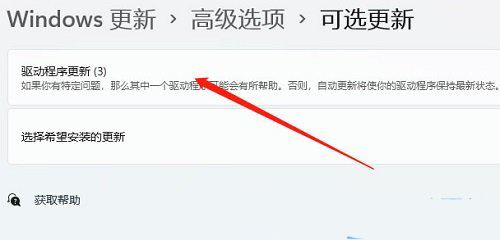
2. Then, the system will automatically open the troubleshooting window, detect sound problems, and give corresponding solution suggestions;
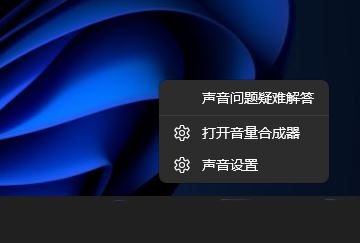 Previous page 12 Next page Read the full text
Previous page 12 Next page Read the full text
3. If the troubleshooter does not detect related sound problems, please also check the detailed inspection report. No modification suggestions are given, so you can only consider using other methods to solve the problem;
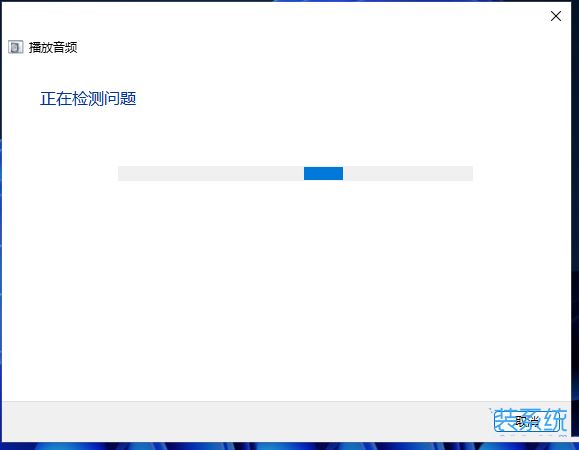
Extended knowledge: Win11 uses USB or type-c headset volume to default to 100. Solution 1. First , press the [Win
#2. Run the window, enter the [regedit] command, and press [OK or Enter] to open the registry editor;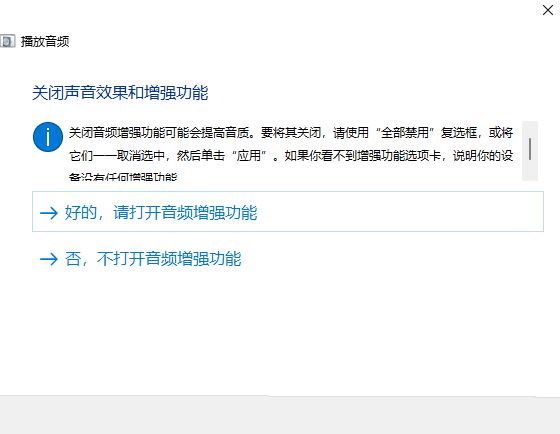
3. User Account Control window, do you want to allow this application to make changes to your device? Click [Yes];
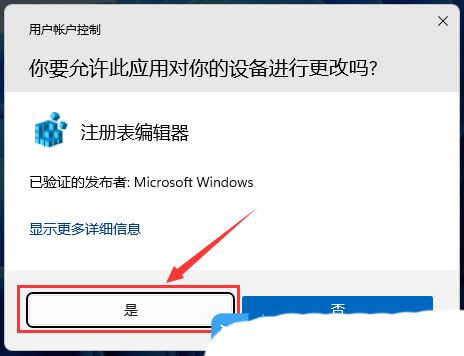
4. Registry Editor window, expand to the following path: HKEY_LOCAL_MACHINE\SYSTEM\ControlSet001\Control\Audio
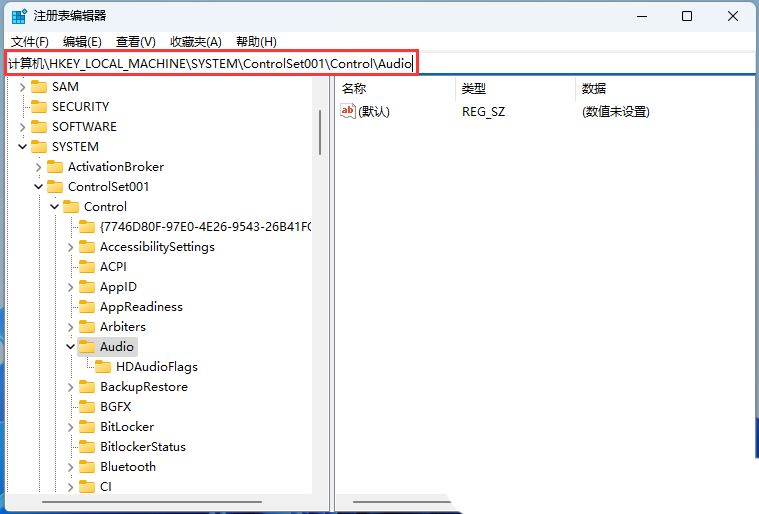
5. Then, in the blank space on the right, click [right-click], and from the menu item that opens, select [New - DWORD (32-bit) value (D)];
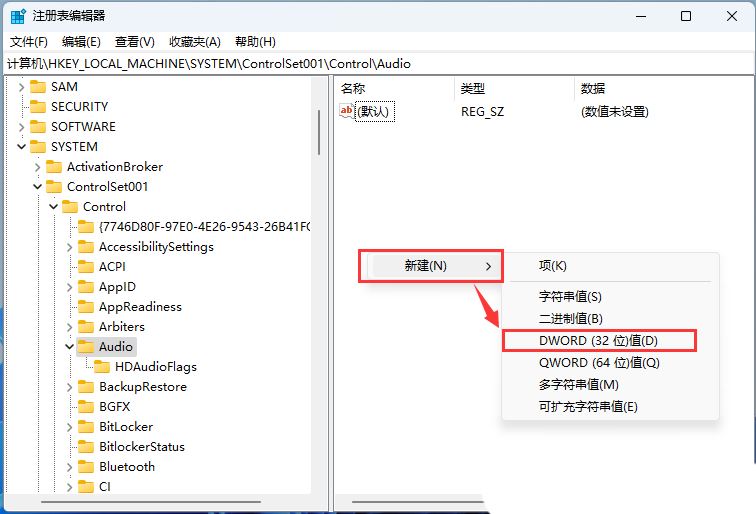
6. Name the new DWORD (32-bit) value (D) [DisableAbsoluteVolume], then double-click the new value, and in the opened Edit DWORD (32-bit) value window, change the numerical data The data is modified to [1];
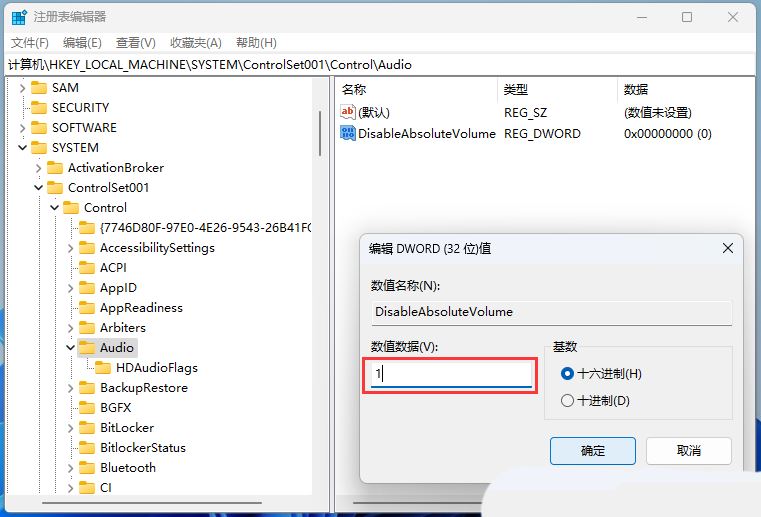
Note: The registry needs to be reset after each major system update
The above is the detailed content of Collection of solutions to the silent problem of Win11 headphones. For more information, please follow other related articles on the PHP Chinese website!

