Home >System Tutorial >Windows Series >How to set the icon of Win11 download software on the desktop
How to set the icon of Win11 download software on the desktop
- WBOYWBOYWBOYWBOYWBOYWBOYWBOYWBOYWBOYWBOYWBOYWBOYWBforward
- 2024-01-05 16:24:521520browse
After successfully downloading the required software, many Windows 11 users were surprised to find that the desktop did not automatically generate the corresponding shortcut! So how to easily add downloaded applications to the desktop in Windows 11?
How to get the software icon downloaded in win11 to the desktop
Method 1: Direct drag and drop method
1. First, find the specific location of the software you want to move to the desktop, which is the download path of the software after we download it and find the .exe file.
2. Check the corresponding software shortcut in the system tray on the right, then grab it with the left mouse button and throw it lightly to the desktop area.
3. If the window is in full-screen mode and is inconvenient to drag, just click the "Restore" button on the upper right to keep the window at a moderate size.

Method 2: By setting a shortcut
1. Press the right mouse button on a blank space on the desktop, select "New" from the pop-up menu, and then Select "Shortcut".
2. Next, a new window will pop up on the screen. In this window, click the "Browse" option button.
3. Find the software shortcut in the required computer folder, click to select it, and click the "OK" button to confirm.
4. Click Next and follow the prompts to successfully complete the entire adding process. Finally, click "Finish" to end the operation.
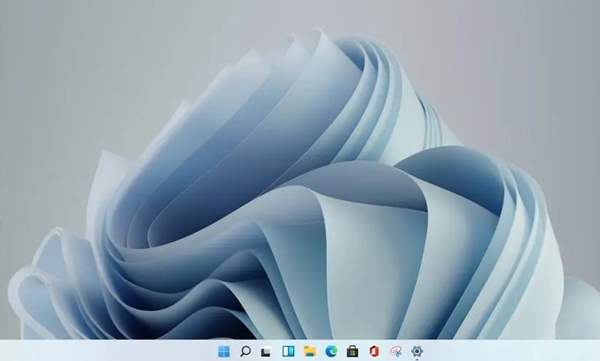
The above is the detailed content of How to set the icon of Win11 download software on the desktop. For more information, please follow other related articles on the PHP Chinese website!
Related articles
See more- why can't download ps
- What should I do if the application I downloaded from my computer cannot be found on the desktop?
- The latest 5 simple and excellent personal blog templates for free download in 2022
- How to reduce the font size of desktop icons
- What should I do if the win10 blue screen appears with the error code kernel security check failure?

