Home >Common Problem >How to reduce the font size of desktop icons
How to reduce the font size of desktop icons
- 青灯夜游Original
- 2020-11-06 12:55:2054374browse
How to reduce the font size of desktop icons: 1. Place the mouse on the desktop, click [right-click], and then click [Personalization]->[Window Color]->[Advanced Appearance Settings] ; 2. In the pop-up window, the font setting is gray at first. You need to click on the message text window at the top to set [Font] at the bottom, and then reduce the [Size] option.

The font size of the icons on the computer can be adjusted. Many friends do not know how to operate it. The following article will introduce to you the font size of desktop icons. Adjustment method. It has certain reference value. Friends in need can refer to it. I hope it will be helpful to everyone.
Method 1:
Place the mouse on the desktop, click the [Ctrl] key on the keyboard, and then [Scroll the mouse Pulley], you will see the font size of the icons on the desktop changing.

Method 2:
Place the mouse on the desktop, click [right-click], and then Move the mouse to [View], and finally set the [Icon Size].
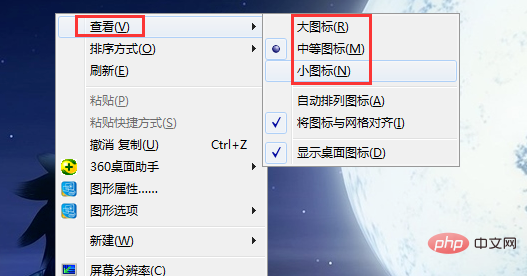
Method 3:
Put the mouse on the desktop, click [right-click], and then click [ personalise】.
After entering personalization, click [Window Color] below.
After entering the window settings, click [Advanced Appearance Settings] at the bottom.
After entering, the font setting below is gray. Click on the message text window above and the [Font] below can be set. You can select the size and set it freely.
The above is the detailed content of How to reduce the font size of desktop icons. For more information, please follow other related articles on the PHP Chinese website!
Related articles
See more- What should I do if all the icons displayed on my computer have become larger?
- What to do if the taskbar icon cannot be deleted after it is pinned
- How to lock desktop icons from being moved?
- What should I do if there are no icons on the desktop after XP system is started?
- How to arrange icons in Windows 7 window

