Steps to configure the Maven warehouse: 1. Create a local warehouse folder; 2. Configure the Maven settings file; 3. Configure the local warehouse path; 4. Save and close the settings file; 5. Configure environment variables; 6. Add the Maven path to the system variable; 7. Verify the configuration. Detailed introduction: 1. Create a local warehouse folder and create a folder on the local computer as a local Maven warehouse; 2. Configure the Maven settings file, open the conf folder in the Maven installation directory, etc.

The operating system for this tutorial: Windows 10 system, DELL G3 computer.
Configuring the Maven warehouse mainly includes the following steps:
1. Create a local warehouse folder: Create a folder on the local computer as the local Maven warehouse. This folder can be placed anywhere, but it is usually recommended to place it in the user's home directory, such as D:\maven-repository.
2. Configure the Maven settings file: Open the conf folder in the Maven installation directory and find the settings.xml file. This file is the Maven configuration file, used to set various parameters and properties.
3. Configure the local repository path: In the settings.xml file, find the
4. Save and close the settings file: Save the changes to the settings.xml file and close the file.
5. Configure environment variables: Open the computer's environment variable settings, add a new variable MAVEN_HOME to the system variables, and set its value to the Maven installation directory. For example, if Maven is installed in the D:\apache-maven-3.8.5 directory, then set the value of MAVEN_HOME to D:\apache-maven-3.8.5.
6. Add the Maven path to the system variable: Find and edit the Path variable in the system variable, and add the path to the bin folder in the Maven installation directory to the end of the variable. For example, if Maven is installed in the D:\apache-maven-3.8.5 directory, then D:\apache-maven-3.8.5\bin needs to be added to the end of the Path variable.
7. Verify configuration: Open a command prompt or terminal window, enter the command mvn -v or mvn --version, and verify that Maven is configured and running correctly. If everything is configured correctly, this command will output Maven's version information and other relevant information.
After completing the above steps, the local Maven warehouse is configured. Now you can start using Maven to manage project dependencies and build the project. Please note that the above steps are examples of configuration on a Windows operating system, the steps may be different if configured on other operating systems.
In addition, for some integrated development environments (IDEs), such as Eclipse and IntelliJ IDEA, they usually have their own Maven configuration methods. If you use these IDEs, it is recommended to consult the corresponding documentation or tutorials to learn how to configure the Maven repository in the IDE.
Finally, please pay attention to updating the Maven repository in a timely manner to obtain the latest dependencies and libraries. Versions of project dependencies can be managed by running Maven's update command regularly or by using a version control system such as Git.
The above is the detailed content of How to configure a Maven repository. For more information, please follow other related articles on the PHP Chinese website!
 How does the class loader subsystem in the JVM contribute to platform independence?Apr 23, 2025 am 12:14 AM
How does the class loader subsystem in the JVM contribute to platform independence?Apr 23, 2025 am 12:14 AMThe class loader ensures the consistency and compatibility of Java programs on different platforms through unified class file format, dynamic loading, parent delegation model and platform-independent bytecode, and achieves platform independence.
 Does the Java compiler produce platform-specific code? Explain.Apr 23, 2025 am 12:09 AM
Does the Java compiler produce platform-specific code? Explain.Apr 23, 2025 am 12:09 AMThe code generated by the Java compiler is platform-independent, but the code that is ultimately executed is platform-specific. 1. Java source code is compiled into platform-independent bytecode. 2. The JVM converts bytecode into machine code for a specific platform, ensuring cross-platform operation but performance may be different.
 How does the JVM handle multithreading on different operating systems?Apr 23, 2025 am 12:07 AM
How does the JVM handle multithreading on different operating systems?Apr 23, 2025 am 12:07 AMMultithreading is important in modern programming because it can improve program responsiveness and resource utilization and handle complex concurrent tasks. JVM ensures the consistency and efficiency of multithreads on different operating systems through thread mapping, scheduling mechanism and synchronization lock mechanism.
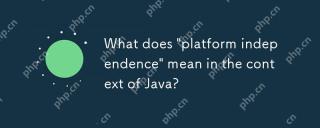 What does 'platform independence' mean in the context of Java?Apr 23, 2025 am 12:05 AM
What does 'platform independence' mean in the context of Java?Apr 23, 2025 am 12:05 AMJava's platform independence means that the code written can run on any platform with JVM installed without modification. 1) Java source code is compiled into bytecode, 2) Bytecode is interpreted and executed by the JVM, 3) The JVM provides memory management and garbage collection functions to ensure that the program runs on different operating systems.
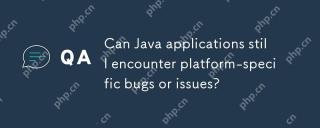 Can Java applications still encounter platform-specific bugs or issues?Apr 23, 2025 am 12:03 AM
Can Java applications still encounter platform-specific bugs or issues?Apr 23, 2025 am 12:03 AMJavaapplicationscanindeedencounterplatform-specificissuesdespitetheJVM'sabstraction.Reasonsinclude:1)Nativecodeandlibraries,2)Operatingsystemdifferences,3)JVMimplementationvariations,and4)Hardwaredependencies.Tomitigatethese,developersshould:1)Conduc
 How does cloud computing impact the importance of Java's platform independence?Apr 22, 2025 pm 07:05 PM
How does cloud computing impact the importance of Java's platform independence?Apr 22, 2025 pm 07:05 PMCloud computing significantly improves Java's platform independence. 1) Java code is compiled into bytecode and executed by the JVM on different operating systems to ensure cross-platform operation. 2) Use Docker and Kubernetes to deploy Java applications to improve portability and scalability.
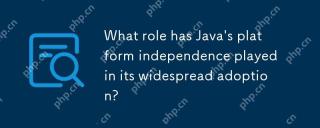 What role has Java's platform independence played in its widespread adoption?Apr 22, 2025 pm 06:53 PM
What role has Java's platform independence played in its widespread adoption?Apr 22, 2025 pm 06:53 PMJava'splatformindependenceallowsdeveloperstowritecodeonceandrunitonanydeviceorOSwithaJVM.Thisisachievedthroughcompilingtobytecode,whichtheJVMinterpretsorcompilesatruntime.ThisfeaturehassignificantlyboostedJava'sadoptionduetocross-platformdeployment,s
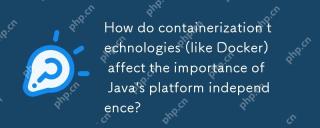 How do containerization technologies (like Docker) affect the importance of Java's platform independence?Apr 22, 2025 pm 06:49 PM
How do containerization technologies (like Docker) affect the importance of Java's platform independence?Apr 22, 2025 pm 06:49 PMContainerization technologies such as Docker enhance rather than replace Java's platform independence. 1) Ensure consistency across environments, 2) Manage dependencies, including specific JVM versions, 3) Simplify the deployment process to make Java applications more adaptable and manageable.


Hot AI Tools

Undresser.AI Undress
AI-powered app for creating realistic nude photos

AI Clothes Remover
Online AI tool for removing clothes from photos.

Undress AI Tool
Undress images for free

Clothoff.io
AI clothes remover

Video Face Swap
Swap faces in any video effortlessly with our completely free AI face swap tool!

Hot Article

Hot Tools

SublimeText3 Linux new version
SublimeText3 Linux latest version

VSCode Windows 64-bit Download
A free and powerful IDE editor launched by Microsoft

MinGW - Minimalist GNU for Windows
This project is in the process of being migrated to osdn.net/projects/mingw, you can continue to follow us there. MinGW: A native Windows port of the GNU Compiler Collection (GCC), freely distributable import libraries and header files for building native Windows applications; includes extensions to the MSVC runtime to support C99 functionality. All MinGW software can run on 64-bit Windows platforms.

Dreamweaver Mac version
Visual web development tools

DVWA
Damn Vulnerable Web App (DVWA) is a PHP/MySQL web application that is very vulnerable. Its main goals are to be an aid for security professionals to test their skills and tools in a legal environment, to help web developers better understand the process of securing web applications, and to help teachers/students teach/learn in a classroom environment Web application security. The goal of DVWA is to practice some of the most common web vulnerabilities through a simple and straightforward interface, with varying degrees of difficulty. Please note that this software





