Many users report that their Bootstrap Access is broken in iOS 12. No matter how useful Guided Access is, it can run into problems. If you find that iPhone Guided Access is not working properly, there is no need to panic. This can happen to any user. So, if you are one of the unfortunate ones, then please read this article carefully.
So, in this article, we will explore ways to fix Guided Access not working in iOS 12.2/12.1/12 on iPhone/iPad. Hopefully, one of the listed methods can solve the problem in your iPad/iPhone.
Methods to fix Guided Access not working
There are several ways to fix Guided Access error in iOS 12, the best method is given below.
- Method 1. Restart/force restart iOS device
- Method 2. Disable boot access
- Method 3. Repair iOS system to fix boot access not working without Works in case of data loss
- Method 4. Reset iPhone
- Method 5. Restore iPhone
Method 1. Restart/Force restart iOS device
If you are trying to resolve the Guided Access corruption issue, then the first method you can try is a simple reboot or force restart.
To restart your iPhone/iPad, you need to press and hold the power button and wait for a slider to appear. Then, drag the slider to the right until the iPad turns off.
If a simple restart does not solve the problem, you can try hard resetting the iOS device. The steps are different for different iPhone models.
- On iPhone 8 or later: Press and quickly release the Volume Up and Volume Down buttons. Then press and hold the side button until you see the Apple logo.
- On iPhone 7 or iPhone 7 Plus: Press and hold the Side and Volume Down buttons for at least 10 seconds until you see the Apple logo.
- On iPhone 6s and earlier, iPad, or iPod touch: Press and hold the Home and Power/Sleep buttons for at least 10 seconds until you see the Apple logo.

Method 2. Disable Guided Access
If you think Guided Access has been broken in iOS 12, you can try disabling the feature. The steps to disable Booted Access are very simple. To disable guided access on iPad, follow these steps:
First we need to find a button on the home page of the game and click on it three times. This will trigger a prompt from the system prompting us to enter the boot access password.
Step 2. After entering the password, click the End button.
If you use Face ID or Touch ID as your unlock code, you can change the setting by double-clicking the Home button and disabling Guided Access Sessions.
Method 3. Repair iOS system to fix boot access not working without data loss
The best solution you can try is iOS system repair software Tenorshare ReiBoot. With the help of this tool, users will be able to fix various iOS issues without data loss. Therefore, it is necessary to use it to fix Guided Access issues or other iPhone issues like recovery mode loop, Apple logo stuck, iPhone won’t turn on, etc.
To fix your device’s Guided Access system you can follow the steps below: 1. First, open your device’s settings menu. 2. In the settings menu, find the "General" option and click to enter. 3. In the general settings, find the "Accessibility" option and click to enter. 4. In the accessibility settings, find the "Guided Access" option and click to enter. 5. In the Guided Access settings, turn on the switch to enable the Guided Access function. 6. Then, set a new Guided Access password and make sure only you know it. 7. You can now choose whether to allow the auto-lock feature in Guided Access mode. 8. In the Guided Access settings, you can also choose whether to allow volume adjustments in Guided Access mode. 9. Finally, click the "Start" button in the upper right corner of the screen to enter Guided Access mode. Through the above steps, you can successfully repair the Guided Access system of your device. Remember to click the "End" button in the upper right corner of the screen after using Guided Access mode, and then enter the password you set previously to exit Guided Access mode.
Step 1. First download the software on your computer and install it correctly. Run the software and connect your iPhone/iPad to it. Then click the "Repair Operating System" option from the main interface to proceed to the next step.

The second step is to prepare the firmware file. Before starting this process, you will need a firmware file. The software will automatically detect the iOS version of your device and provide a suitable firmware package. You just need to click on the Download option and wait for the firmware package to download.
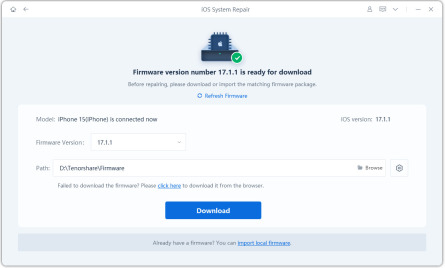
Step 3. Now you are ready to start repairing your iPad. Please click on the Repair now option which will start the repair process. The repair task may take some time, and after the task is completed, your iPad will automatically restart.
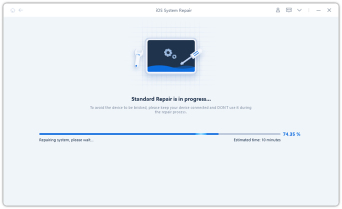
When the device is on, you can access it and still have all the data in the device. You can fix more than 50 issues in your device using this tool.
Method 4. Reset iPhone
Another method to try is to solve the problem by resetting your iPhone. You can open the Settings app and tap on General and then Reset options. By selecting Reset all settings, you reset all of your device's settings without clearing your data. If you don't have much data stored on your device, you can also choose to delete all content and settings, but this will result in data loss.

Method 5. Restore iPhone (Data Loss)
You can choose this method to fix Guided Access issue. To perform a restore using iTunes, follow these steps:
First, launch iTunes on your computer and make sure your device is connected. Once the device is successfully connected, iTunes will automatically detect the device and display the device icon on the interface. After clicking on the device icon, switch to the Summary tab.
The second step is to do it in the "Summary" tab. First, click on the "Backup Now" option to create a backup of your data. Then, click on the "Restore" option, which will cause iTunes to delete all content and settings from the device.
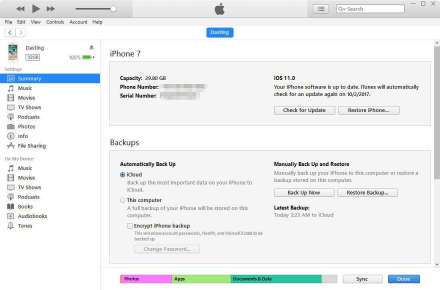
After the device is restored, you will be directed to the settings screen. To restore a backup, go to the Apps & Data screen and select the backup file from iTunes.
Part 3: What is Guided Access and How to Use It
Guided Access in iOS devices is a very convenient feature. Guided Access can be helpful when the owner of a device needs to hand it over to someone else. It prevents unauthorized users from accessing information and data on the device, ensuring that the device's contents are not destroyed or stolen. Therefore, when users find out that the boot access feature of their device is broken, they panic and try various methods to fix it.
Once you are familiar with this feature, you will find it very easy to use and operate. It may take several attempts to master this feature perfectly. You can turn it on in the Accessibility settings in the General menu of the Settings app. You will also need to set a password to enable guided access. Once enabled successfully, please follow the steps below to activate this feature:
Step 1. Open the application you want to use. Step 2. Click the home button three times in a row.
The second step is to use your finger to circle the area where you want to disable touch. If you accidentally circled the wrong part, you can click the X button to cancel it. Finally, click the "Start" button to begin the boot session.
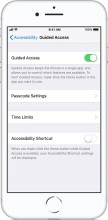
Now when others want to access your device while a guided access session is active, they will be prompted to enter your device's password.
Based on what we know now, there are some methods we can try to fix the problem of Guided Access not working iPhone/iPad in iOS 12.2 or iOS 12.1/12/11. The methods listed above can all solve this problem. If you want a recommended way to fix iOS issues, I recommend using Tenorshare ReiBoot, which has a high success rate without losing any data.
The above is the detailed content of Ways to Solve iPhone/iPad Unable to Boot Access Problem. For more information, please follow other related articles on the PHP Chinese website!
 M3 iPad Air vs. M2 iPad Air: Spot the Difference (If You Can)Mar 11, 2025 am 03:08 AM
M3 iPad Air vs. M2 iPad Air: Spot the Difference (If You Can)Mar 11, 2025 am 03:08 AMIn-depth comparison between the 2025 iPad Air (M3) and the 2024 iPad Air (M2): Is the upgrade worth it? Apple has released a new iPad Air equipped with an M3 chip. The new tablet balances ease of use and economy and brings performance improvements to veteran users. But how is it different from the previous generation M2 iPad Air? Let's find out. Appearance design: Completely consistent The appearance of the new iPad Air is almost exactly the same as the M2 iPad Air released in 2024, and it is also exactly the same as the M1 iPad Air in 2022. 11-inch and 13-inch screen sizes (symmetrical bezels), size, weight and even color
 iOS 18.4 Finally Brings RCS Messaging to Google Fi and Other T-Mobile CarriersMar 07, 2025 am 06:01 AM
iOS 18.4 Finally Brings RCS Messaging to Google Fi and Other T-Mobile CarriersMar 07, 2025 am 06:01 AMsummary iOS 18 eventually added support for RCS messaging, benefiting many users, but initially excluded T-Mobile-based carriers. The second iOS 18.4 beta now brings RCS messaging capabilities to Google Fi on iPhone and other T-Mobile-based carriers. The update also includes new features such as priority application notifications, visual smart shortcuts, new emojis, and Apple app shortcuts. Apple released iOS 18 in September 2024, and with it comes the long-awaited RCS messaging feature – at least for some
 Love Shooting Photos With Your iPhone? Don't Buy the iPhone 16eMar 01, 2025 am 06:05 AM
Love Shooting Photos With Your iPhone? Don't Buy the iPhone 16eMar 01, 2025 am 06:05 AMDetailed explanation of the lack of iPhone 16e camera function: Save money or worry? The iPhone 16e repackages many of the standard version features, but also sacrifices some features. If you're considering an upgrade, here are some of the high-end dual-lens iPhone camera features that the iPhone 16e is missing. 1. Lack of ultra-wide-angle lens: a big regret The most significant lack of the iPhone 16e is the ultra-wide-angle lens. The standard iPhone 16 is equipped with a 12MP ultra-wide-angle lens, while the iPhone 16 Pro is equipped with a 48MP ultra-wide-angle lens. Although some people may not care about the iPhone 16e's lack of ultra-wide-angle lens
 Apple Intelligence Keeps Turning on After iPhone UpdatesMar 14, 2025 am 03:01 AM
Apple Intelligence Keeps Turning on After iPhone UpdatesMar 14, 2025 am 03:01 AMNew iPhone iOS updates are automatically reactivating Apple Intelligence, even for users who previously disabled it. This unexpected behavior, whether a bug or intentional, is causing frustration among users. The recent iOS 18.3.2 update, primarily a
 The iPhone Is Still Missing These 4 Safety FeaturesMar 01, 2025 am 03:03 AM
The iPhone Is Still Missing These 4 Safety FeaturesMar 01, 2025 am 03:03 AMEnhance iPhone Safety: Four Crucial Features Apple Should Add Apple's iPhones already boast impressive safety features, but there's always room for improvement. Here are four vital additions that could significantly enhance user protection: Automat
 8 iPhone Apps I'm Using to Try and Live ForeverMar 16, 2025 am 12:19 AM
8 iPhone Apps I'm Using to Try and Live ForeverMar 16, 2025 am 12:19 AMMaximize Your Lifespan: iPhone Apps for a Healthier, Longer Life Groucho Marx famously aspired to live forever, or die trying. While immortality remains elusive, we can significantly extend both our lifespan and healthspan (the length of time we enj
 Waze Update Puts Maps on More Screens in the CarMar 02, 2025 am 03:02 AM
Waze Update Puts Maps on More Screens in the CarMar 02, 2025 am 03:02 AMWaze v5.4 Update Brings Heads-Up Display Support and More! The latest Waze update, version 5.4, introduces exciting new features for Android and iOS users, most notably the ability to display Waze maps and navigation information on compatible car hea
 Some Carriers Are Still Missing RCS on iPhone: Who's to Blame?Mar 05, 2025 am 12:48 AM
Some Carriers Are Still Missing RCS on iPhone: Who's to Blame?Mar 05, 2025 am 12:48 AMRCS message: Missing links for iPhone users iOS 18 has been released for more than five months, which means Android and iPhone users can finally experience the RCS messaging feature. However, not all users can enjoy this convenience. Some small carriers still don’t support RCS, and Apple seems to be responsible for that. The importance of RCS Before discussing the attribution of responsibility, let’s first understand what exactly RCS is and why its broad support is so important. RCS is actually an upgraded version of the old SMS standard, which makes the traditional SMS experience closer to modern instant messaging applications. RCS functions include viewing the input status of the other party and reading receipts (if the other party has enabled it


Hot AI Tools

Undresser.AI Undress
AI-powered app for creating realistic nude photos

AI Clothes Remover
Online AI tool for removing clothes from photos.

Undress AI Tool
Undress images for free

Clothoff.io
AI clothes remover

AI Hentai Generator
Generate AI Hentai for free.

Hot Article

Hot Tools

SublimeText3 Chinese version
Chinese version, very easy to use

SublimeText3 Mac version
God-level code editing software (SublimeText3)

MantisBT
Mantis is an easy-to-deploy web-based defect tracking tool designed to aid in product defect tracking. It requires PHP, MySQL and a web server. Check out our demo and hosting services.

Dreamweaver CS6
Visual web development tools

DVWA
Damn Vulnerable Web App (DVWA) is a PHP/MySQL web application that is very vulnerable. Its main goals are to be an aid for security professionals to test their skills and tools in a legal environment, to help web developers better understand the process of securing web applications, and to help teachers/students teach/learn in a classroom environment Web application security. The goal of DVWA is to practice some of the most common web vulnerabilities through a simple and straightforward interface, with varying degrees of difficulty. Please note that this software







