A simple guide to installing whl files using pip

Concise tutorial: How to use pip to install whl files, you need specific code examples
Overview:
In the Python development process, we often use various third-party library. Pip is Python's official package management tool, which can easily download, install and manage various Python packages. Normally, we can use the pip install command to install third-party packages, but when we need to install a whl file, we need to use some extra steps. This tutorial will help you understand how to use pip to install a whl file, and Provide specific code examples.
Step 1: Install pip
Before we start, we need to make sure that pip is installed on the computer. If you have not installed pip, you can follow the steps below to install it:
- Open the terminal (Windows users can press Win R, enter cmd and press Enter)
- Enter the following command and run :
curl https://bootstrap.pypa.io/get-pip.py -o get-pip.py
python get-pip.py
Step 2: Find whl File
Before installing the whl file, we first need to find the required whl file. Usually, you can find the whl file on the official website of the third-party library or in the repository of some Python packages. After finding the appropriate whl file, download it to your local computer.
Step 3: Install the whl file
Once you download the whl file, you can use pip to install it. The following is a specific code example:
- Open the terminal (command prompt or terminal)
- Use the cd command to switch to the directory where the whl file is located. (For example: cd C:Downloads)
- Enter the following command and run:
pip install.whl
Where,
For example, assuming you downloaded a whl file named example-1.0.0-cp37-cp37m-win_amd64.whl, you can run the following command to install it:
pip install example-1.0.0 -cp37-cp37m-win_amd64.whl
In this way, pip will automatically start installing the whl file and display the installation progress.
Summary:
Through this tutorial, you have learned how to use pip to install whl files, and specific code examples are provided. When you need to install a whl file, just follow the above steps and you can easily complete the installation. Hope this tutorial helps you!
The above is the detailed content of A simple guide to installing whl files using pip. For more information, please follow other related articles on the PHP Chinese website!
 Are Python lists dynamic arrays or linked lists under the hood?May 07, 2025 am 12:16 AM
Are Python lists dynamic arrays or linked lists under the hood?May 07, 2025 am 12:16 AMPythonlistsareimplementedasdynamicarrays,notlinkedlists.1)Theyarestoredincontiguousmemoryblocks,whichmayrequirereallocationwhenappendingitems,impactingperformance.2)Linkedlistswouldofferefficientinsertions/deletionsbutslowerindexedaccess,leadingPytho
 How do you remove elements from a Python list?May 07, 2025 am 12:15 AM
How do you remove elements from a Python list?May 07, 2025 am 12:15 AMPythonoffersfourmainmethodstoremoveelementsfromalist:1)remove(value)removesthefirstoccurrenceofavalue,2)pop(index)removesandreturnsanelementataspecifiedindex,3)delstatementremoveselementsbyindexorslice,and4)clear()removesallitemsfromthelist.Eachmetho
 What should you check if you get a 'Permission denied' error when trying to run a script?May 07, 2025 am 12:12 AM
What should you check if you get a 'Permission denied' error when trying to run a script?May 07, 2025 am 12:12 AMToresolvea"Permissiondenied"errorwhenrunningascript,followthesesteps:1)Checkandadjustthescript'spermissionsusingchmod xmyscript.shtomakeitexecutable.2)Ensurethescriptislocatedinadirectorywhereyouhavewritepermissions,suchasyourhomedirectory.
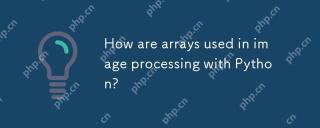 How are arrays used in image processing with Python?May 07, 2025 am 12:04 AM
How are arrays used in image processing with Python?May 07, 2025 am 12:04 AMArraysarecrucialinPythonimageprocessingastheyenableefficientmanipulationandanalysisofimagedata.1)ImagesareconvertedtoNumPyarrays,withgrayscaleimagesas2Darraysandcolorimagesas3Darrays.2)Arraysallowforvectorizedoperations,enablingfastadjustmentslikebri
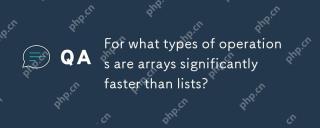 For what types of operations are arrays significantly faster than lists?May 07, 2025 am 12:01 AM
For what types of operations are arrays significantly faster than lists?May 07, 2025 am 12:01 AMArraysaresignificantlyfasterthanlistsforoperationsbenefitingfromdirectmemoryaccessandfixed-sizestructures.1)Accessingelements:Arraysprovideconstant-timeaccessduetocontiguousmemorystorage.2)Iteration:Arraysleveragecachelocalityforfasteriteration.3)Mem
 Explain the performance differences in element-wise operations between lists and arrays.May 06, 2025 am 12:15 AM
Explain the performance differences in element-wise operations between lists and arrays.May 06, 2025 am 12:15 AMArraysarebetterforelement-wiseoperationsduetofasteraccessandoptimizedimplementations.1)Arrayshavecontiguousmemoryfordirectaccess,enhancingperformance.2)Listsareflexiblebutslowerduetopotentialdynamicresizing.3)Forlargedatasets,arrays,especiallywithlib
 How can you perform mathematical operations on entire NumPy arrays efficiently?May 06, 2025 am 12:15 AM
How can you perform mathematical operations on entire NumPy arrays efficiently?May 06, 2025 am 12:15 AMMathematical operations of the entire array in NumPy can be efficiently implemented through vectorized operations. 1) Use simple operators such as addition (arr 2) to perform operations on arrays. 2) NumPy uses the underlying C language library, which improves the computing speed. 3) You can perform complex operations such as multiplication, division, and exponents. 4) Pay attention to broadcast operations to ensure that the array shape is compatible. 5) Using NumPy functions such as np.sum() can significantly improve performance.
 How do you insert elements into a Python array?May 06, 2025 am 12:14 AM
How do you insert elements into a Python array?May 06, 2025 am 12:14 AMIn Python, there are two main methods for inserting elements into a list: 1) Using the insert(index, value) method, you can insert elements at the specified index, but inserting at the beginning of a large list is inefficient; 2) Using the append(value) method, add elements at the end of the list, which is highly efficient. For large lists, it is recommended to use append() or consider using deque or NumPy arrays to optimize performance.


Hot AI Tools

Undresser.AI Undress
AI-powered app for creating realistic nude photos

AI Clothes Remover
Online AI tool for removing clothes from photos.

Undress AI Tool
Undress images for free

Clothoff.io
AI clothes remover

Video Face Swap
Swap faces in any video effortlessly with our completely free AI face swap tool!

Hot Article

Hot Tools

SublimeText3 Chinese version
Chinese version, very easy to use

SublimeText3 Linux new version
SublimeText3 Linux latest version

Dreamweaver Mac version
Visual web development tools

EditPlus Chinese cracked version
Small size, syntax highlighting, does not support code prompt function

MantisBT
Mantis is an easy-to-deploy web-based defect tracking tool designed to aid in product defect tracking. It requires PHP, MySQL and a web server. Check out our demo and hosting services.






