Home >System Tutorial >Windows Series >Tutorial on turning off the touchpad in Windows 10
Tutorial on turning off the touchpad in Windows 10
- 王林forward
- 2024-01-04 08:47:161762browse
The touchpad is a very convenient tool to replace the mouse when the laptop does not have an external mouse. However, after we use an external mouse, sometimes the touchpad may be accidentally touched and affect normal use. At this time we can choose to turn off the touchpad. Let’s take a look at the detailed steps.
Tutorial on turning off the touchpad in win10
1. First, we click the start button in the lower left corner.
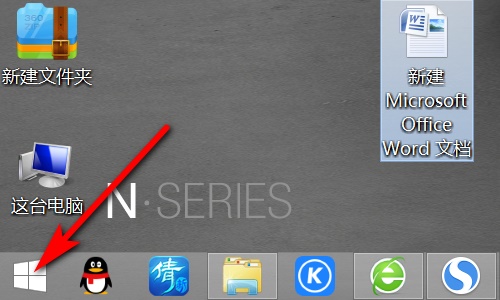
2. Then click the gear button above to enter settings.
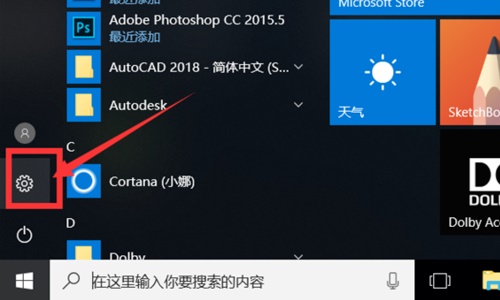
3. Select "Device" in the settings interface.
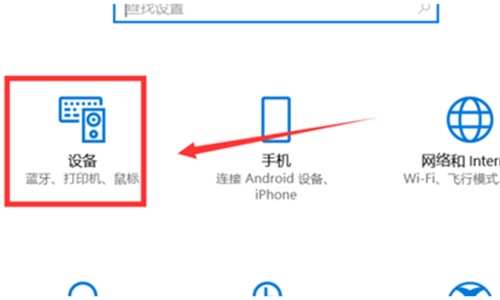
4. Then click "Touchpad" on the left.
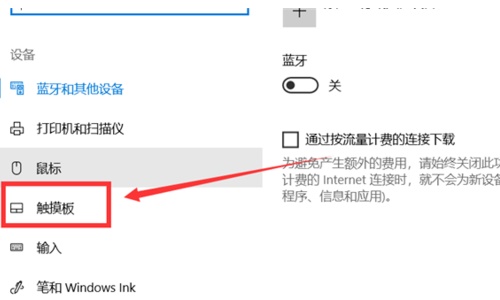
5. Select "Other Settings" in the related settings.
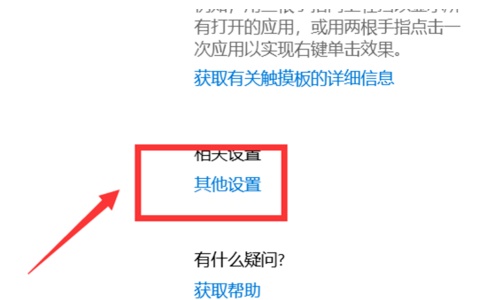
6. Click "Stop Device" in the touchpad tab.
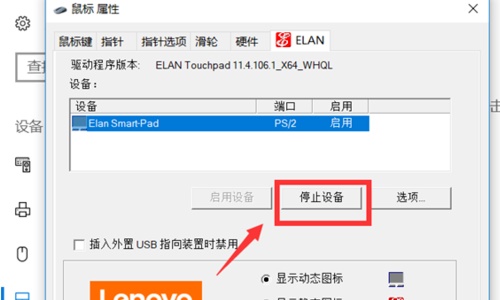
7. Select "Yes" in the pop-up window.
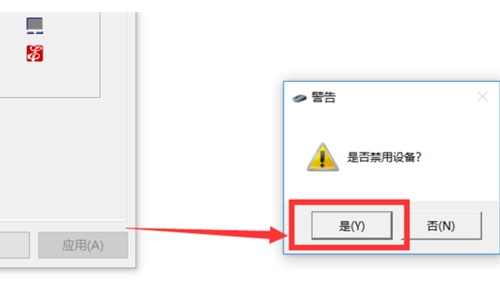
The above is the detailed content of Tutorial on turning off the touchpad in Windows 10. For more information, please follow other related articles on the PHP Chinese website!
Related articles
See more- How to solve the problem of Windows 7 desktop rotating 90 degrees
- How to forcefully terminate a running process in Win7
- Win11 Build 25336.1010 preview version released today: mainly used for testing operation and maintenance pipelines
- Win11 Beta preview Build 22621.1610/22624.1610 released today (including KB5025299 update)
- Fingerprint recognition cannot be used on ASUS computers. How to add fingerprints? Tips for adding fingerprints to ASUS computers

