Quickly master the method of importing projects in Eclipse

Learn to import projects in Eclipse in one minute
Eclipse is a powerful development tool that is widely used in Java development. When developing with Eclipse, we often need to import existing projects.
This article will introduce how to quickly import projects in Eclipse and provide specific code examples to help readers better master this operation.
First, open Eclipse and we will see the welcome interface. Next, we need to click on the "File" option in the menu bar and then select "Import".
In the pop-up import window, we need to select the "Existing Projects into Workspace" option under the "General" folder and click the "Next" button.
In the next window, we click the "Select root directory" button, then browse and select the folder where the project is located. If there are multiple projects in the folder, we need to select the project we want to import and click the "Finish" button.
Next, Eclipse will automatically import the project and display the project's directory structure in the "Package Explorer" view. At this point, we have successfully imported the project into Eclipse.
The following is a specific example for readers' reference:
Suppose we have downloaded a Java project named "MyProject", and the root directory of the project contains a file named "src " folder, which contains the source code of the project.
We first open Eclipse, click the "File" option in the menu bar, and select "Import".
In the import window, select the "Existing Projects into Workspace" option under the "General" folder and click the "Next" button.
Next, click the "Select root directory" button, browse to the folder where "MyProject" is located, and click the "Finish" button.
At this point, Eclipse will automatically import the "MyProject" project and display the project's directory structure in the "Package Explorer" view.
Now we can edit, compile and run this project in Eclipse. For example, you can open a Java source file in the "src" folder and edit it, and then click the "Run" button of "Eclipse" to run the project.
To summarize, importing a project in Eclipse is very simple:
- Open Eclipse, click the "File" option in the menu bar, and select "Import".
- Select "Existing Projects into Workspace" in the import window and click the "Next" button.
- Click the "Select root directory" button, select the folder where the project is located, and click the "Finish" button.
The above is the content of how to import a project in Eclipse in one minute.
We hope that the code examples and operation steps in this article can help readers quickly master the method of importing projects in Eclipse and improve work efficiency. Happy development everyone!
The above is the detailed content of Quickly master the method of importing projects in Eclipse. For more information, please follow other related articles on the PHP Chinese website!
 How does the class loader subsystem in the JVM contribute to platform independence?Apr 23, 2025 am 12:14 AM
How does the class loader subsystem in the JVM contribute to platform independence?Apr 23, 2025 am 12:14 AMThe class loader ensures the consistency and compatibility of Java programs on different platforms through unified class file format, dynamic loading, parent delegation model and platform-independent bytecode, and achieves platform independence.
 Does the Java compiler produce platform-specific code? Explain.Apr 23, 2025 am 12:09 AM
Does the Java compiler produce platform-specific code? Explain.Apr 23, 2025 am 12:09 AMThe code generated by the Java compiler is platform-independent, but the code that is ultimately executed is platform-specific. 1. Java source code is compiled into platform-independent bytecode. 2. The JVM converts bytecode into machine code for a specific platform, ensuring cross-platform operation but performance may be different.
 How does the JVM handle multithreading on different operating systems?Apr 23, 2025 am 12:07 AM
How does the JVM handle multithreading on different operating systems?Apr 23, 2025 am 12:07 AMMultithreading is important in modern programming because it can improve program responsiveness and resource utilization and handle complex concurrent tasks. JVM ensures the consistency and efficiency of multithreads on different operating systems through thread mapping, scheduling mechanism and synchronization lock mechanism.
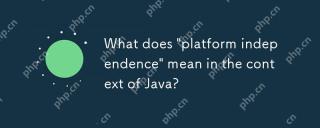 What does 'platform independence' mean in the context of Java?Apr 23, 2025 am 12:05 AM
What does 'platform independence' mean in the context of Java?Apr 23, 2025 am 12:05 AMJava's platform independence means that the code written can run on any platform with JVM installed without modification. 1) Java source code is compiled into bytecode, 2) Bytecode is interpreted and executed by the JVM, 3) The JVM provides memory management and garbage collection functions to ensure that the program runs on different operating systems.
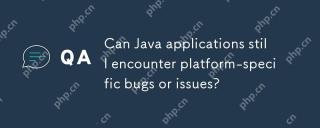 Can Java applications still encounter platform-specific bugs or issues?Apr 23, 2025 am 12:03 AM
Can Java applications still encounter platform-specific bugs or issues?Apr 23, 2025 am 12:03 AMJavaapplicationscanindeedencounterplatform-specificissuesdespitetheJVM'sabstraction.Reasonsinclude:1)Nativecodeandlibraries,2)Operatingsystemdifferences,3)JVMimplementationvariations,and4)Hardwaredependencies.Tomitigatethese,developersshould:1)Conduc
 How does cloud computing impact the importance of Java's platform independence?Apr 22, 2025 pm 07:05 PM
How does cloud computing impact the importance of Java's platform independence?Apr 22, 2025 pm 07:05 PMCloud computing significantly improves Java's platform independence. 1) Java code is compiled into bytecode and executed by the JVM on different operating systems to ensure cross-platform operation. 2) Use Docker and Kubernetes to deploy Java applications to improve portability and scalability.
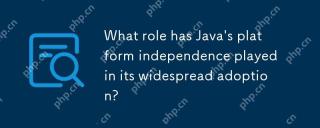 What role has Java's platform independence played in its widespread adoption?Apr 22, 2025 pm 06:53 PM
What role has Java's platform independence played in its widespread adoption?Apr 22, 2025 pm 06:53 PMJava'splatformindependenceallowsdeveloperstowritecodeonceandrunitonanydeviceorOSwithaJVM.Thisisachievedthroughcompilingtobytecode,whichtheJVMinterpretsorcompilesatruntime.ThisfeaturehassignificantlyboostedJava'sadoptionduetocross-platformdeployment,s
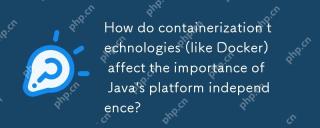 How do containerization technologies (like Docker) affect the importance of Java's platform independence?Apr 22, 2025 pm 06:49 PM
How do containerization technologies (like Docker) affect the importance of Java's platform independence?Apr 22, 2025 pm 06:49 PMContainerization technologies such as Docker enhance rather than replace Java's platform independence. 1) Ensure consistency across environments, 2) Manage dependencies, including specific JVM versions, 3) Simplify the deployment process to make Java applications more adaptable and manageable.


Hot AI Tools

Undresser.AI Undress
AI-powered app for creating realistic nude photos

AI Clothes Remover
Online AI tool for removing clothes from photos.

Undress AI Tool
Undress images for free

Clothoff.io
AI clothes remover

Video Face Swap
Swap faces in any video effortlessly with our completely free AI face swap tool!

Hot Article

Hot Tools

Atom editor mac version download
The most popular open source editor

Dreamweaver Mac version
Visual web development tools

PhpStorm Mac version
The latest (2018.2.1) professional PHP integrated development tool

mPDF
mPDF is a PHP library that can generate PDF files from UTF-8 encoded HTML. The original author, Ian Back, wrote mPDF to output PDF files "on the fly" from his website and handle different languages. It is slower than original scripts like HTML2FPDF and produces larger files when using Unicode fonts, but supports CSS styles etc. and has a lot of enhancements. Supports almost all languages, including RTL (Arabic and Hebrew) and CJK (Chinese, Japanese and Korean). Supports nested block-level elements (such as P, DIV),

EditPlus Chinese cracked version
Small size, syntax highlighting, does not support code prompt function





