Home >Software Tutorial >Computer Software >How to set the starting page number to a specific page number in Word
How to set the starting page number to a specific page number in Word
- 王林forward
- 2024-01-02 19:48:181368browse
Everyone will encounter various problems when using word. Some friends come to this site to ask the editor how to set the page number in word to start from the specified page. In order to help everyone, the editor collects information online. After searching for relevant information, I finally found out how to set the starting page number for word page numbers. The details are in the article below. If you need it, please come to this site to have a look.

How to set the page number to start from the specified page in word?
The specific steps are as follows:
1.In the word document, click "Insert" Menu bar;
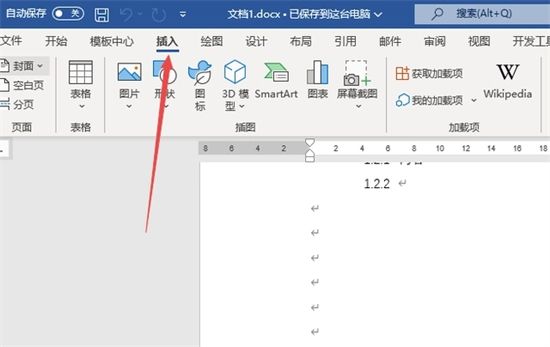
#2. Click the "Page Number" option in the header and footer settings;
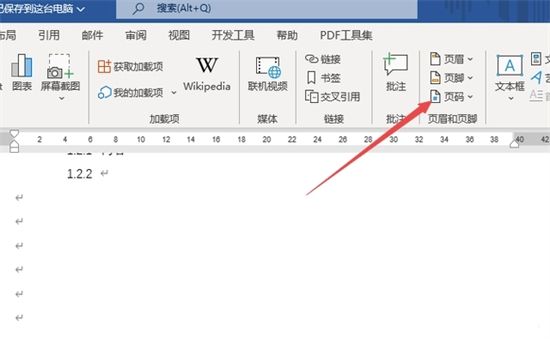
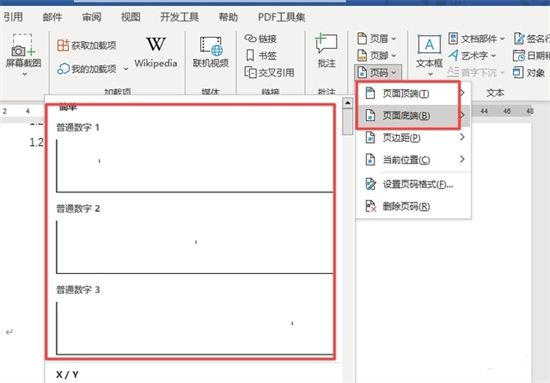
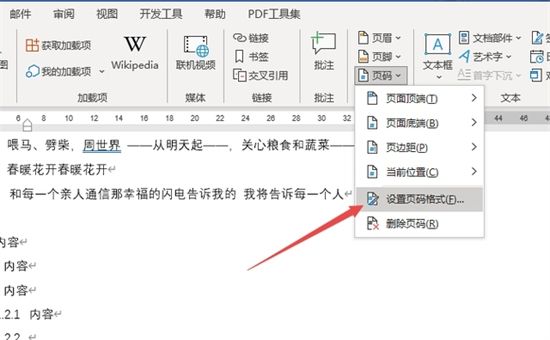
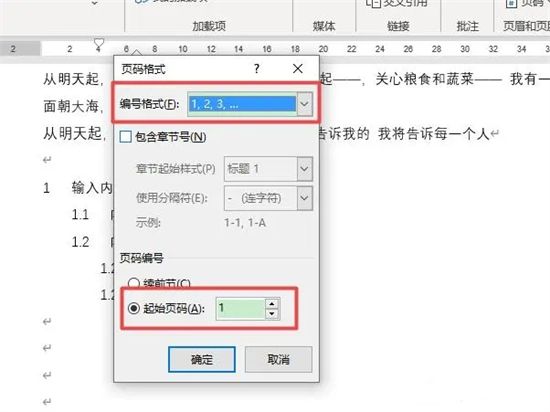
The above is the detailed content of How to set the starting page number to a specific page number in Word. For more information, please follow other related articles on the PHP Chinese website!

