Home >System Tutorial >Windows Series >Win11 3D Acceleration Guide
Win11 3D Acceleration Guide
- PHPzforward
- 2024-01-02 15:57:381179browse
In win11, we can improve the running smoothness of some 3D software and games by turning on 3D acceleration. However, this function is relatively hidden, so we can’t find where to turn on 3D acceleration in win11. In fact, we only need to modify the registry. That's it.
Tutorial on opening 3D acceleration in win11:
1. First, we press "Win R" on the keyboard at the same time to open the run.
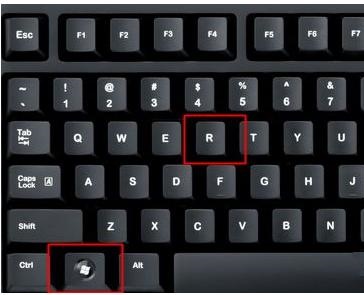
2. Enter "regedit" in Run and press Enter to open the Registry Editor.
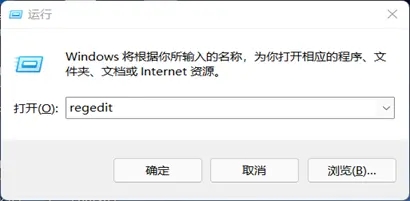
3. Then copy and paste the address into the address bar: "HKEY_LOCAL_MACHINE\SOFTWARE\Microsoft\DirectDraw"
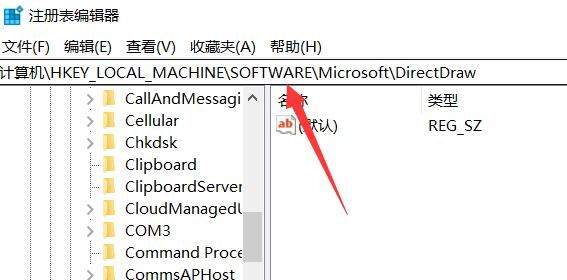
4. After entering, double-click to open the registry on the right.
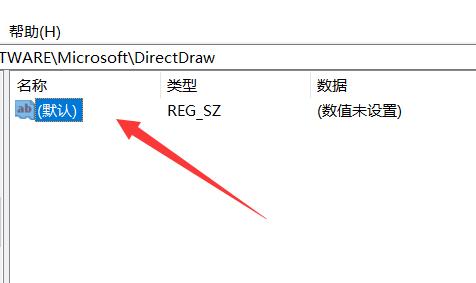
5. Finally, change the value to "1" and click "OK" to save.
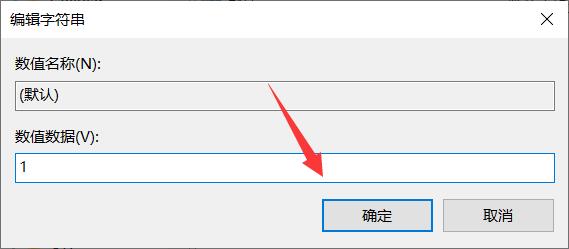
The above is the detailed content of Win11 3D Acceleration Guide. For more information, please follow other related articles on the PHP Chinese website!

