Home >System Tutorial >Windows Series >How to configure Win7 BIOS settings
How to configure Win7 BIOS settings
- WBOYWBOYWBOYWBOYWBOYWBOYWBOYWBOYWBOYWBOYWBOYWBOYWBforward
- 2024-01-02 15:53:592835browse
win7bios can be used for USB boot and system core function settings. After entering, many users will see that they are all in English. Even if some systems are in Chinese, they don’t know how to set them up. Today I will give you detailed illustrations. Users who need it can take a look.
How to set up win7bios
1. We first turn on our computer, then turn it on and press the Del key to enter "BIOS" and click "power".
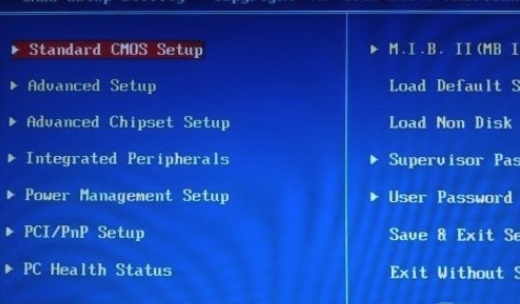
2. Because our computers often add memory modules or other components, everyone needs to know the function of "Power" at this time.
"Power " means power settings. The main functions include system power saving settings, advanced power settings, system monitoring settings and other major items.
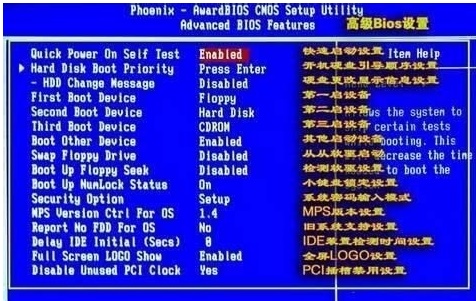
3. Now let’s talk about “suspend mode” which is the system power saving setting.
After I click in, if you want to save power, generally Just set "auto" to automatically adjust.
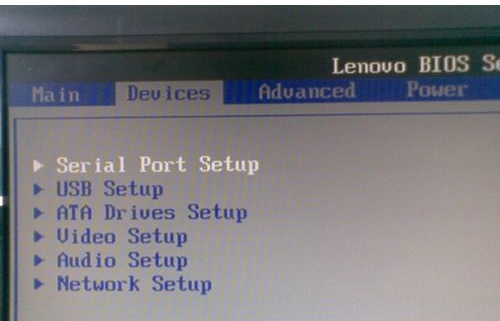
4. If I want to set "apm configuration", which is the advanced power settings, you can enter the settings inside.
Under normal circumstances, the functions inside They are all system defaults. We don’t need to manually debug them one by one. However, if you replace computer components, you will need to reset them according to the situation.
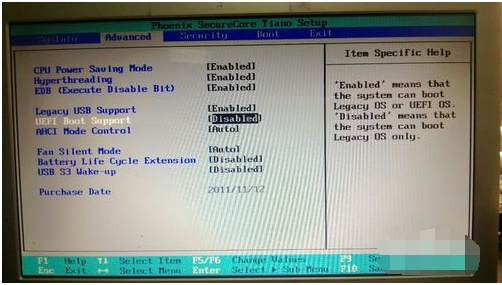
5. "Hardware monitor" is a system monitoring function. The settings here are generally more complicated. It is recommended that you try not to debug manually.
Otherwise It will cause system paralysis and hardware damage, unless we have to replace parts, which depends on your situation.
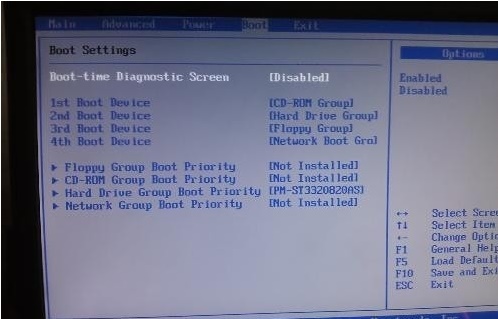
6. The latest computers can be directly accessed when setting up the "BIOS", that is, we can enter directly from the computer system disk.
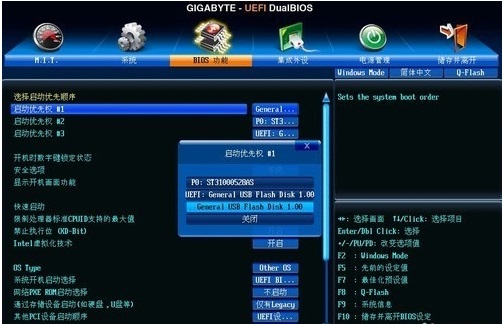
The above is the detailed content of How to configure Win7 BIOS settings. For more information, please follow other related articles on the PHP Chinese website!
Related articles
See more- How to solve the problem of Windows 7 desktop rotating 90 degrees
- How to forcefully terminate a running process in Win7
- Win11 Build 25336.1010 preview version released today: mainly used for testing operation and maintenance pipelines
- Win11 Beta preview Build 22621.1610/22624.1610 released today (including KB5025299 update)
- Fingerprint recognition cannot be used on ASUS computers. How to add fingerprints? Tips for adding fingerprints to ASUS computers

