Home >System Tutorial >Windows Series >How to update and upgrade win10 enterprise version 2016 long-term service version
How to update and upgrade win10 enterprise version 2016 long-term service version
- 王林forward
- 2024-01-02 14:53:571973browse
Many users have downloaded and installed the win10 enterprise version 2016 long-term service version and then do not know how to update and upgrade the system version they are using. In fact, we only need to enter the computer settings and find Windows Update.
How to update and upgrade win10 enterprise version 2016 long-term service version
1. Right-click this computer and select "Properties"
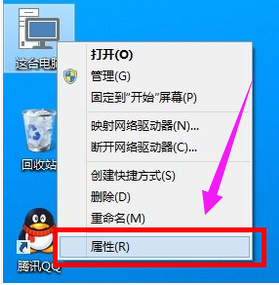
2. Then Click "Windows Update" below
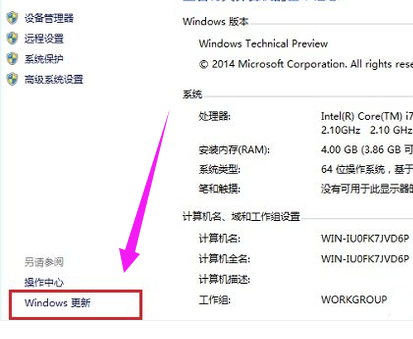
3, then click "Check for updates"
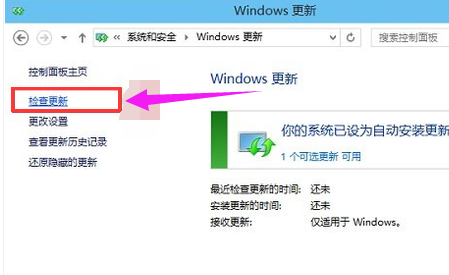
4. Wait for the system to find Resources that can be updated
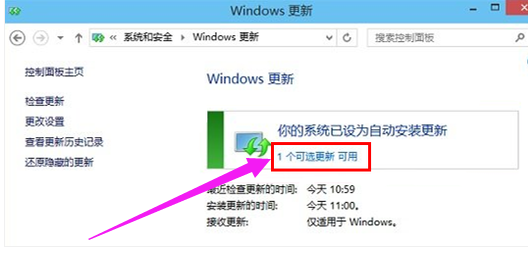
5. Then select the system version you want to update and click on it.
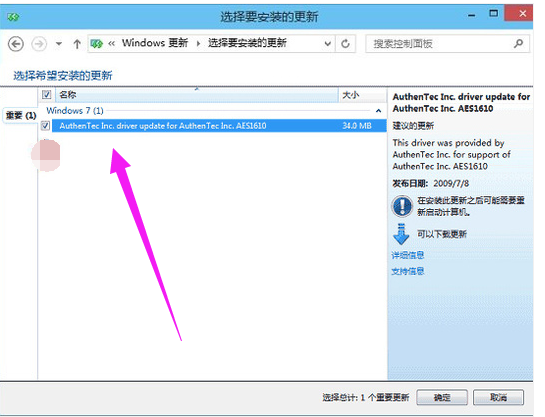
The above is the detailed content of How to update and upgrade win10 enterprise version 2016 long-term service version. For more information, please follow other related articles on the PHP Chinese website!
Related articles
See more- How to solve the problem of Windows 7 desktop rotating 90 degrees
- How to forcefully terminate a running process in Win7
- Win11 Build 25336.1010 preview version released today: mainly used for testing operation and maintenance pipelines
- Win11 Beta preview Build 22621.1610/22624.1610 released today (including KB5025299 update)
- Fingerprint recognition cannot be used on ASUS computers. How to add fingerprints? Tips for adding fingerprints to ASUS computers

