Home >Mobile Tutorial >iPhone >How to solve the sudden black screen restart and boot problem of iPhone 13
How to solve the sudden black screen restart and boot problem of iPhone 13
- PHPzforward
- 2024-01-02 13:18:082606browse
Has your iPhone 13 suddenly had a black screen and restarted, or has an inexplicable black screen and cannot be turned on?
Recently, more and more users of the iPhone 13 series have reported a problem: their iPhone 13 suddenly has a black screen or cannot be turned on.

When iPhone 13 frequently reboots with a black screen or cannot be turned on at all, many users will choose to detect and replace the battery to solve the problem.
As a result, it took time and money, but it is not necessarily a battery problem. After all, the iPhone 13 model was released less than half a year ago. It is recommended to refer to these solutions first!
1. Update applications in a timely manner
After upgrading to iOS15.1/15.2 system, the mobile phone system may be incompatible with the software, which may cause the device to have a black screen .
Occasional restarts or inexplicable black screen restarts caused by opening a specific APP are most likely caused by conflicts or incompatibilities between the iOS system and some installed APPs. It is recommended to update the iOS system in time.
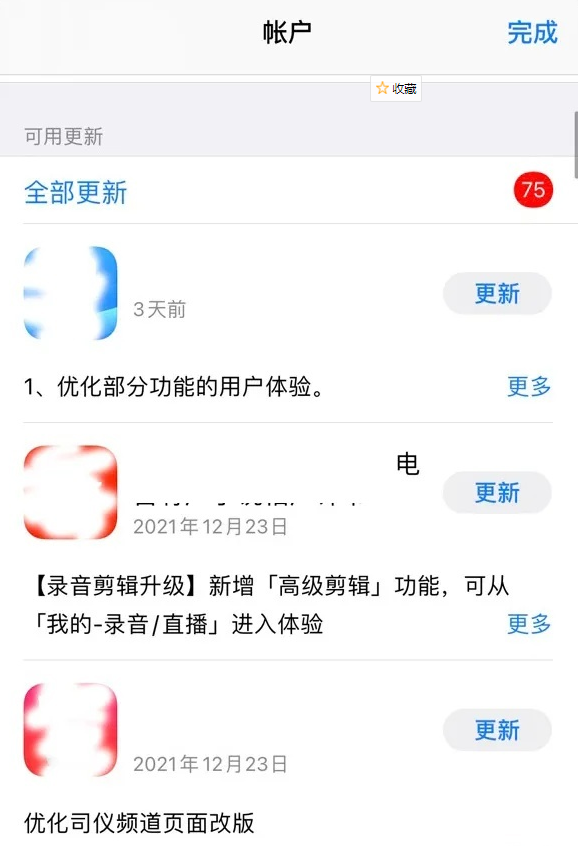
2. Bugs in the mobile phone system
#If the iPhone 13 has an inexplicable black screen restart problem after flashing, updating the iOS system, clicking unknown links, etc. , then it can be considered to be a problem on the mobile phone system.
When Apple devices experience iOS system problems, they may often display inexplicable black screens, inability to turn on the screen, infinite restarts, etc.
Solution:
Method 1: Force restart
When the iPhone encounters black screen, white apple, automatic restart, crash, etc., first perform You can force shut down and restart your phone. If it cannot return to normal and there will still be an inexplicable shutdown and restart, you can take other methods.
How to force restart iPhone 13: 1. Press and hold the volume up button: First, press and hold the volume up button on your iPhone 13. 2. Press and hold the volume down button at the same time: While continuing to hold the volume up button, press the volume down button again. 3. Release the volume button: After waiting for a while, release the volume up button and volume down button. 4. Press and hold the side button: Next, press and hold the side button of your iPhone 13. 5. Wait for restart: Keep pressing the side button until the Apple logo appears or the "Slide to power off" prompt appears. 6. Release the side button: Once the Apple logo or the "Slide to Power Off" prompt appears, release the side button. 7. Wait for the restart to complete: Wait for some time until your iPhone 13 restarts. Please note that force restarting may cause your device to lose unsaved data, so make sure your data is backed up before doing this.
Press the volume up and down keys, and then keep pressing the power key until the device's screen turns black and the Apple logo appears. At this time, you can release all the buttons and wait patiently for the device to start normally.

"Words Play Flowers" is a popular word puzzle game with new levels updated every day. There is a level called Nostalgia Cleaning, where players need to find 12 places in the picture that do not match the era. Today, I bring you a guide for clearing the Nostalgic Cleaning Level of "Word Play Flowers", hoping to help players who have not yet passed the level successfully pass the level. Please come together to learn the specific operation methods.
When iPhone 13 has system problems, you can also use iOS system repair tools to repair them. For example, Apple Mobile Phone Repair Tool can repair more than 150 iOS system problems.
Including 150 iOS system failures such as stuck on the Apple icon, black screen, screen cannot be turned on, stuck in recovery mode, device infinite loop, etc.
Game Guide: "Words Play Flowers" is a popular word puzzle game with new levels launched every day. Today we are going to introduce one of the levels called Nostalgic Cleaning. In this level, we need to find 12 places in the picture that do not match the era. The following is a guide for clearing the nostalgic cleaning level of "Words Play Flowers". Let's take a look at the specific steps.
Step 1: Start the Apple phone repair tool, connect the device to the computer through the data cable, and click "Repair iOS System Problems".
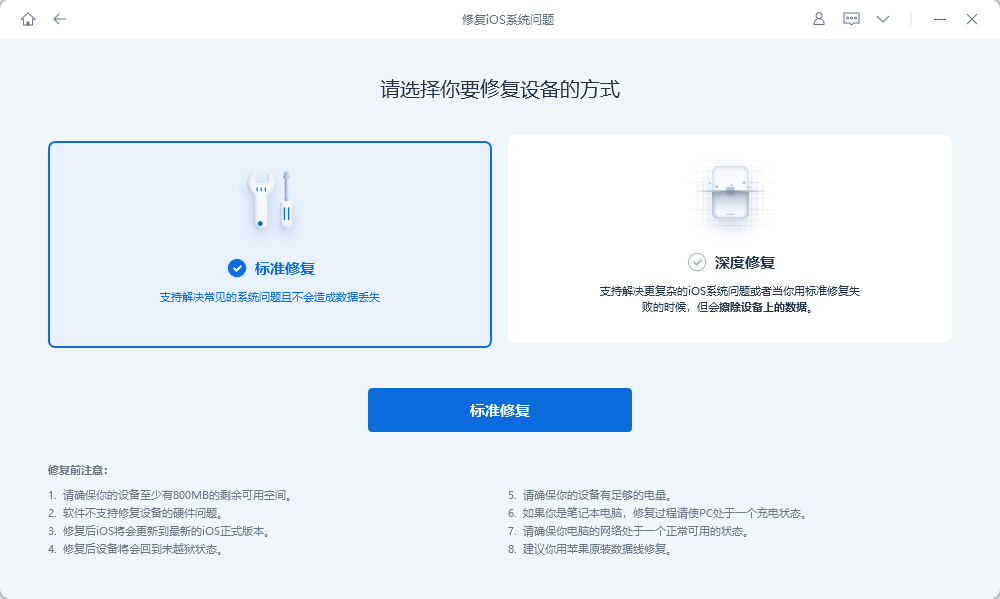
Step 2: After the software recognizes the device, click "Download Firmware". After the download is successful, start the repair.
The entire repair process takes about 10 minutes. Be careful not to disconnect the data cable and wait until "Repair Completed" is displayed.
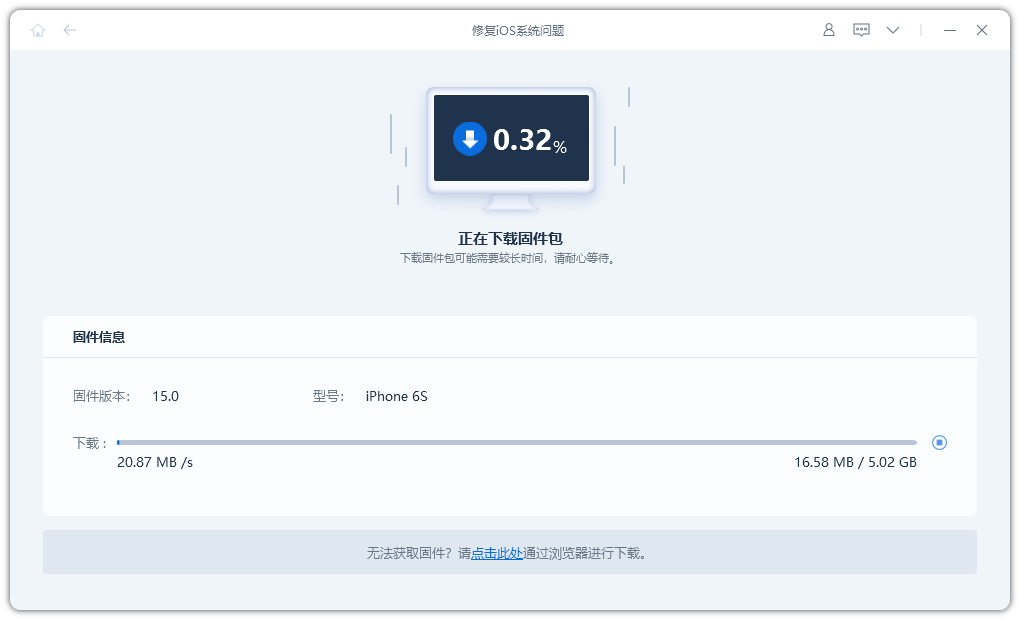
Step 3: Repair the system successfully. The "standard repair" mode is used by default, which will not cause the loss of device data. If the device still cannot be turned on normally, it is recommended to try the "deep repair" mode, but it should be noted that this mode will cause data loss on the iPhone, so be sure to back up the data in advance before performing a deep repair. If the data has been backed up on iCloud or iTunes, the data can be restored after the repair is completed.
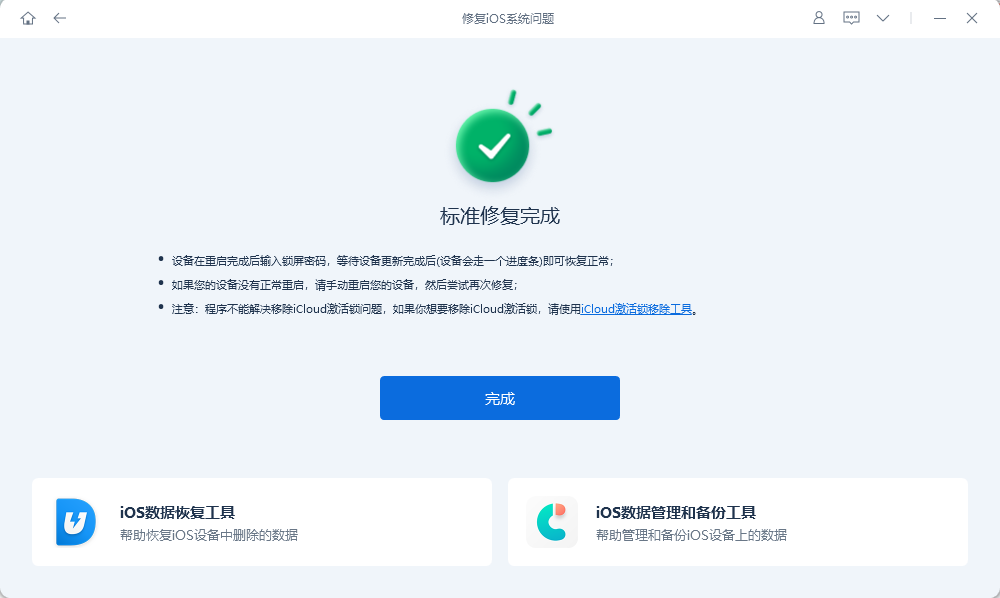
3. Wireless LAN switching crash
This method is reported by online users to successfully solve the inexplicable black screen restart of iPhone13.
The reason may be that the wireless LAN assistant function is turned on, which causes automatic switching between Wi-Fi and mobile networks when the Wi-Fi signal is poor, causing the phone to freeze and restart.
Open iPhone [Settings] - [Cellular Data], scroll to the bottom, and you will see a [Wireless LAN Assistant]. At this time, you can choose to turn off this setting.
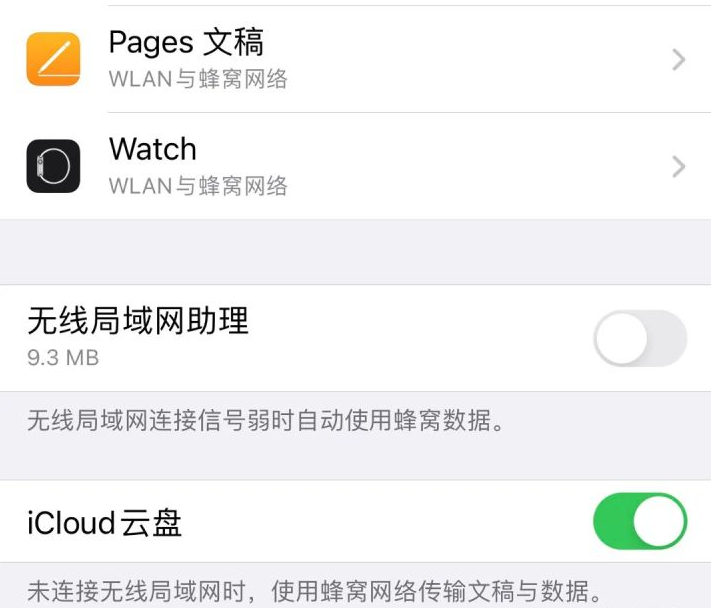
If you are an iPhone user, you can check whether the Siri assistant function is turned on.
4. iPhone hardware problems
If your iPhone 13 often has a black screen, restarts or cannot be turned on, and you have tried the above three methods without solving the problem. If so, you can try the following solutions.
Possible failures of the iPhone motherboard mainly include problems with the battery, CPU, power supply, hard drive, etc., as well as possible circuit short circuits. These problems are all hardware failures.
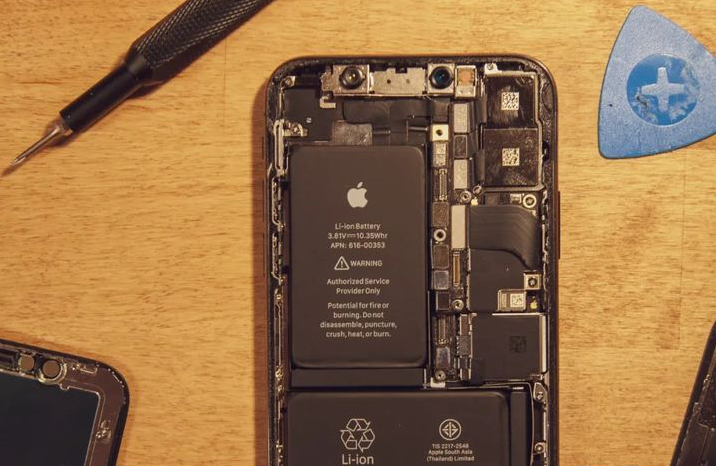
If you just bought your iPhone 13 and something goes wrong, I suggest you send it to Apple for official maintenance. You can apply for a return and exchange and let Apple officially inspect it. If there are no hardware problems, that would be better.
The above is the detailed content of How to solve the sudden black screen restart and boot problem of iPhone 13. For more information, please follow other related articles on the PHP Chinese website!
Related articles
See more- How to remove the red dot prompt, that is, the unread message mark, in the Messages app in iOS 16?
- A non-destructive way to quickly import iPhone photos to your computer!
- How to self-check whether there are problems with the new iPhone 13/14 and how to avoid buying refurbished devices.
- Weiyun mac version download and function introduction
- How to solve the problem that Safari cannot be found in private browsing mode and cannot clear history in iOS 16?

