Home >Mobile Tutorial >iPhone >How to solve the problem of being unable to check for updates: The message 'Unable to check for updates' continues to be displayed when upgrading to iOS16.2
How to solve the problem of being unable to check for updates: The message 'Unable to check for updates' continues to be displayed when upgrading to iOS16.2
- WBOYWBOYWBOYWBOYWBOYWBOYWBOYWBOYWBOYWBOYWBOYWBOYWBforward
- 2024-01-02 09:39:301642browse
Recently, some users reported that their iPhone devices encountered a problem when trying to upgrade to iOS 16.2, that is, it kept displaying "Unable to check for updates."
When you try to upgrade by opening [Settings]-[General]-[Software Update] on your iPhone, you may encounter a problem, that is, "Unable to check for updates" is always displayed on the screen. . This situation may occur due to a number of reasons, and here are some possible solutions: 1. Check the network connection: Make sure your iPhone is connected to a stable Wi-Fi network or has a reliable data connection. 2. Restart iPhone: Sometimes, simply restarting the device can solve the problem. Press and hold the power button, slide the power off button, and then press the power button again to restart. 3. Clear the cache: Open [Settings]-[General]-[Storage Space], then select the application to be cleared and clear the cache. 4. Check the update server status: Sometimes there may be a problem with Apple's servers, resulting in the inability to check for updates. You can search Apple's official website or other technical forums online to see if there is information about the server status. 5. Update iTunes or computer system: If you use a computer to update, make sure iTunes or computer system is the latest version. If the above methods still cannot solve the problem, it is recommended to try contacting Apple customer service or going to an Apple authorized repair center for help.
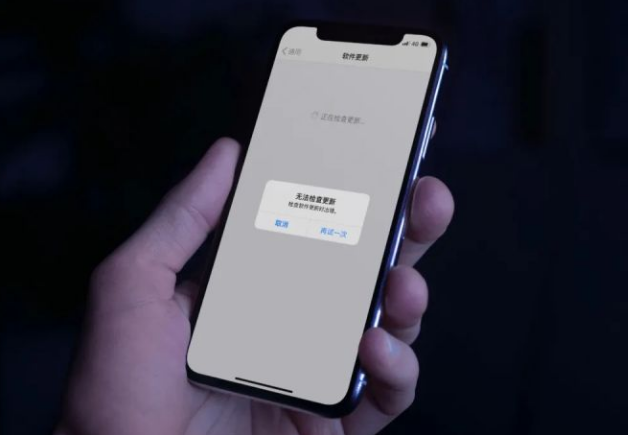
If your iPhone cannot be upgraded to iOS 16.2 and keeps showing the "Unable to check for updates" prompt during the upgrade process, you can try the following methods to solve the problem:
1. Make sure the iPhone has sufficient power
If the upgrade process takes a long time, and if the device power is below 50%, the protection mechanism may be triggered, resulting in the inability to perform the update operation. Therefore, it is recommended to ensure that the battery is fully charged before attempting to update. This can avoid the situation where the update cannot be completed due to insufficient battery.
2. Ensure sufficient memory
Cross-version systems usually occupy more memory. As new features are added and old features are upgraded, if you only have a few gigabytes of storage space left, you will definitely not be able to upgrade. Therefore, you must ensure that you have sufficient memory before upgrading.
3. Make sure the network status is good
If other devices can be upgraded normally, you can try to restore the network settings and then connect to the network to update the system.
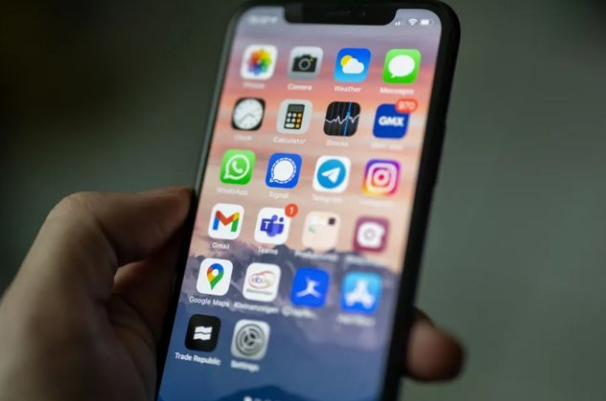
If no abnormality occurs, it may be due to some system problems when the iOS device is upgraded. You can try the Apple phone repair tool, which can fix these issues with one-click upgrades.
The Apple phone repair tool is very easy to operate. It can fix some common iOS system failures while upgrading to iOS16.2, such as stuck in the update process, white apple, recovery mode and other issues. Especially for users who are not very technical, this tool is more friendly and easier to use. It can help users solve some common problems and make the user experience smoother. Whether it is a novice user who is new to Apple phones or an experienced user, you can easily use this repair tool to solve some of the troubles encountered by your phone.
The steps are as follows:
The steps to start repairing your iPhone are as follows: First, you need to download and open an application called "Apple Phone Repair Tool". Then, connect your iPhone to the computer using a data cable and click the "Start" button to start the repair process.
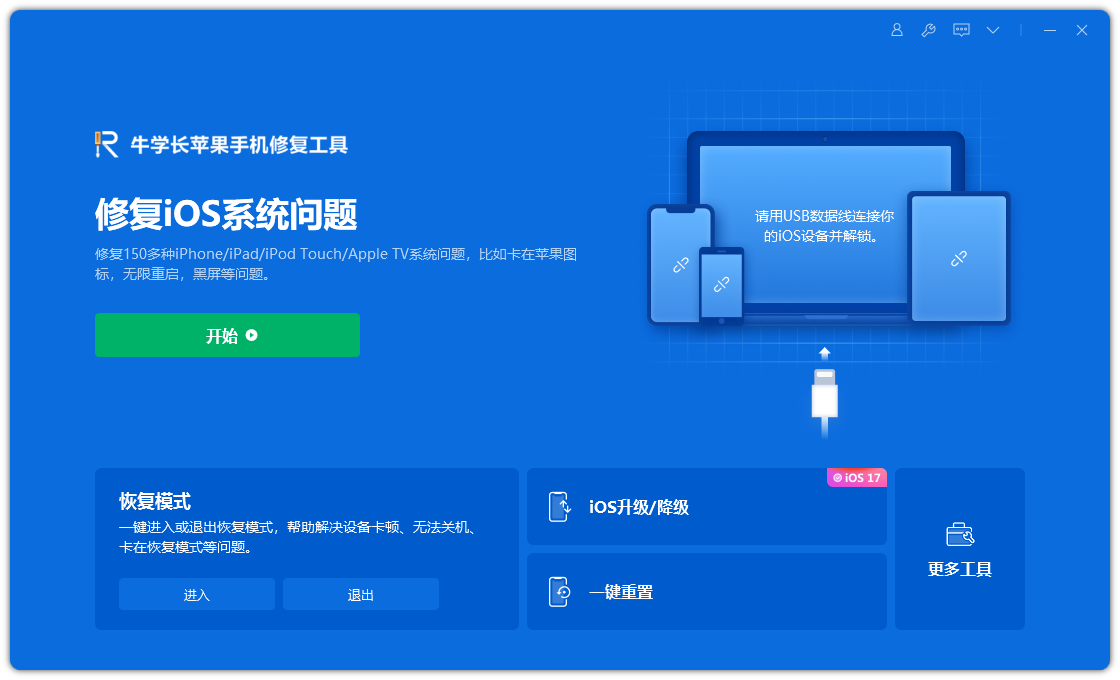
The second step is to select the repair mode. The first choice is "Standard Repair". This mode will not cause the loss of device data.
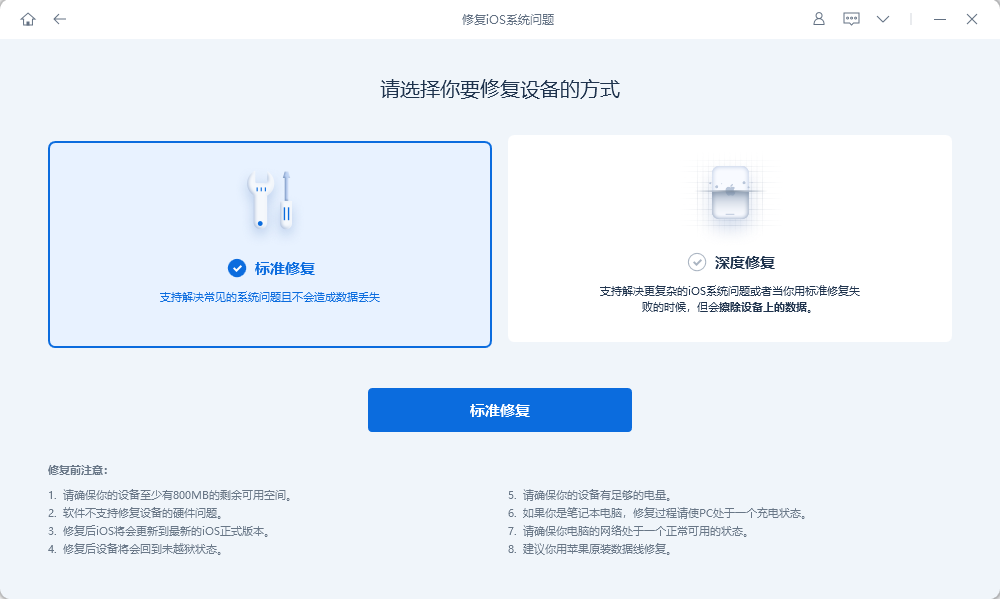
#The third step is to click "Download Firmware". By default, the latest official iOS firmware supported by the iPhone will be downloaded by the system. After the download is successful, the update begins. The entire update process takes about 10 minutes. Please be careful not to disconnect the data cable and wait patiently until "Repair Completed" is displayed.
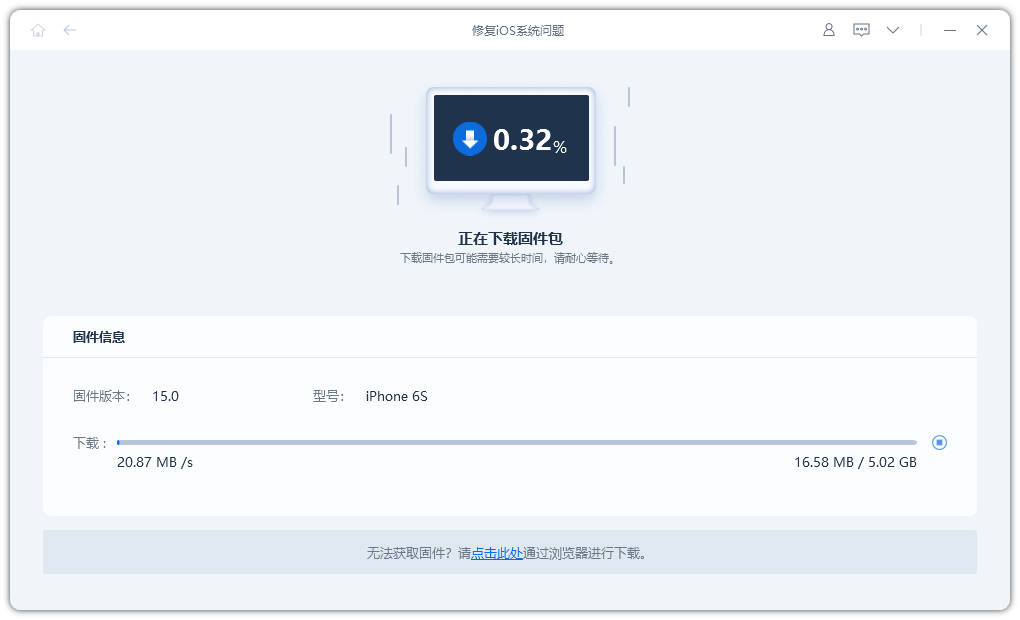
#After the repair is completed, it means that the iPhone has been successfully upgraded to the official version of iOS16.2. If you encounter an inability to check for updates or other issues when upgrading your iPhone to iOS 16.2, you can refer to the following methods to solve the problem and quickly and successfully upgrade to the iOS 16.2 system!
The above is the detailed content of How to solve the problem of being unable to check for updates: The message 'Unable to check for updates' continues to be displayed when upgrading to iOS16.2. For more information, please follow other related articles on the PHP Chinese website!
Related articles
See more- How to remove the red dot prompt, that is, the unread message mark, in the Messages app in iOS 16?
- A non-destructive way to quickly import iPhone photos to your computer!
- How to self-check whether there are problems with the new iPhone 13/14 and how to avoid buying refurbished devices.
- Weiyun mac version download and function introduction
- How to solve the problem that Safari cannot be found in private browsing mode and cannot clear history in iOS 16?

