Home >System Tutorial >LINUX >How to show hidden files in Ubuntu 18.04?
How to show hidden files in Ubuntu 18.04?
- WBOYWBOYWBOYWBOYWBOYWBOYWBOYWBOYWBOYWBOYWBOYWBOYWBforward
- 2024-01-01 12:19:361660browse
In the ubuntu18.04 system, a configuration file needs to be opened and modified, but the file is hidden. How to display the hidden file? We can view such hidden files through commands, or enable the function of displaying hidden files. Let's take a look at the detailed tutorial below.
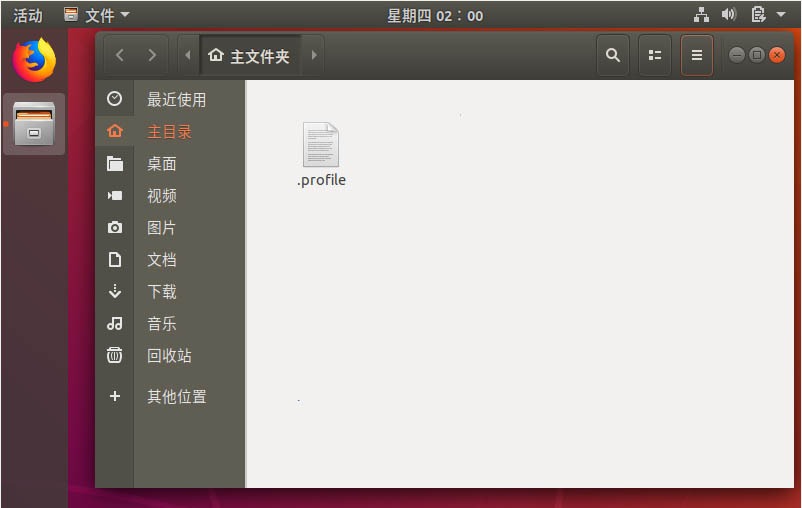
1. First, we enter the ubuntu18.04 desktop.
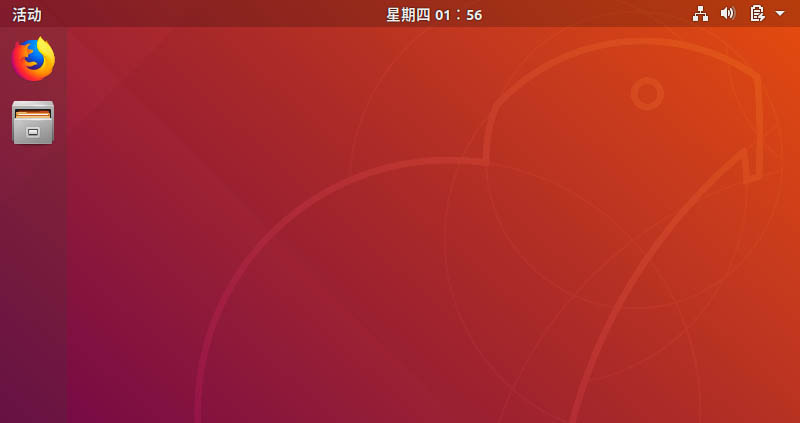
2. Open the specified folder. There are several folders and files in it, but the required files are not visible because they are hidden.
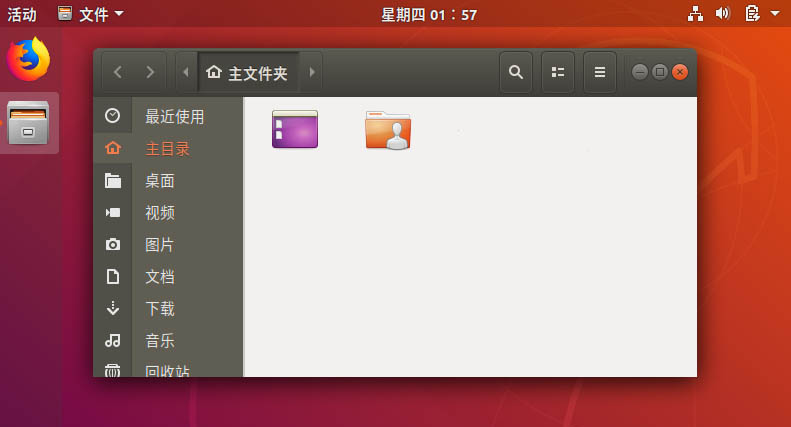
3. Then we can right-click in the window to open the terminal.
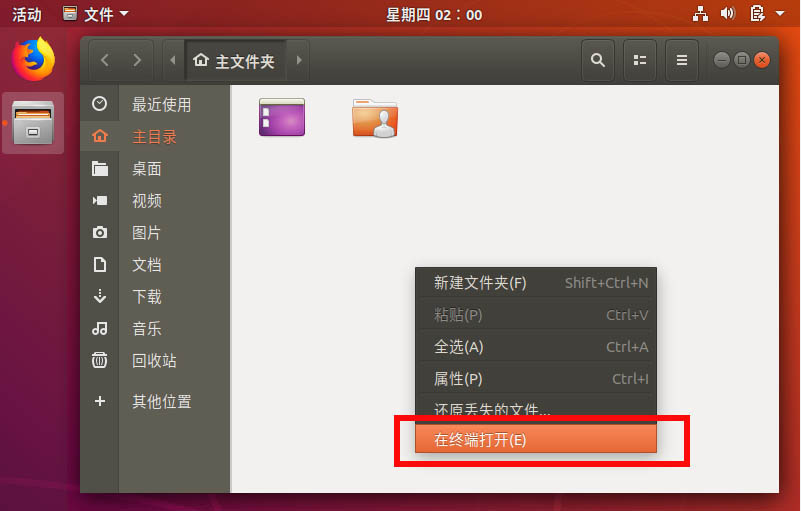
4. Use the ls -a command to view the hidden files contained in it.
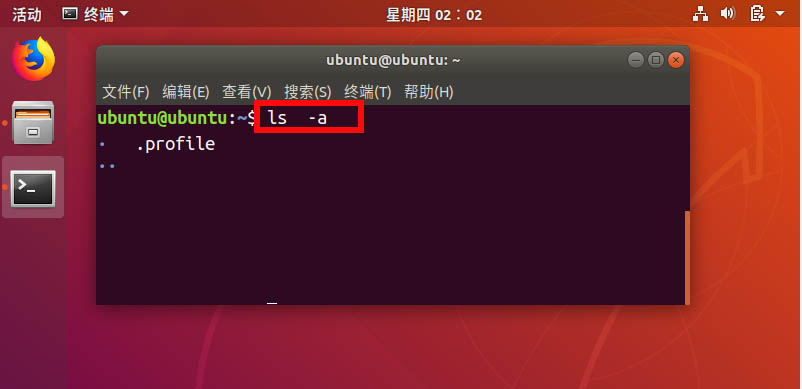
5. We can also select the menu in the upper right corner of the window.
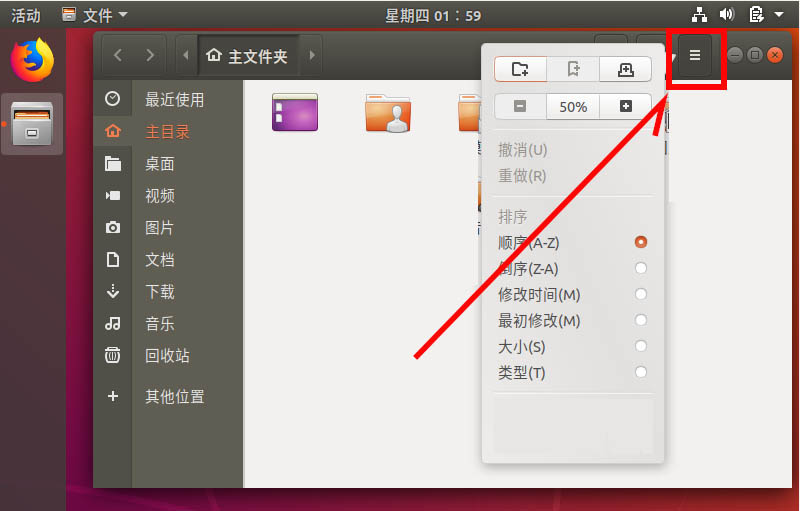
6, Check Show hidden files at the bottom of the list.
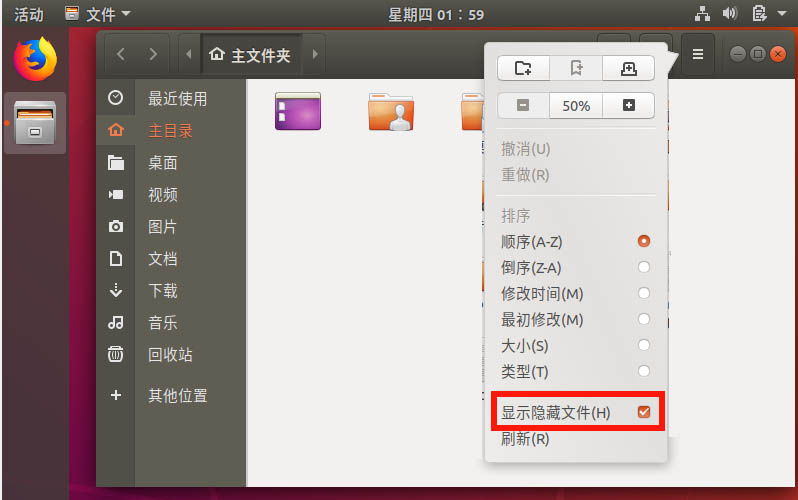
7. Now we find that there are more hidden files with dots in it.
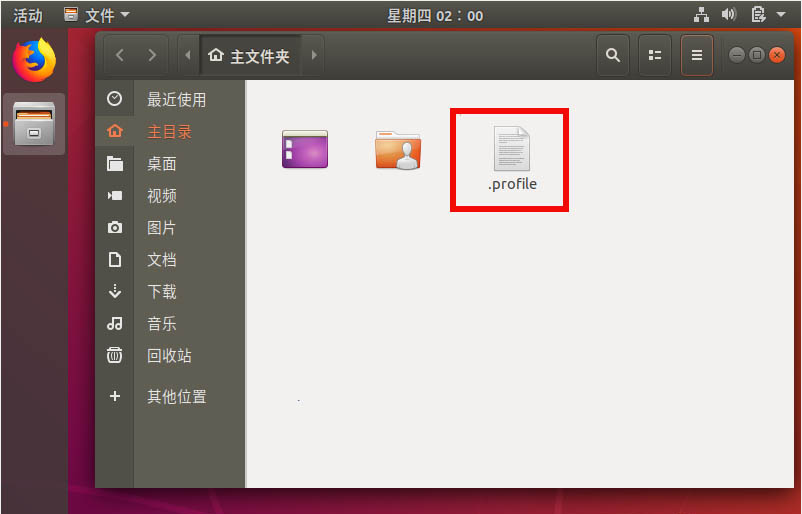
The above is the detailed content of How to show hidden files in Ubuntu 18.04?. For more information, please follow other related articles on the PHP Chinese website!

