 Mobile Tutorial
Mobile Tutorial iPhone
iPhone How to solve the problem that iPhone application download always stays in the waiting state
How to solve the problem that iPhone application download always stays in the waiting stateHow to solve the problem that iPhone application download always stays in the waiting state

It's very unusual, but sometimes you may not be able to install certain apps on your iPhone. If you are facing app stuck waiting issue then there is nothing you can do than cancel the installation process and instructions. This problem is nothing new and there are few diagnostic reasons behind it, as listed below.
Part 1: Potential Causes of iPhone App Waiting
- Network Problems: The first culprit is a poor internet connection, which means if you have a slow or unstable , then it might be the reason behind it.
- App Store Issues: Sometimes the App Store may misbehave due to server issues and that may cause apps to stop loading issues. You can wait and try again at another time to see if the problem goes away.
- Device Settings: Another reason may be due to confusing device settings, if you have changed some settings before and you don't know what it does then restore it.
- App Issues: Sometimes there may not be any issue with your device or network, but with the app itself, so please wait for updates to the App Store and try reinstalling again.
- Software Issues: Many people have reported that they have faced iPhone app waiting issues since they have updated their iOS. This may be due to software compatibility issues or other software related issues, which you can resolve again by reinstalling the firmware.
Part 2: Possible Solutions to Fix App Stuck Waiting/Waiting
There are many factors that can cause iPhone app stuck/waiting issues, listed above There are some known reasons. Whatever the reason why you are dealing with annoying app waiting issues, you can try the solutions below.
Check the Network

The first thing you want to make sure is to check the 3G/4G network you are on to make sure you don’t have network issues. If you are using Wi-Fi, make sure you have a stable and fast internet connection. Most of the time, application wait issues occur when data transfer is inconsistent. Deal with your network issues and try reinstalling the app, you can try using someone's Wi-Fi and see if the problem goes away.
Free up iPhone space

Make sure there is enough space on your iPhone to install new apps, low space storage can also cause this iPhone app to get stuck with loading issues forward. Go to "General/Usage" on your iPhone and make sure there is enough memory by deleting unused apps. You can also try deleting the app with waiting issues if it appears in the list and then try reinstalling it.
Turn off background apps

One of the main fixes for this issue is to free up RAM on your iPhone, which can slow down if many apps are running in the background iPhone slows down and eventually causes other app related issues. Go to Multitasking Switcher by double-clicking the Home button and clearing all apps running in the background.
Restart iPhone

Another thing you can try is to restart your iPhone, most of the time restarting your phone is the ultimate solution to various problems. You can restart your iPhone by pressing and holding the "Sleep Home" or "Sleep Volume Down" button on newer iPhones for 10 seconds.
Exit and log in to the App Store
Sometimes Apple servers may experience some technical issues, or the App Store starts misbehaving due to other account and server related issues. You can try to quit and re-sign to get rid of those server related issues and App Store related issues to fix iPhone app stuck in waiting issue. Follow the steps below:

- Go to iPhone Settings
- Select iTunes and App Store
- Now, select Apple ID and tap Sign out
- Now open the App Store and navigate to Featured
- Scroll to the bottom and select Sign in
- Sign in with your Apple ID
Delete and reinstall the app
One of the quick fixes you can try is to delete the app and try reinstalling it again, follow these steps:


Reset iPhone
Before trying this method, please note that it will erase everything in your iPhone, so make sure you back up your data before trying this method.

Fix iPhone System
Apps stuck waiting or apps frozen to install may be due to a corrupted firmware update or other software glitches. These glitches can be cleared most of the time with a hard reset, but the problem is that you also lose the data you were working on. If you want to preserve your data and fix app stuck issues at the same time, try free Tenorshare ReiBoot. This one among all iPhone repair tools can solve various freeze related issues in just a few clicks and it will also keep your data safe.
Download and install the program on your PC or Mac, launch the tool and connect your iPhone to the computer. Once the device is detected, click on "Fix All iOS Stucks".

Then click "Fix Now" and you will enter the firmware download page. Click "Download" to continue.

The firmware will be downloaded in a few minutes, after that, click on "Start Repair" to fix the application stuck waiting for complete.

Backup and Restore iPhone
You can also try to back up all your data and then restore your iPhone via iTunes to eliminate software-related issues. Connect your iPhone to your computer and open iTunes, now select the "This Computer" button and click "Back Up Now". Once the backup is complete, select "Restore Backup" and wait for the process to complete.

Contact Apple for Help
If nothing can help you and the App Waiting issue persists, then it is best to contact Apple Customer Support and ask them to resolve your issue.
These are some solutions you can try to solve the App waiting problem on iPhone. These methods are easy to understand and have been reported to work for people dealing with this frustrating problem. If you have further questions, please contact us by commenting below.
The above is the detailed content of How to solve the problem that iPhone application download always stays in the waiting state. For more information, please follow other related articles on the PHP Chinese website!
 Are Your Devices Compatible with iOS 18, iPadOS 18, and macOS 15? Here's the Complete List May 07, 2025 am 11:20 AM
Are Your Devices Compatible with iOS 18, iPadOS 18, and macOS 15? Here's the Complete List May 07, 2025 am 11:20 AMApple has released and continues to test 2024's major software updates for iPhone, iPad, Mac, Apple Watch, Apple TV, and Apple Vision. But are your devices compatible? Will you need to upgrade a device or two to get all the latest features? Find out
 How to Turn Off “Follow Up” Mail Suggestions on iPhone & iPadMay 07, 2025 am 11:06 AM
How to Turn Off “Follow Up” Mail Suggestions on iPhone & iPadMay 07, 2025 am 11:06 AMThe Mail app on iPhone and iPad has been around since the beginning of those devices, and many people have grown familiar with how the Mail app works and behaves. But recently, Apple has been making a lot of tweaks and adjustments to the Mail app, an
 How to Have Apple Intelligence Write Emails For You on Mac, iPhone, iPadMay 07, 2025 am 10:49 AM
How to Have Apple Intelligence Write Emails For You on Mac, iPhone, iPadMay 07, 2025 am 10:49 AMAs you may know by now, Apple Intelligence includes handy writing tools and summarization features. One of the more useful ways to take advantage of the Apple Intelligence features on iPhone, Mac, and iPad is to have the AI feature write emails for y
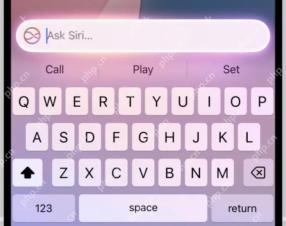 How to Use “Type to Siri” with Apple Intelligence on iPhone & iPadMay 07, 2025 am 10:15 AM
How to Use “Type to Siri” with Apple Intelligence on iPhone & iPadMay 07, 2025 am 10:15 AMUsing “Type to Siri” on iPhone and iPad is better than ever thanks to Apple Intelligence, and if you have a new enough iPhone or iPad. Type to Siri with Apple Intelligence includes ChatGPT integration, making it a notably more capable AI ass
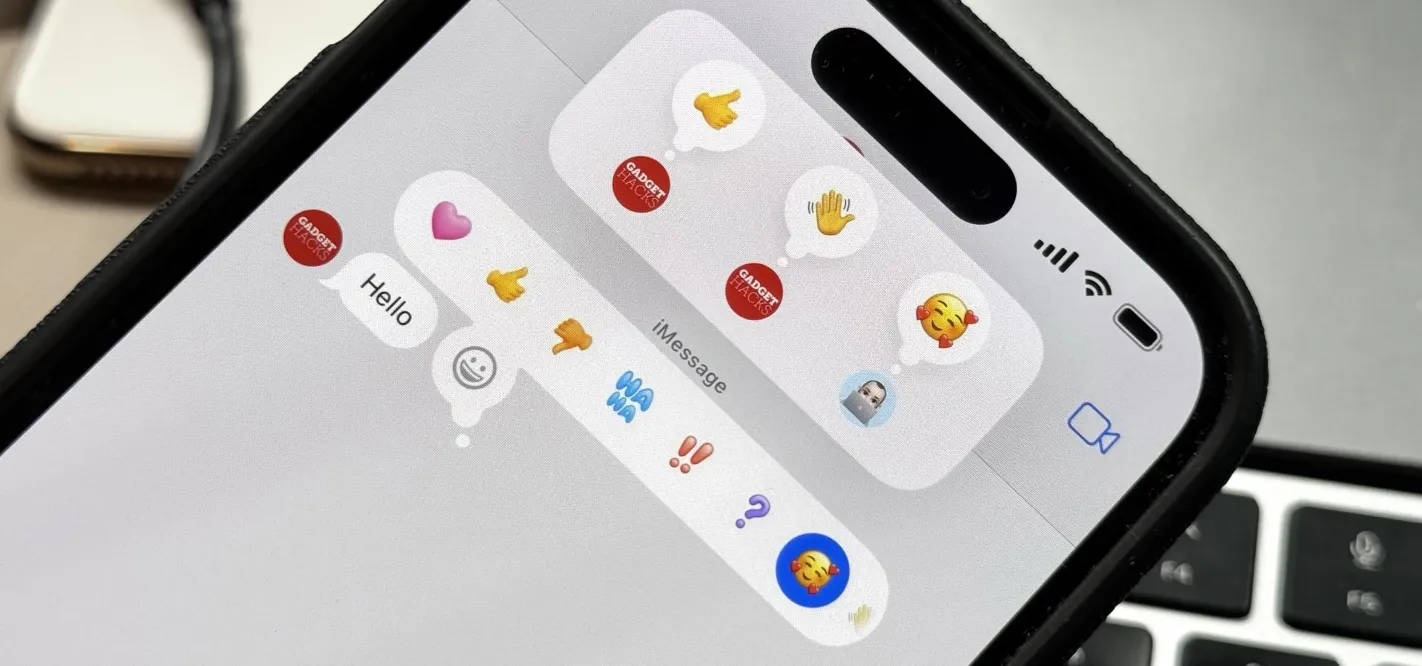 Apple's Tapback Reactions in Messages Got a Huge Makeover with More Options — Here's What's New May 07, 2025 am 09:31 AM
Apple's Tapback Reactions in Messages Got a Huge Makeover with More Options — Here's What's New May 07, 2025 am 09:31 AMThe updated Messages app for iPhone, iPad, and Mac has some really cool new features, but the one you may end up using the most is something you're already familiar with: Tapbacks. With iOS 18, iPadOS 18, and macOS Sequoia 15, Tapbacks are improved a
 How to deal with Wi-Fi Calling’s maximum limit on iPhoneMay 07, 2025 am 09:27 AM
How to deal with Wi-Fi Calling’s maximum limit on iPhoneMay 07, 2025 am 09:27 AMCellular carriers limit the number of devices you own logged into the same iCloud account that can place voice calls to the regular phone network via Wi-Fi. You might encounter this error as: “Wi-Fi Calling: You have registered the maximum numbe
 Suns out! Here's how to get Face ID on iPhone to work with sunglassesMay 07, 2025 am 09:26 AM
Suns out! Here's how to get Face ID on iPhone to work with sunglassesMay 07, 2025 am 09:26 AMNow the sun’s out you may be wearing your sunglasses and wondering why your iPhone won’t unlock. If you are fed up with having to remove your sunglasses every time you need to unlock your iPhone. Here’s what you can do to speed up th
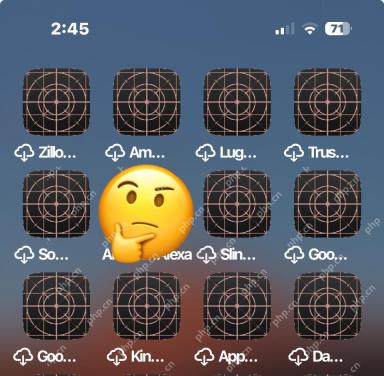 How to Fix iPhone Blank White/Grey Icons with Cross & CirclesMay 07, 2025 am 09:24 AM
How to Fix iPhone Blank White/Grey Icons with Cross & CirclesMay 07, 2025 am 09:24 AMSome iPhone and iPad users may occasionally notice that their iPhone app icons show up as blank white or grey icons with a grid like appearance on them of a cross and circles. If you’ve never seen this before, it can be confusing, especially since


Hot AI Tools

Undresser.AI Undress
AI-powered app for creating realistic nude photos

AI Clothes Remover
Online AI tool for removing clothes from photos.

Undress AI Tool
Undress images for free

Clothoff.io
AI clothes remover

Video Face Swap
Swap faces in any video effortlessly with our completely free AI face swap tool!

Hot Article

Hot Tools

SublimeText3 English version
Recommended: Win version, supports code prompts!

Dreamweaver Mac version
Visual web development tools

MantisBT
Mantis is an easy-to-deploy web-based defect tracking tool designed to aid in product defect tracking. It requires PHP, MySQL and a web server. Check out our demo and hosting services.

Notepad++7.3.1
Easy-to-use and free code editor

Dreamweaver CS6
Visual web development tools






