Home >Computer Tutorials >Troubleshooting >How to install win11 bios settings
How to install win11 bios settings
- 王林forward
- 2023-12-31 09:40:081479browse
Many friends seem to have encountered the problem that the system prompts that tpm2.0 cannot install win11. At this time, if our system supports tpm, we can try to solve it by turning it on in the bios settings, but the bios settings of major motherboards are slightly different. There are different ones. You can choose different setting methods according to your own motherboard or computer brand and model.

How to set up win11 bios
1. Gigabyte motherboard
1. For computers with Gigabyte motherboard, when the startup logo appears or when the computer is turned on Continuously use the keyboard "DEL" to enter the BIOS settings.
2. You can find and enter "settings" in the menu bar at the top, click to enter.
3. You can find the "Miscellaneous" option under the settings tab and click to enter.
4. Then find "Intel Platform Trust Technology (PTT)" and press Enter to select it and change it to "Enabled"
5. After the setting is completed, press "F10" on the keyboard. Save and click "YES" to exit.
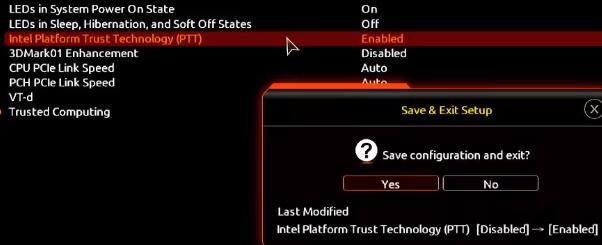
2. ASUS motherboard
1. For ASUS motherboard, you can enter the bios settings by continuously tapping "del" on the keyboard when booting.
2. Also on the top menu bar, click "Advanced Mode" or press "F7" to find the "Advanced" option.
3. Then select the "AMD fTPM configuration" setting.
4. Find the "Selects TPM device" option below and set it to "Enable Firmware TPM"
5. Select "OK" in the pop-up window and press "F10" on the keyboard Just save it.
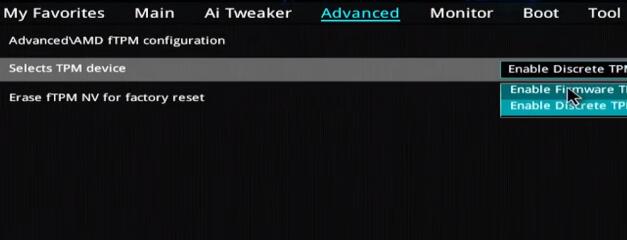
3. ASRock motherboard
1. For ASRock motherboard, you need to continuously tap "del" on the keyboard to enter the bios settings when booting.
2. Click "Advanced Mode" or press "F6" and select the "Advanced" option.
3. Then you can find "Intel Platform Trust Technology (PTT)" under the "Security" tab
4. Use Enter to select it and set it to "Enabled". Finally Press the "F10" key to save and exit.
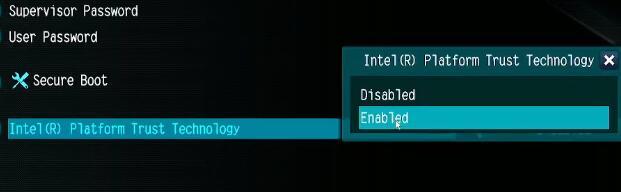
4. Maxxun motherboard
1. Let’s restart or turn on the computer first, and press “F2” on the keyboard to enter the BIOS settings.
2. In bios, first click "Advanced" at the top and then find "Trusted Computing" at the bottom
3. Find "Intel Platform Trust Technology" and select the value on the right Just change it to "Enabled".
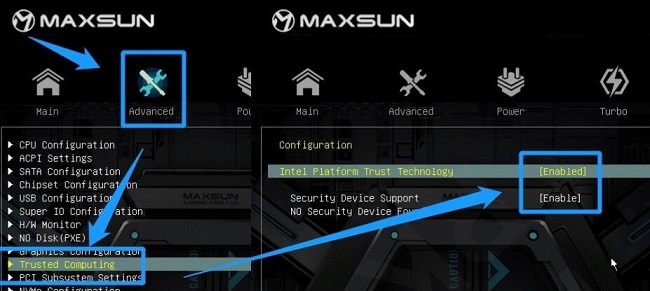
5. MSI motherboard
1. First, we turn on/restart the computer, and then continuously click the "F2" or "Del" key.
2. After entering the bios settings, press "F7" on the keyboard to enter the advanced option settings.
3. Then click "settings" on the left and find "Security"
4. Under security, find and click to enter "Trusted computing"
5. Change the "AMD fTPM switch" option to "AMD CPU fTPM"
6. Finally, press "F10" on the keyboard to save.
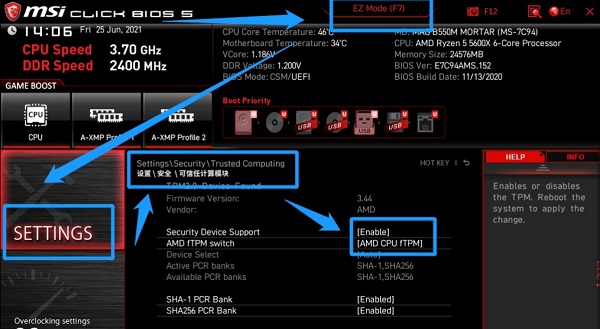
The above is the detailed content of How to install win11 bios settings. For more information, please follow other related articles on the PHP Chinese website!

