Home >System Tutorial >Windows Series >How to fix missing msvcp100.dll file
How to fix missing msvcp100.dll file
- WBOYWBOYWBOYWBOYWBOYWBOYWBOYWBOYWBOYWBOYWBOYWBOYWBforward
- 2023-12-31 08:25:541195browse
The win10 system is a very large system, and there are more important files in the system. Today, the editor brings you the solution to the missing msvcp100.dll file! If you are interested, come and take a look.
How to fix the missing msvcp100.dll solution:
1. First open the "C drive" of this computer

2. After entering the C drive, find the "Windows" folder and double-click to enter.
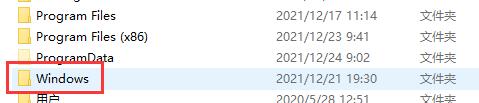
3. After entering the folder, find the file named "System32" and open it again.
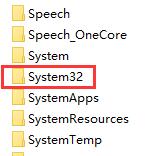
4. At the bottom of the System32 file, we can see many files with the suffix .dll. Leave the folder here first and don't move it.
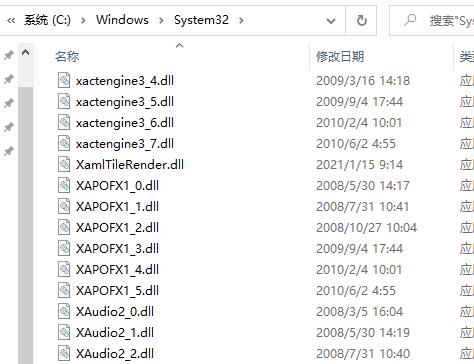
5. Then we download the compressed package of msvcp100.dll.
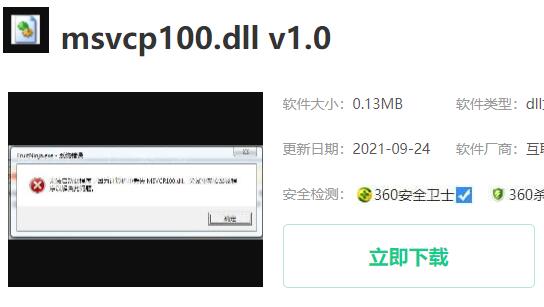
6. Then unzip the downloaded compressed package, which contains the msvcp100.dll file.
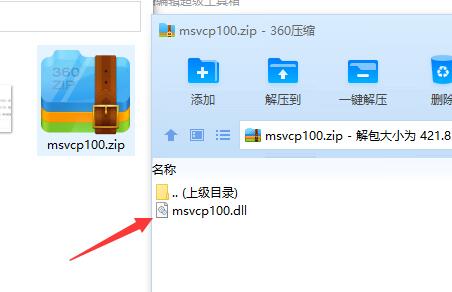
7. After the decompression is complete, drag msvcp100.dll into the folder we just opened, which is the folder full of .dll files.
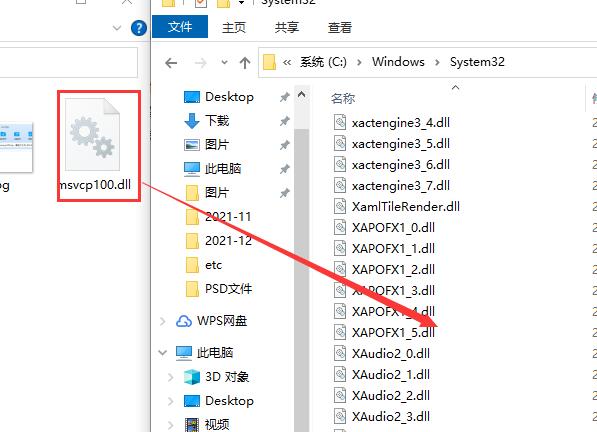
8. After dragging it in, we can just restart the computer. When you use the software and system again, the "msvcp100.dll is missing" prompt will no longer appear.
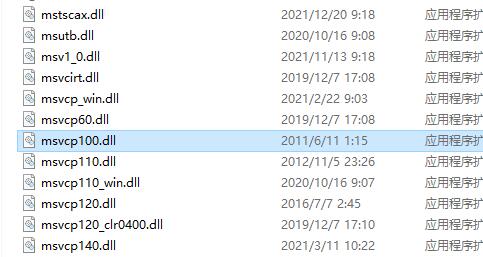
The above is the detailed content of How to fix missing msvcp100.dll file. For more information, please follow other related articles on the PHP Chinese website!
Related articles
See more- How to solve the problem of Windows 7 desktop rotating 90 degrees
- How to forcefully terminate a running process in Win7
- Win11 Build 25336.1010 preview version released today: mainly used for testing operation and maintenance pipelines
- Win11 Beta preview Build 22621.1610/22624.1610 released today (including KB5025299 update)
- Fingerprint recognition cannot be used on ASUS computers. How to add fingerprints? Tips for adding fingerprints to ASUS computers

