Home >System Tutorial >Windows Series >How to remove microphone noise in Win10
How to remove microphone noise in Win10
- WBOYWBOYWBOYWBOYWBOYWBOYWBOYWBOYWBOYWBOYWBOYWBOYWBforward
- 2023-12-30 15:31:321302browse
There are many different options in the settings of the win10 system. Users can use various settings to give themselves more and better comfortable experiences when using their computers. Recently, many friends have responded that they My microphone keeps making noise. Today I will bring you a graphic tutorial on microphone noise reduction in Win10. If you need it, come and take a look.
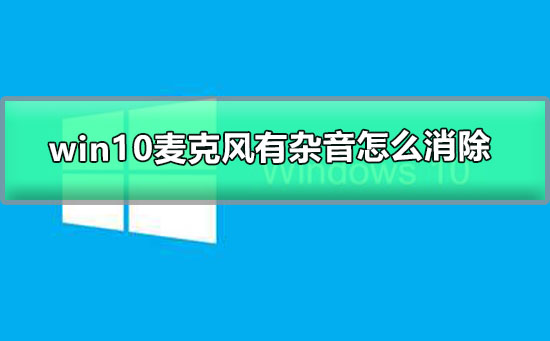
Tutorial on how to eliminate noise in win10 microphone:
Operation steps:
1. Find the lower right corner speaker icon, as shown in the figure.
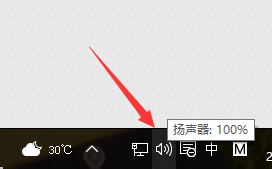
2. Right-click to select the recording device and enter the microphone setting interface.
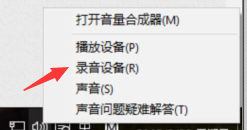
3. Here you can see whether our microphone device is working. Right-click the default microphone and select Properties.
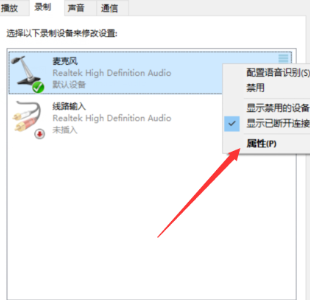
4. Under the enhancement options bar, we can select two options: noise suppression and echo cancellation. After the settings are completed, click OK to save.
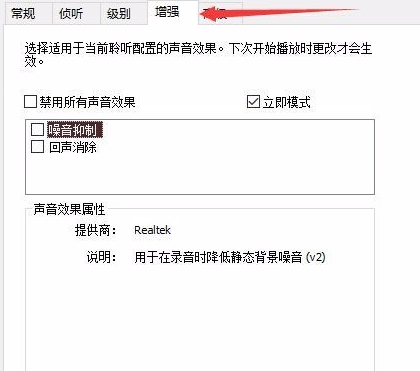
How to eliminate noise in win10 microphone Related information:
>>>What to do if win10 sound cannot find the input and output settings
>>>What should I do if the sound of win10 cannot be adjusted?
>>>What should I do if the sound of win10 suddenly becomes silent?
>>>What should I do if the sound of win10 cannot be run? manage
The above is the detailed content of How to remove microphone noise in Win10. For more information, please follow other related articles on the PHP Chinese website!
Related articles
See more- win10 bluetooth headset microphone not working
- 12 Checks and 11 Ways to Fix Microphone Not Working Issue on Windows 11
- What to do if Zoom can't detect microphone in Windows 11, how to fix it
- What should I do if the microphone in Win10 cannot be pulled after being strengthened?
- Innovation is here! Rohde releases 'WE Honey 2+1' wireless microphone set to enjoy the fun of recording multiple people's voices

