Home >System Tutorial >Windows Series >How to restore the Win10 start menu to regular mode
How to restore the Win10 start menu to regular mode
- 王林forward
- 2023-12-30 08:52:251059browse
When we use the win10 system, we will encounter the situation where the start menu becomes full screen. Don’t panic at this time. This problem is easy to solve. You only need to turn off the tablet mode and start full screen mode in the settings. The specific Let’s take a look at the tutorial below with the editor.
How to restore the win10 start menu to full screen
Situation 1: Turn off tablet mode
1. Click the icon on the far right of the taskbar, which is the square bubble button, and then Click the button to turn off the tablet mode and return to the original mode
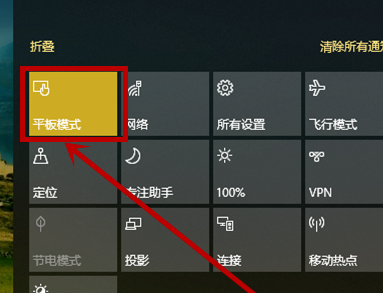
2. Right-click on the notification bar and select the button
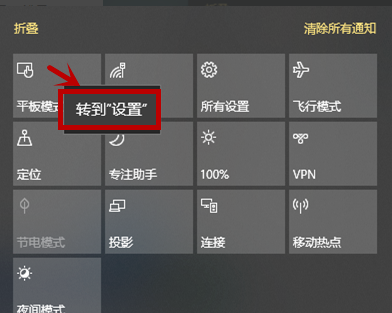
3. In the settings interface that opens, select - When I log in, select the following items to ensure that we always use desktop mode, and will receive notifications even if we switch
4. Then click the option on the left, click the option on the right interface
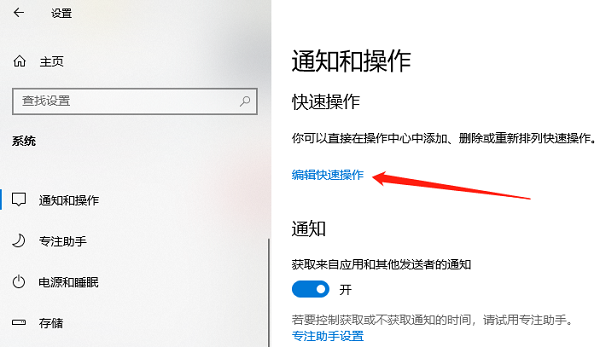
5. Find it in the open interface, close the button behind it, and exit. This cancels the tablet mode button in the notification bar and avoids misoperation
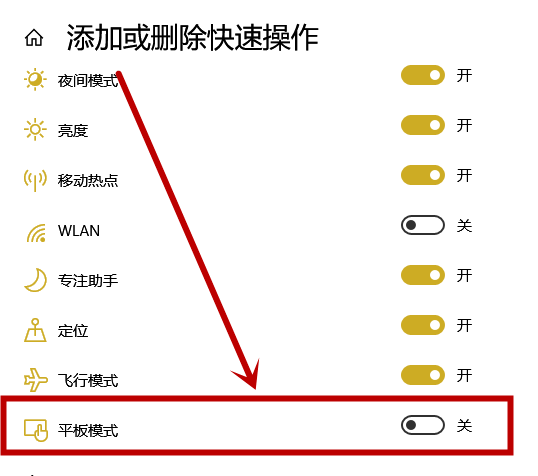
Case 2: Turn off Start Full Screen in the settings
1. Click on the taskbar button, and then select the option in the notification interface,
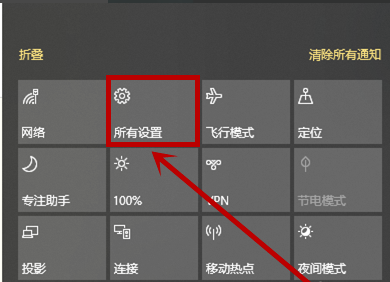
2. Select the option
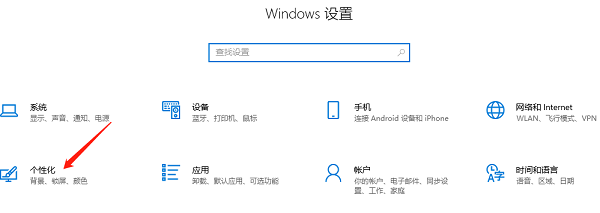
3 in the opened interface. Select the left side of the opened settings interface, then turn off the following switch on the right to exit
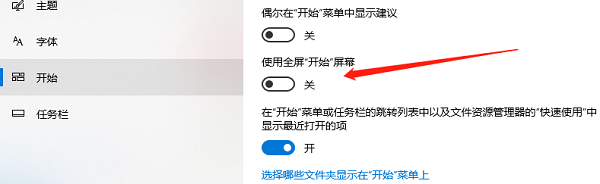
The above is the detailed content of How to restore the Win10 start menu to regular mode. For more information, please follow other related articles on the PHP Chinese website!

