The Warcraft game is the memory of a generation. Nowadays, computer configurations are getting better and better. Recently, many friends ask whether the higher the resolution, the better. In fact, it is not the case. High resolution does not mean that the image is clearer. This has nothing to do with the screen. It has a lot to do with it. The better the screen material is, the clearer the picture quality will be. Today I will introduce to you the full screen resolution of Warcraft. Let’s take a look at the details.

Warcraft resolution full screen setting method
1. First click the start button, enter "regedit" in the search program and file, and then press Enter to open Registry.

2. Find HKEY_LOCAL_MACHINE, then click on
SYSTEM-ControlSet001-Control-GraphicsDrivers-Configuration, and then select the first one, as shown in the figure. 00, scaling will be found on the right.

3. You can also click Edit to search for "scaling" when you find Configuration.


4. Right-click on scaling to modify, change the value from 4 to 3 and you’re done
Resolution related issues
The above is the detailed content of Warcraft full screen mode resolution. For more information, please follow other related articles on the PHP Chinese website!
 2400×1080是多少分辨率Mar 30, 2023 pm 04:30 PM
2400×1080是多少分辨率Mar 30, 2023 pm 04:30 PM2400×1080分辨率是16:10的2K。2K是一个通用术语,指屏幕或者内容的水平分辨率达约2000像素的分辨率等级;最标准的2K分辨率为2048×1024,数字影院放映机主要采用这种分辨率。显示器的屏幕分辨率通常用宽和高来划分范围,也就是水平和垂直范围内能够达到的“最大像素点”,以屏幕分辨率达到“2400x1080”为例,实际上它已经算是“2K”屏幕了。
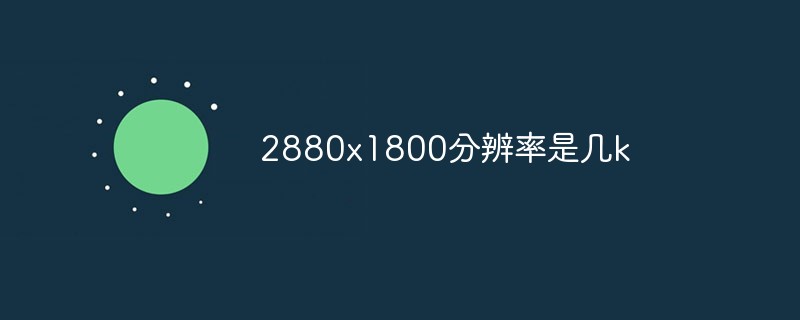 2880x1800分辨率是几kMar 17, 2023 pm 05:57 PM
2880x1800分辨率是几kMar 17, 2023 pm 05:57 PM2880x1800分辨率是2.8k。屏幕分辨率是指纵横向上的像素点数,单位是px;屏幕分辨率确定计算机屏幕上显示多少信息的设置,以水平和垂直像素来衡量。2880x1800分辨率是指其水平像素数为2880个,垂直像素数18000个,即屏幕上总共有“2880x1800=5184000”个像素点。
 win7窗口全屏快捷键是什么Jun 29, 2023 pm 07:33 PM
win7窗口全屏快捷键是什么Jun 29, 2023 pm 07:33 PMwin7窗口全屏快捷键是什么?我们在使用win7系统的时候,有时候开启软件的时候,它的运行窗口不是全屏的,这个时候我们需要通过鼠标去最大化窗口。那么有什么快捷键可以快速去切换最大化窗口显示呢?接下来和大家分享win7窗口全屏快捷键教程。一、Alt+Enter一般程序,包括大部分游戏在内的没有自带全屏快捷键的程序。二、F11几乎所有的浏览器,都可以用这个快捷键进行全屏。三、Alt+V+U包括word文档在内的大部分文档工具都可以用这个快捷键进行全屏。四、Ctrl+F/Space很多播放器软件,让视
 ppt怎么全屏放映?ppt一键全屏快捷键Mar 16, 2024 pm 06:16 PM
ppt怎么全屏放映?ppt一键全屏快捷键Mar 16, 2024 pm 06:16 PM在办公、学习的时候,经常用到ppt进行演示,为了进一步提高观感,我们通常需要将ppt全屏演示。那么ppt一键全屏快捷键是什么?ppt如何全屏放映?下面就来看看具体教程。 ppt快捷键快捷键是最便捷的全屏操作方式之一。只需打开要全屏显示的PPT文件,按下键盘上的“F5”键即可让幻灯片全屏展示。这种一键全屏的方式非常简单,无需浪费时间在菜单选项上,通过简单的键盘操作即可轻松完成。 2、此外,还可以使用其他快捷键。例如,按下“Shift+F5”键,可以从当前幻灯片开始放映;按下&
 1920*1200分辨率是2k吗Feb 22, 2023 pm 04:46 PM
1920*1200分辨率是2k吗Feb 22, 2023 pm 04:46 PM1920*1200分辨率不是2k,依然是1080P分辨率。1920*1200分辨率是指其水平像素数为1920个,垂直像素数1200个;而2K分辨率需要屏幕或者内容的水平分辨率达约2000像素。最标准的2K分辨率为2048×1024,数字影院放映机主要采用这种分辨率。
 2400*1080分辨率是几kFeb 23, 2023 pm 05:16 PM
2400*1080分辨率是几kFeb 23, 2023 pm 05:16 PM2400*1080分辨率是16:10的2K。2400*1080分辨率是指其水平像素数为2400个,垂直像素数1080个。而2K是指屏幕或者内容的水平分辨率达约2000像素的分辨率等级;所有水平分辨率在2000像素左右的屏幕,都属于2K的所属类别。
 3840*1080是什么分辨率Mar 09, 2023 pm 03:27 PM
3840*1080是什么分辨率Mar 09, 2023 pm 03:27 PM3840*1080是4K分辨率。3840*1080分辨率是指水平像素数为3840个,垂直像素数1080个,而4K分辨率是指水平方向每行像素值达到或者接近4096个;3840*1080属于4K分辨率,是2K投影仪和高清电视分辨率的4倍,属于超高清分辨率。
 360p分辨率是什么Feb 27, 2023 am 11:12 AM
360p分辨率是什么Feb 27, 2023 am 11:12 AM360p的分辨率是“480x360”和“640x360”。360P是一种视频显示格式,字母p表示逐行扫描,数字360表示其垂直分辨率,也就是垂直方向有360条水平线的扫描线。360P格式被认为是低于准高清晰电视格式,360P通常用在网络视频、手机视频里,分辨率为480x360或640x360,有着较好的画质和占较小空间的优点。


Hot AI Tools

Undresser.AI Undress
AI-powered app for creating realistic nude photos

AI Clothes Remover
Online AI tool for removing clothes from photos.

Undress AI Tool
Undress images for free

Clothoff.io
AI clothes remover

AI Hentai Generator
Generate AI Hentai for free.

Hot Article

Hot Tools

EditPlus Chinese cracked version
Small size, syntax highlighting, does not support code prompt function

MantisBT
Mantis is an easy-to-deploy web-based defect tracking tool designed to aid in product defect tracking. It requires PHP, MySQL and a web server. Check out our demo and hosting services.

Safe Exam Browser
Safe Exam Browser is a secure browser environment for taking online exams securely. This software turns any computer into a secure workstation. It controls access to any utility and prevents students from using unauthorized resources.

Dreamweaver CS6
Visual web development tools

PhpStorm Mac version
The latest (2018.2.1) professional PHP integrated development tool







