Home >Mobile Tutorial >iPhone >Guide to installing and downloading iOS 16 beta on iPhone
Guide to installing and downloading iOS 16 beta on iPhone
- 王林forward
- 2023-12-28 19:20:204040browse
The BETA version of iOS 16 has been officially released at WWDC 2022 on June 6, 2022, and it brings many new features and optimized experiences. However, regular users will have to wait until September 2022 to get the official iOS 16 update on their devices. If you can't wait to experience iOS 16, you can consider trying the following methods to upgrade to the developer version or public beta version.
1. iOS16 developer beta version upgrade tutorial
Before upgrading to the iOS16 beta version, please be sure to back up your data.
Use Safari browser on iPhone, open the https://betahub.cn/ website, and then download the description file.
Click the "Try It Now" button, select "iOS16 beta", and then click the "Allow" button in the pop-up box.
Follow the prompts, install the description file in the device settings, and then restart the device.
In "Settings" - "General" - "Software Update", you will receive a notification for the beta update. This beta update is intended to give users an early taste of upcoming new features and improvements. By participating in testing, you can help developers discover and fix possible problems, provide feedback and suggestions. Please note that beta updates may have some instability and compatibility issues, and it is recommended that you choose carefully whether to install them. If you decide to install a beta update, be sure to back up important data and files in case something unexpected happens.
After completing downloading the update, please click the "Install Now" button to install the iOS16 beta version.
2. iOS16 public beta beta upgrade method:
Apple’s official website provides a way to apply to join the Apple Beta software program, allowing users to experience the iOS16 public beta beta. If you are interested, you can enter the iOS 16 preview page on Apple’s official website and follow the instructions to apply. Just follow the step-by-step instructions and you can apply to join the Beta software program and experience the new features of the iOS16 public beta.
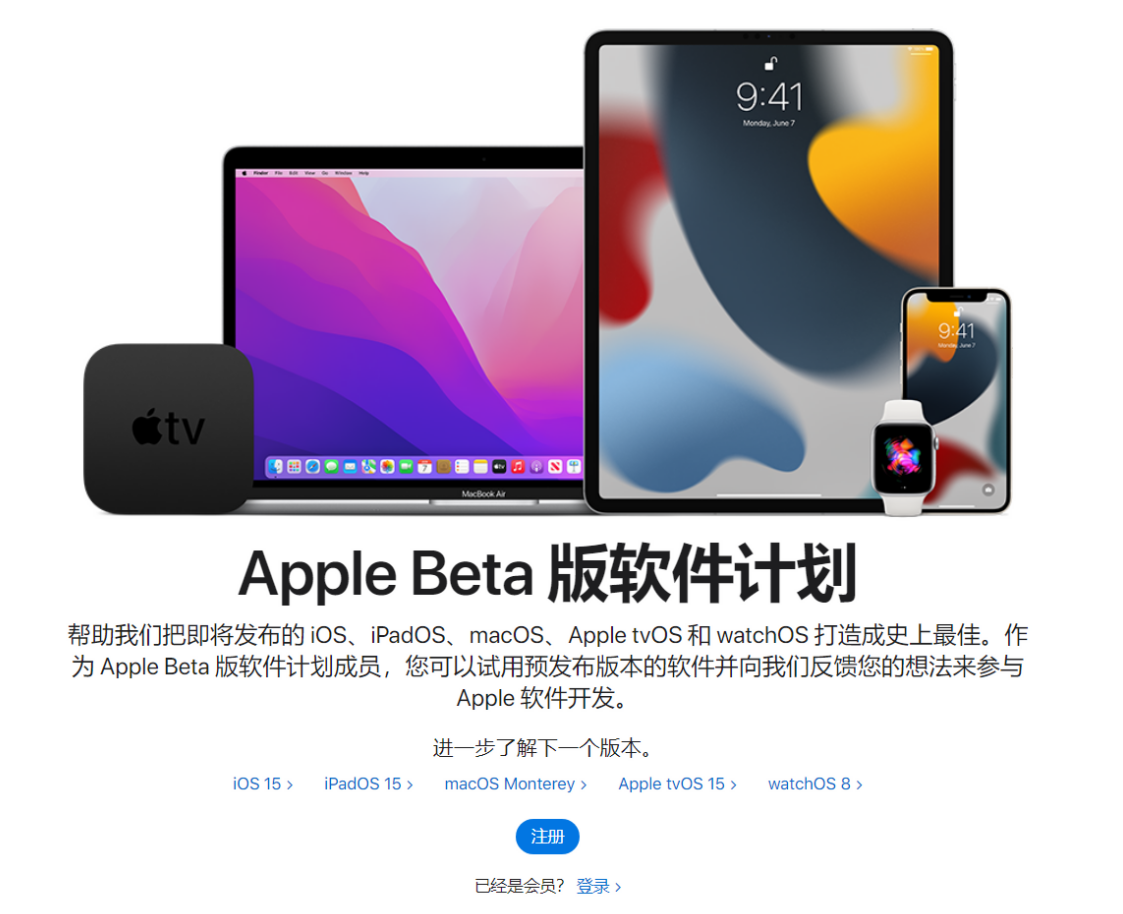
#After successful application, you can use your iOS device to visit beta.apple.com/profile to download the configuration profile. Once the description file is downloaded, your iOS device will notify you to update to the iOS 16 public beta. All you need to do is open Settings, click on the profile and follow the on-screen instructions to allow the installation, then wait for the installation to be successful to upgrade to the iOS 16 public beta.
3. iOS16 retains data and downgrades to iOS15 tutorial
If you encounter problems or device compatibility issues after upgrading to iOS 16 and want to downgrade back to iOS 15, you can use an Apple phone Fix iOS downgrade functionality in tool. Through this method, you can keep your data and successfully downgrade your system to iOS 15, avoiding the white apple problem after direct downgrade.
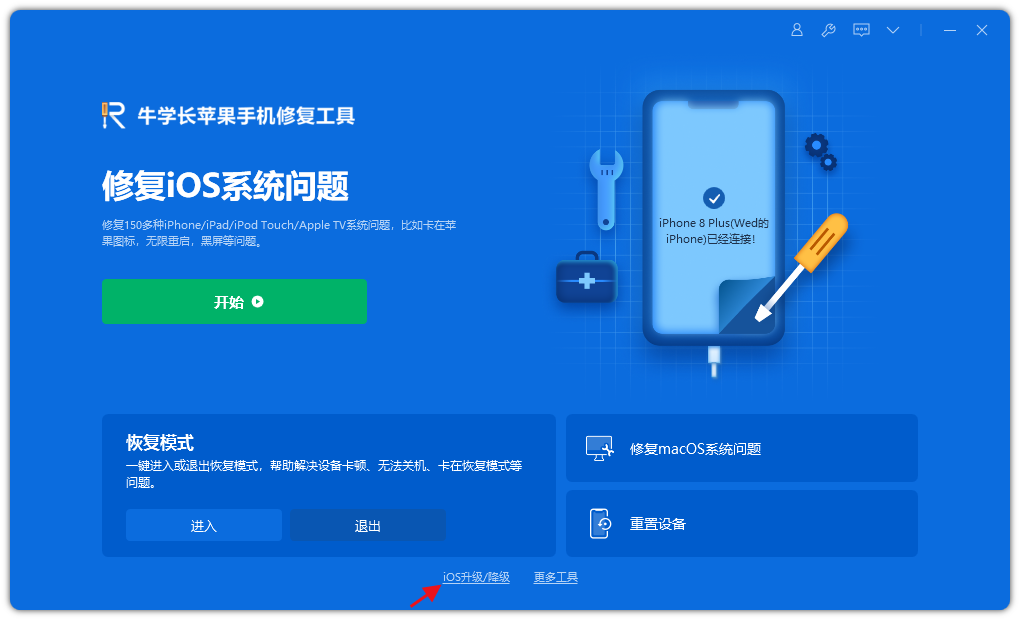
The above is the detailed content of Guide to installing and downloading iOS 16 beta on iPhone. For more information, please follow other related articles on the PHP Chinese website!
Related articles
See more- How to remove the red dot prompt, that is, the unread message mark, in the Messages app in iOS 16?
- A non-destructive way to quickly import iPhone photos to your computer!
- How to self-check whether there are problems with the new iPhone 13/14 and how to avoid buying refurbished devices.
- Weiyun mac version download and function introduction
- How to solve the problem that Safari cannot be found in private browsing mode and cannot clear history in iOS 16?

