Home >Mobile Tutorial >iPhone >Upgrade methods and tutorials for iOS17/iPadOS17 public beta version
Upgrade methods and tutorials for iOS17/iPadOS17 public beta version
- 王林forward
- 2023-12-28 18:30:071593browse
Apple recently released the first public beta update of the iOS 17/iPadOS 17 system. The version number is 21A5277j, which is the same as the previous iOS 17 beta 3 version. This update brings a series of improvements and fixes to improve system stability and performance. Users can experience these new features by participating in public betas and provide feedback to Apple to help improve the system.
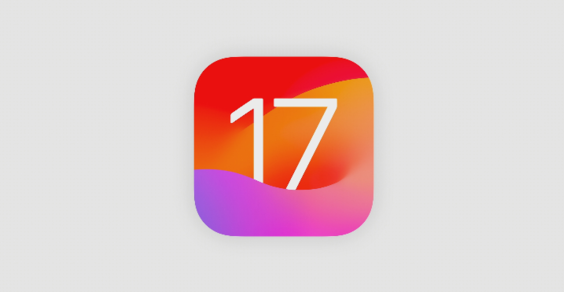
For users who want to participate in the iOS 17/iPadOS 17 public beta, the following is an operation guide for reference.
Upgrade Notes:
Before upgrading the device, please be sure to back up all data in the device in advance to prevent unexpected situations. This way, even if something goes wrong during the upgrade, your important data will be protected. So, please remember to back up your data in advance to protect your data!
2. After upgrading, you cannot downgrade back to the iOS version that Apple has officially closed for verification.
In order to ensure that daily use is not affected, we recommend not to upgrade the main device to the beta version, because the beta version may have some instability or unknown issues.
Upgrade steps:
Apple’s official website currently does not provide the firmware and description files for the iOS 17/iPadOS 17 public beta version. If you want to experience the public beta version, you can register and apply on Apple's official website through the following steps:
On Apple's "Apple Beta Software Program" page, you can use the Safari browser to upgrade your iPhone or iPad.
Click the "Register" or "Sign In" button on the page, and then log in using your own Apple ID. Next, click the "Agree" button on the page to confirm that you agree to the terms and conditions.
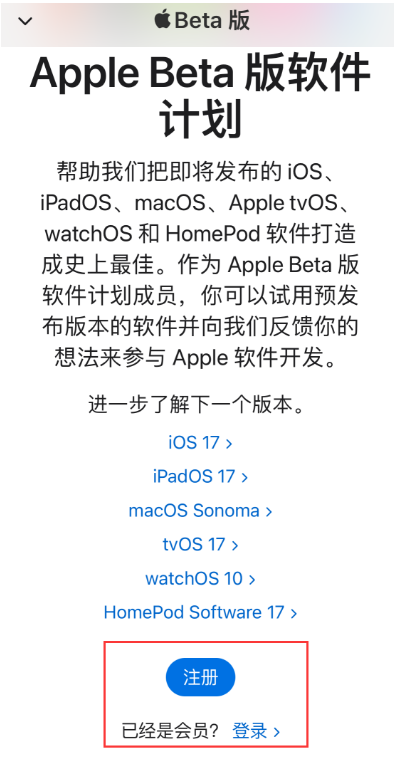
To enter the update options for iOS 17 Public Beta, you need to follow these steps: First open the settings of your phone, then find the General option, and then click Software Update. On the software update page, you will see an option called "Beta Update". Click it to enter the update options for iOS 17 Public Beta. This way you can experience the latest iOS 17 public beta.
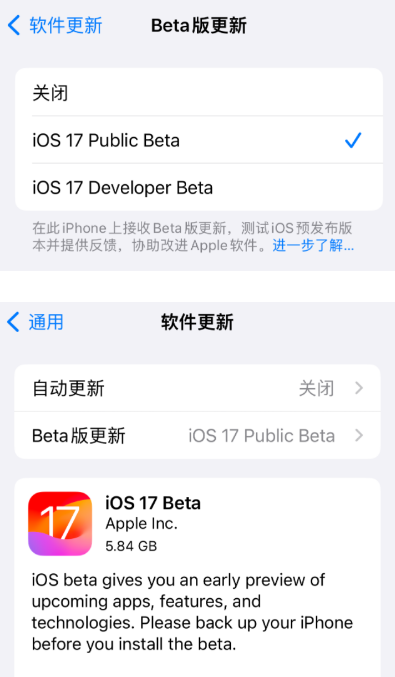
Downgrade method
When using the Apple phone repair tool, you will find that it is very simple and easy to use. It provides a function called "iOS upgrade/downgrade" that can help users quickly return to the official version of the system. This feature is very useful, especially for users who want to go back to the previous version. Whether you want to downgrade to an older version to fix some issues or upgrade to the latest version to enjoy new features, this tool has you covered. Just follow the simple steps and you can easily upgrade or downgrade your system. No professional knowledge is required, anyone can use this tool to fix system issues on Apple phones.
This tool can also repair 150 iOS system failures, especially suitable for users who are not familiar with technology.
Operation Guide: "Word Play Flower" is a popular word puzzle game with new levels updated every day. One of them is a level called "Nostalgia Cleaning", in which we need to find 12 anachronisms in the picture. Today, I will provide you with a guide to clearing the Nostalgic Cleaning Level of "Word Play Flowers", so that those players who have not passed it can learn the specific operation methods together.
The first step is to launch the tool and connect the device to the computer. You need to use a data cable to connect the device to the computer and click the "iOS upgrade/downgrade" option in the tool. Next, select "Downgrade" mode.
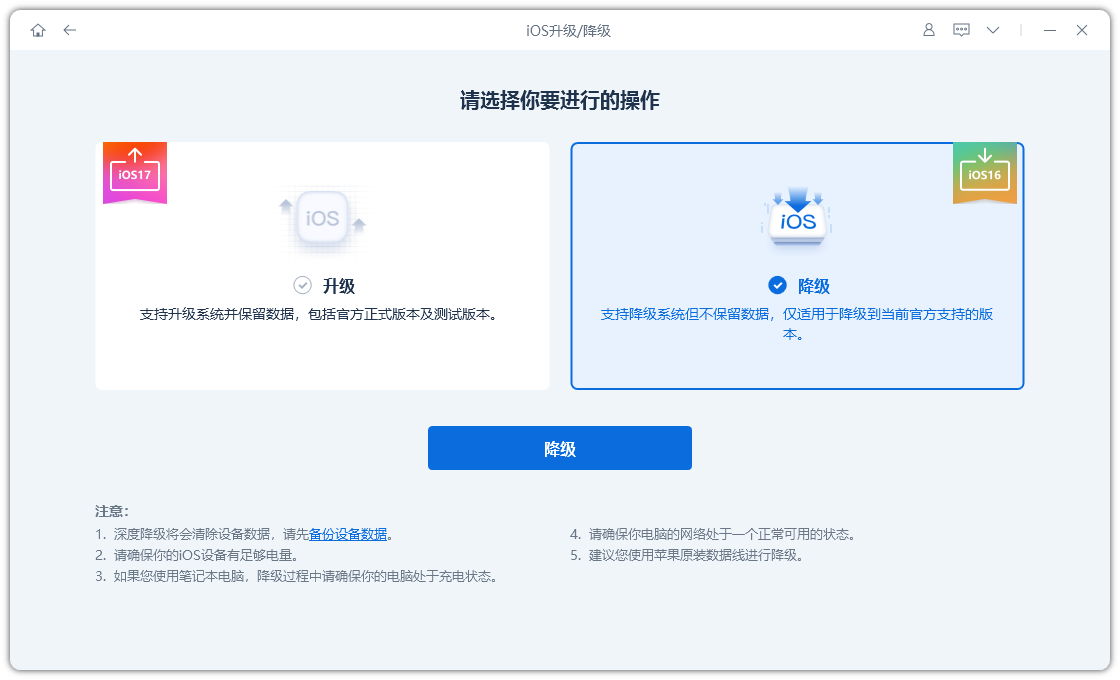
The second step is on the interface that supports downgrading the system. The tool will display the official version of the system that the iPhone can be downgraded to, and provide an option to "download firmware". Users just need to click on the option and wait for the firmware download to complete.
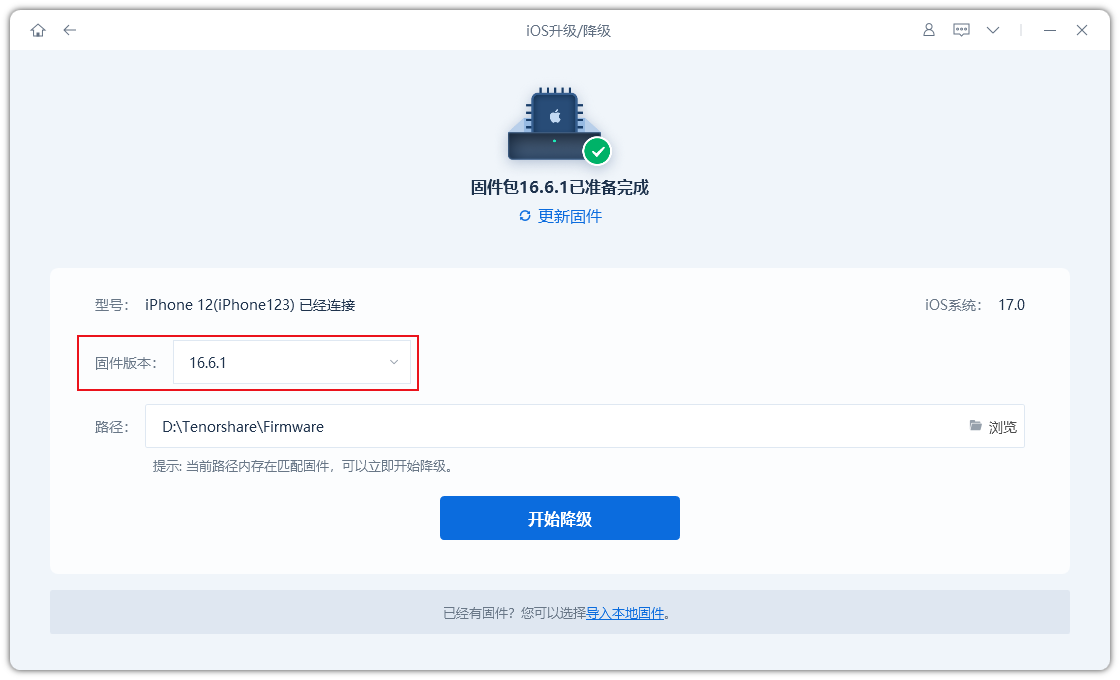
The third step is to successfully downgrade your iPhone. When the firmware download is complete, you can start the iOS downgrade process.
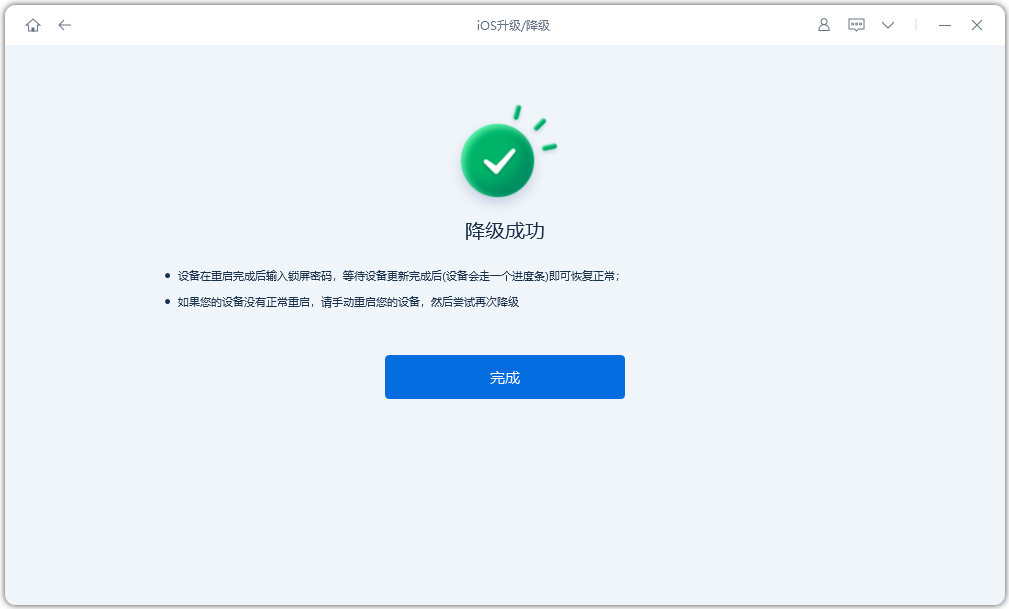
The downgrade process takes about 10 minutes. Please make sure not to disconnect the data cable during the entire process and wait patiently for the screen to display "Downgrade Successful".
The above is the detailed content of Upgrade methods and tutorials for iOS17/iPadOS17 public beta version. For more information, please follow other related articles on the PHP Chinese website!
Related articles
See more- How to remove the red dot prompt, that is, the unread message mark, in the Messages app in iOS 16?
- A non-destructive way to quickly import iPhone photos to your computer!
- How to self-check whether there are problems with the new iPhone 13/14 and how to avoid buying refurbished devices.
- Weiyun mac version download and function introduction
- How to solve the problem that Safari cannot be found in private browsing mode and cannot clear history in iOS 16?

