Home >System Tutorial >Windows Series >How to completely uninstall and delete all files of 360 on win10
How to completely uninstall and delete all files of 360 on win10
- PHPzforward
- 2023-12-28 17:31:261582browse
When we delete 360, we often find that there are still some residual files in the computer after deletion, which are completely useless. So how to completely delete all 360 files in win10? It is recommended that you delete them through software.
How to completely delete all 360 files in win10:
1. If you don’t know how to delete, you can use third-party software.
2. It is recommended to use geek uninstall, which is clean and easy to use.
3. After the download and installation is completed, open it and find the 360 software in the list.
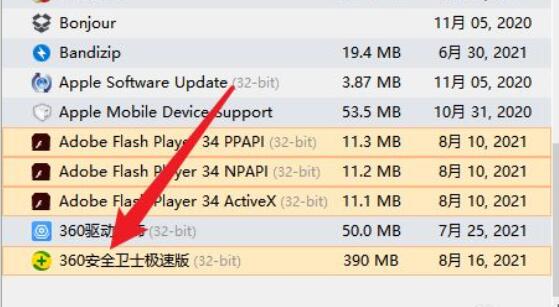
4. Then right-click the software and click "Force Delete"
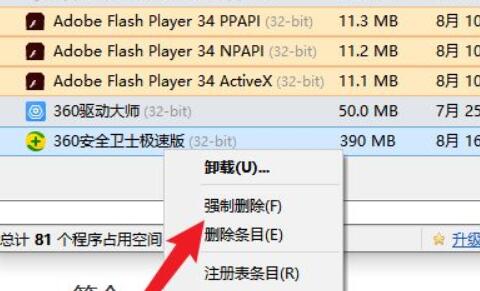
5. Then click in the pop-up window "Yes"
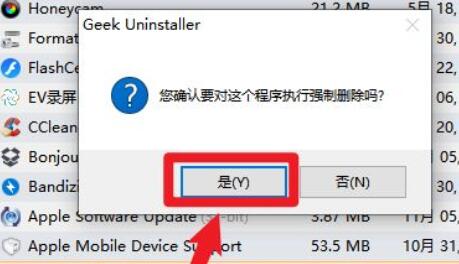
6. After deletion, the detected residue will pop up. After checking all, click "Finish" to completely delete all 360 files.
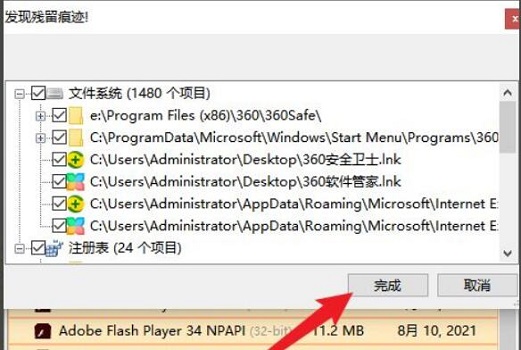
The above is the detailed content of How to completely uninstall and delete all files of 360 on win10. For more information, please follow other related articles on the PHP Chinese website!
Related articles
See more- How to solve the problem of Windows 7 desktop rotating 90 degrees
- How to forcefully terminate a running process in Win7
- Win11 Build 25336.1010 preview version released today: mainly used for testing operation and maintenance pipelines
- Win11 Beta preview Build 22621.1610/22624.1610 released today (including KB5025299 update)
- Fingerprint recognition cannot be used on ASUS computers. How to add fingerprints? Tips for adding fingerprints to ASUS computers

