 System Tutorial
System Tutorial Windows Series
Windows Series After win10 starts, there is a brief black screen before entering the desktop.
After win10 starts, there is a brief black screen before entering the desktop.The win10 system has already penetrated into people's lives. Basically, all walks of life have applications for the win10 system. With the large-scale application of the win10 system, many small problems have slowly appeared, such as the boot time. Although the long waiting problem does not affect normal use, it is still a very big problem if it becomes serious in the long term. Today, the editor will bring you a solution to the problem of black screen taking a long time to show up after win10 is turned on. Let's take a look at it.

The solution to the problem that the win10 screen goes black for a while before entering the desktop:
Operation steps:
1. Keep pressing when the win10 system is turned on F8 until you enter the advanced recovery interface. If this method doesn't work, press and hold the power button to turn off the system when booting into the system. Repeat about 3 times.

2. When the advanced recovery interface appears, click the "Troubleshooting" option, then click "Advanced Options", click "Startup Settings", click "Restart", and select Security model.

#3. After entering safe mode, press the shortcut key "win R" to open the run input box and enter cmd.

4. Open the administrator command window, enter msconfig, and press Enter;

5. Find this routine, Clear loading startup items;

7. Switch to the "Services" tab, click "Hide all Microsoft" services, and then click Disable All.

8. Then switch to the startup options and click "Open Task Manager"

9. In "Task You can see all the startup items in "Manager", right-click on the startup item that needs to be closed, and select "Disable". Click OK to save and then restart the system.

10. If it is caused by a graphics card driver problem, you can enter safe mode, right-click "My Computer", select "Properties", open "Device Manager" and find Just uninstall the graphics card driver.

The above is the detailed content of After win10 starts, there is a brief black screen before entering the desktop.. For more information, please follow other related articles on the PHP Chinese website!
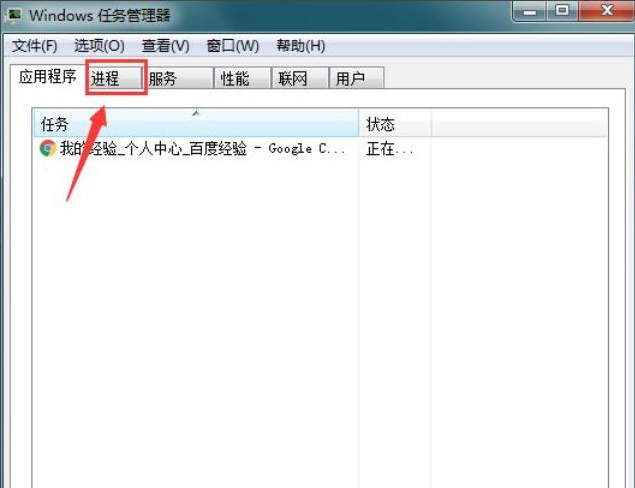 win7电脑开机黑屏只有鼠标怎么办的解决方法Jul 12, 2023 am 09:13 AM
win7电脑开机黑屏只有鼠标怎么办的解决方法Jul 12, 2023 am 09:13 AMwin7开机黑屏只有鼠标怎么办?最近有粉丝向我们反馈自己的电脑出了问题,开机以后只显示一个鼠标,其余都是处于黑屏的状态,不知道是什么原因导致自己也无法解决,别胆小,小编今天就来告诉大家win7带男哦开机黑屏只有鼠标怎么办的解决方法,大家一起来看看吧。1、按Ctrl+Alt+Esc进入任务管理器,点击【进程】2、找到explorer.exe,并鼠标右键。3、选择【结束进程树】。4、点击【文件】。5、点击【新建任务】。6、输入“explorer.exe”,并点击【确定】。以上就是win7电脑开机黑屏
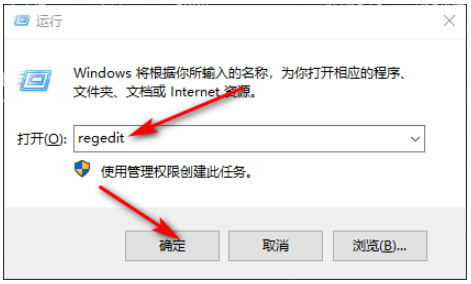 win10锁定屏幕就黑屏怎么办Jul 14, 2023 pm 03:57 PM
win10锁定屏幕就黑屏怎么办Jul 14, 2023 pm 03:57 PM如果隔了很久一段时间不操作系统的话,win10系统会自动进入锁屏状态,重新使用时取下锁屏即可。可是最近就有网友反映说win10锁定屏幕就黑屏怎么办?下面小编就教下大家win10锁定屏幕就黑屏的解决方法。具体步骤如下:1、首先同时按下win+r键打开运行窗口,输入regedit,点击确定即可。2、之后依次展开:HKEY_LOCAL_MACHINE\SYSTEM\CurrentControlSet\Control\Power\PowerSettings\7516b95f-f776-4464-8c53
 win10启动黑屏只有鼠标箭头Dec 28, 2023 am 11:17 AM
win10启动黑屏只有鼠标箭头Dec 28, 2023 am 11:17 AMwin10系统是一款非常优秀的智能系统,强大的性能是大家都选择win10系统的一个重要原因!各种智能设定也可以让用户们在使用win10系统的过程中收获到最好的时候体验!但是近日有很多的小伙伴们纷纷的反应说自己的win10系统遇到了开机黑屏只剩下一个鼠标箭头的情况!今天小编就为大家带来了win10屏幕黑屏就剩鼠标的解决办法让我们一起来看一下吧。win10启动黑屏只有鼠标箭头的解决办法:操作步骤:1、采用快捷键ctrl+alt+del打开任务管理器。2、然后点击文件,再点击:运行新任务。3、在打开一
 win11黑屏只有鼠标Jan 01, 2024 am 10:56 AM
win11黑屏只有鼠标Jan 01, 2024 am 10:56 AM要是我们win11系统碰到黑屏状态下只有鼠标的情况下该怎么办呢,首先不要慌,这很有可能使我们的资源管理器崩溃了,我们可以重启资源管理器来进行设置。win11黑屏只有鼠标:1、首先我们可以按住键盘的“ctrl+alt+esc”打开任务管理器。2、接着找到任务管理器右键重新启动。3、然后点击左上角的“文件”选择“运行新任务”4、然后输入“control”打开控制面板。5、接着可以找到“卸载程序”。6、然后点击“查看已安装的更新”。7、卸载“sercivingstack”就可以了。
 mac装双系统后黑屏?Feb 14, 2024 am 09:03 AM
mac装双系统后黑屏?Feb 14, 2024 am 09:03 AM导语:本文本站来给大家介绍有关mac装双系统后黑屏的相关内容,希望对大家有所帮助,一起来看看吧。苹果电脑装了双系统进入系统黑屏怎么解决高级技术支持人员建议进入Windows安全模式,关闭自动更新,并重新安装Windows支持软件来解决问题。用户追问了故障的原因,技术支持人员解释说,这是因为Intel最新版显卡驱动与苹果电脑的显卡冲突所导致的。在MacOS上运行BootCamp助理时,在任务选择界面上勾选“从Apple下载最新的Windows支持软件”选项。这样,系统会根据电脑的配置自动将驱动程序
 更新win10系统后屏幕变黑Jan 05, 2024 pm 11:32 PM
更新win10系统后屏幕变黑Jan 05, 2024 pm 11:32 PMwin10系统在进行更新后一般来说是不会有任何问题出现的!但是在那么多的win10系统用户中总有一些特例出现!近来就有很多的小伙伴们反应自己的win10系统电脑在更新后出现了黑屏的问题!今天小编就为大家带来了win10更新后黑屏没反应的解决办法让我们一起来看一下吧。win10系统更新后黑屏的解决办法:操作步骤:1、重启电脑,进入BIOS;进入BIOS方法:重启电脑后不断地按键盘右下角的“Del”键即可进入,一般笔记本都为“F2”键(如果F2键进不去可咨询厂商如何进入BIOS)。进入BIOS后一般
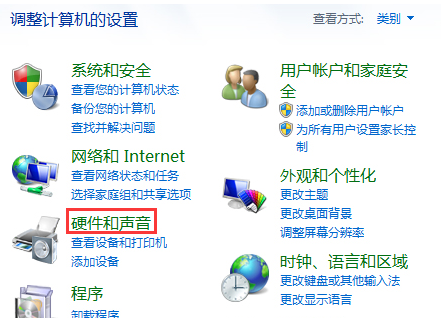 Win10合盖后再打开是黑屏Win10合上盖子再打开黑屏的解决方案Jul 14, 2023 pm 04:49 PM
Win10合盖后再打开是黑屏Win10合上盖子再打开黑屏的解决方案Jul 14, 2023 pm 04:49 PMWin10合盖后再打开是黑屏,Win10合上盖子再打开黑屏的解决方案,坚信各位都是有遇到过这样的事情,那麼在我们合上再打开盖子时win10系统软件黑屏如何解决呢?下边小编就把方式带来大伙儿,赶紧来一起看看吧。Win10合上盖子再打开黑屏的解决方案1、最先让我们根据【windows】+【x】键盘快捷键,再左边菜单中选择“操作面板”,进入页面。2、再操作面板的首页,挑选“硬件配置与响声”大家再弹出来的渠道中点一下“电源选项”。3、这时再网页页面左边挑选“关闭盖子的功能”。4、我们在下边能够看见“关掉
 无法进入系统的win10开机黑屏问题Jan 06, 2024 pm 07:10 PM
无法进入系统的win10开机黑屏问题Jan 06, 2024 pm 07:10 PMwin10系统是当下应用最为广泛的一个优秀系统,强大的个性化设置可以让用户们对自己的win10系统进行各种各样的设置,但是由于不同的设置之间可能会存在冲突导致win10开机黑屏无法进入系统这样的问题出现,今天小编就为大家带来了如何解决win10开机无法加载系统的解决法!!感兴趣的话就来看看吧。win10开机黑屏无法进入系统的解决办法:操作步骤:1、同时按住“CTRL+ALT+DEL"键,打开任务选项页面,选择“任务管理器”。进入任务管理器界面后,点击左上方的“文件”,选择“运行新任务”。3、然后


Hot AI Tools

Undresser.AI Undress
AI-powered app for creating realistic nude photos

AI Clothes Remover
Online AI tool for removing clothes from photos.

Undress AI Tool
Undress images for free

Clothoff.io
AI clothes remover

AI Hentai Generator
Generate AI Hentai for free.

Hot Article

Hot Tools

Atom editor mac version download
The most popular open source editor

Dreamweaver CS6
Visual web development tools

Safe Exam Browser
Safe Exam Browser is a secure browser environment for taking online exams securely. This software turns any computer into a secure workstation. It controls access to any utility and prevents students from using unauthorized resources.

MantisBT
Mantis is an easy-to-deploy web-based defect tracking tool designed to aid in product defect tracking. It requires PHP, MySQL and a web server. Check out our demo and hosting services.

Zend Studio 13.0.1
Powerful PHP integrated development environment






