Home >System Tutorial >Windows Series >How to solve the problem of unable to cancel Windows 10 password
How to solve the problem of unable to cancel Windows 10 password
- WBOYWBOYWBOYWBOYWBOYWBOYWBOYWBOYWBOYWBOYWBOYWBOYWBforward
- 2023-12-26 09:59:141649browse
We often delete the win10 password to make it easier to log in to the system, but after deleting the password, we find that we still have to enter it once, which is very troublesome. So why can’t we cancel the win10 password? In fact, we only need to cancel the login password option.
Why can’t I cancel my win10 password:
1. First, click on the lower left corner to open the “Start Menu”
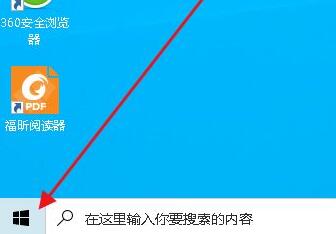
2. Then open the windows system Under "Run"
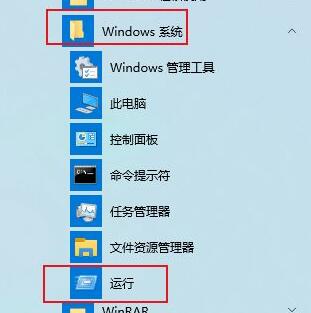
3, enter "Control Userpasswords2" and click "OK"
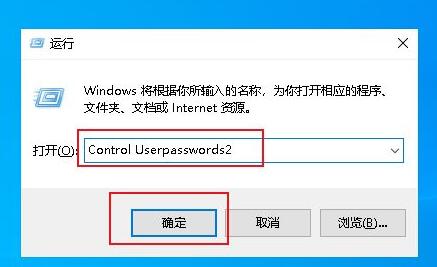
4 , and then cancel the "To use this computer, users must enter a username and password" option.
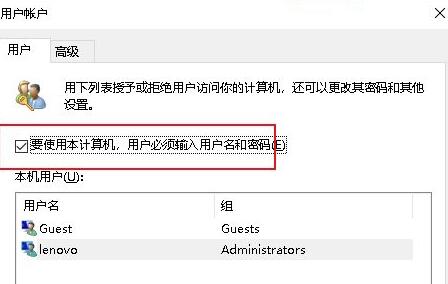
5. If there is a password before, you need to enter and confirm it first, and then click "OK" to save.
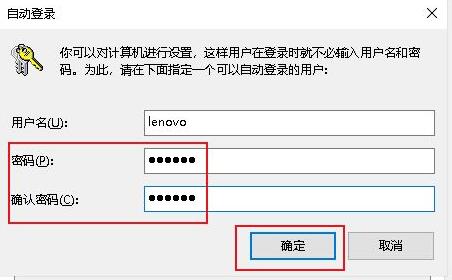
6. After the modification is completed, a password is no longer required when logging in.
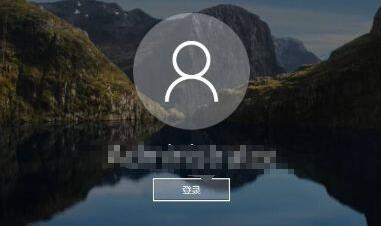
The above is the detailed content of How to solve the problem of unable to cancel Windows 10 password. For more information, please follow other related articles on the PHP Chinese website!

