Home >System Tutorial >Windows Series >Tips to solve the problem of incomplete font display in win11
Tips to solve the problem of incomplete font display in win11
- WBOYWBOYWBOYWBOYWBOYWBOYWBOYWBOYWBOYWBOYWBOYWBOYWBforward
- 2023-12-26 09:59:231199browse
Recently, some win11 users have reported that they have the problem of incomplete display of win11 fonts. This is actually caused by a bug in win11. If we encounter this bug, we can try to update the graphics card driver or change the graphics card color configuration to solve it. Let’s try it together.
Win11 fonts are not fully displayed:
Method 1:
1. First, right-click the bottom start menu and open "Device Manager"

2. Then expand "Display Adapters" and double-click to open the graphics card device below.
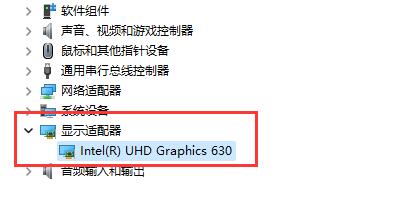
3. Under the driver, click "Update Driver"

4. Finally, select " Automatically search for drivers" and see if the problem can be solved after the update is complete.
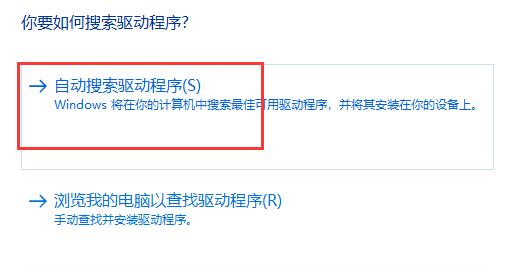
Method 2:
1. If updating the driver does not help, you can try opening the "Graphics Card Control Panel"
2, and then click Displayed in the upper left corner, enter "Change Resolution"
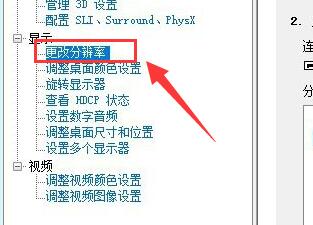
3. Finally, change the output color format to "RGB" and the output color depth to "8bpc" and keep it. Solve the problem.
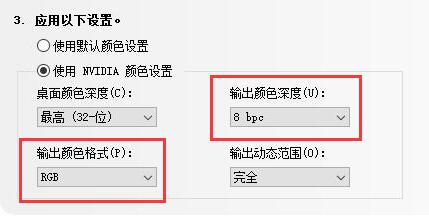
The above is the detailed content of Tips to solve the problem of incomplete font display in win11. For more information, please follow other related articles on the PHP Chinese website!

