win10 system is an excellent system chosen by most users! Powerful work ability is the most eye-catching label of win10 system! Basically, most work involving computers generally uses the win10 system. Recently, many friends have reported that the computer name cannot be found in network sharing when using computers. Today, the editor will bring you the network Let’s take a look at the solution for sharing that the other party’s computer cannot be found.

Solution to the problem that the computer name cannot be found in network sharing:
Operation steps:
1. Right-click the lower right corner of the computer desktop network connection icon.

#2. Click ‘Change advanced sharing settings’ in the upper left corner. Enter the sharing settings page.

#3. Many people often do not turn on network discovery and cannot find shared computers. Mouse click to enable network discovery.

#4. Use the mouse to drag the progress bar on the right to the bottom. There is a management home group connection. Mouse click selection in front of Allow.

#5. Then click Save Changes below to save the settings just now.

#6. After saving, you can see the shared computer in My Computer and Network.

The above is the detailed content of Computer name not recognized for network sharing. For more information, please follow other related articles on the PHP Chinese website!
 如何在麒麟操作系统上进行网络共享和文件传输?Aug 05, 2023 pm 09:17 PM
如何在麒麟操作系统上进行网络共享和文件传输?Aug 05, 2023 pm 09:17 PM如何在麒麟操作系统上进行网络共享和文件传输?麒麟操作系统是一个基于Linux内核开发的操作系统,其稳定性和安全性备受推崇。在麒麟操作系统上进行网络共享和文件传输非常方便,本文将为您介绍一些简单的方法和代码示例。一、使用Samba进行网络共享Samba是一种用于在Linux和Windows系统之间共享文件和打印机的软件套件。以下是在麒麟操作系统上设置Samba
 如何在两台Windows 10电脑之间共享文件夹Jan 10, 2024 pm 10:06 PM
如何在两台Windows 10电脑之间共享文件夹Jan 10, 2024 pm 10:06 PM我们经常会遇见两台电脑共享同一份文件夹的情况,但是大多数人都不知道如何开启这个功能。今天小编带来了详细的教程,下面大家一起来看看吧。两台win10电脑共享文件夹的教程方法一:利用移动硬盘及U盘等存储设备实现数据转移将外部硬盘连接至第一台计算机上,开启相应的文件管理工具查找并定位到您的新设备。将所需的文件通过复制进行操作,将外部硬盘与第二台计算机相连,并复制粘贴文件即可。方法二:借助网络进行文件共享传输我们先将两部电脑连接到同一个网络上,给它们分别开启一下文件共享与打印机共享的服务。点击“控制面板
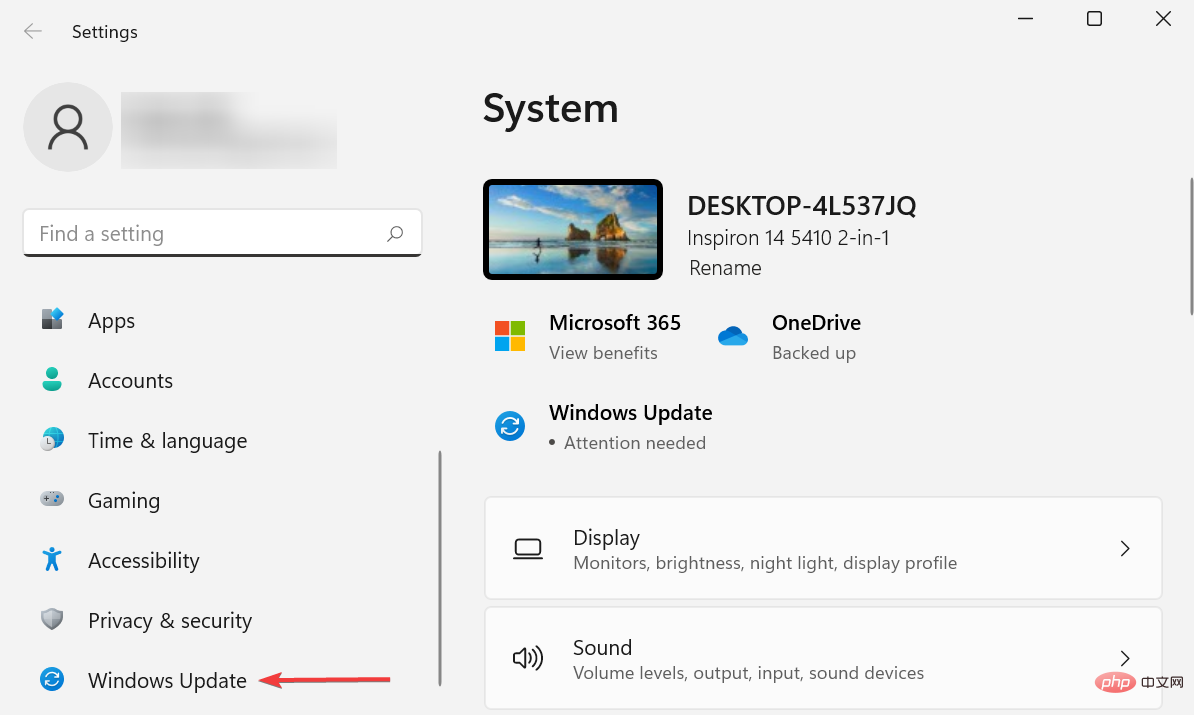 网络共享在 Windows 11 中不起作用?应用这些修复Apr 13, 2023 pm 04:58 PM
网络共享在 Windows 11 中不起作用?应用这些修复Apr 13, 2023 pm 04:58 PM网络共享允许用户与本地网络上的其他用户传输和接收文件。它非常适合办公室或家中有多种设备的人。但很多用户在升级到 Windows 11 后反映网络共享无法正常工作。这可能是由于多种原因造成的,包括操作系统安装程序版本的问题。除此之外,错误配置的设置、缺少关键服务或缺少权限都可能导致网络共享在 Windows 11 中不起作用。许多在本地网络上同时使用 Windows 10 和 Windows 11 设备的人注意到,虽然运行 Windows 11 的设备能够访问 Windows 10 PC,但反之则
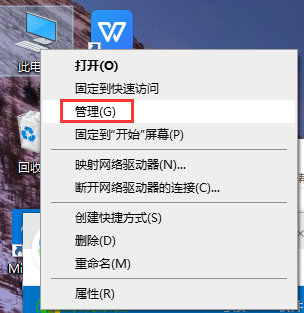 解决win10usb网络共享电脑无反应问题Jan 09, 2024 pm 01:34 PM
解决win10usb网络共享电脑无反应问题Jan 09, 2024 pm 01:34 PM在我们使用win10操作系统的时候,有没有遇到过win10usb网络共享电脑没反应的情况呢?如果你遇到这种情况知道该怎么解决吗?就让小编来告诉你win10usb网络共享电脑没反应的解决方法!win10usb网络共享电脑没反应1、在桌面上找到此电脑,右键选择“管理”。2、然后点击设备管理器,打开“通用串行总线控制器”。3、然后找到usb相关的控制器逐个卸载设备,然后“重启电脑”,系统就会重新自动安装usb控制器
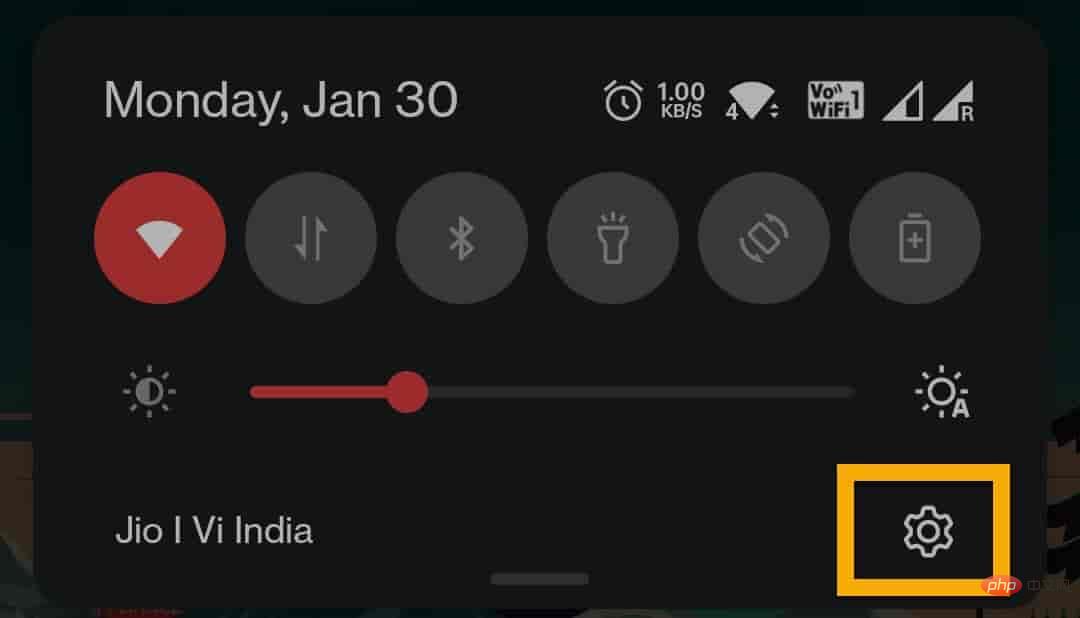 意外删除的网络适配器驱动程序修复May 02, 2023 pm 05:37 PM
意外删除的网络适配器驱动程序修复May 02, 2023 pm 05:37 PM在使用网络适配器时,您可能会意外地从计算机中删除唯一有效的网络适配器驱动程序。那么,该怎么办呢?如果您没有外部WiFi适配器,您甚至无法使用互联网下载最新的网络适配器!因此,您必须使用另一种方法来解决此问题。修复1–使用USB网络共享下载驱动程序您可以使用Android/iOS互联网连接下载并安装驱动程序更新。第1步–使用USB网络共享进行连接所有这些步骤,你都必须在手机上制定。步骤1– 使用USB电缆将智能手机连接到计算机。步骤2-解锁您的手机并打开设置。只需下拉
 如何在Windows电脑上创建和管理网络共享文件夹Jun 17, 2023 pm 12:18 PM
如何在Windows电脑上创建和管理网络共享文件夹Jun 17, 2023 pm 12:18 PM网络共享文件夹是一个非常方便的功能,它允许多台电脑在同一网络下共享文件和文件夹。如果用户想要在Windows电脑上创建和管理网络共享文件夹,有以下几个简单的步骤。第一步:设置网络共享要设置网络共享,首先需要确保电脑已连接到网络,并且网络连接已启用。要检查网络连接状态,请按下Win+R键,输入“ncpa.cpl”,然后按下Enter。接下来,选择你要使用的网络
 无法识别计算机名称进行网络共享Dec 26, 2023 am 09:59 AM
无法识别计算机名称进行网络共享Dec 26, 2023 am 09:59 AMwin10系统是一款被大多数用户们所选择的优秀系统!强大的工作能力是win10系统最引人注目的标签!基本上大多数涉及电脑来进行的工作普遍都是使用win10系统,最近有很多的小伙伴们都在反应在使用电脑的时候网络共享找不到计算机名字,今天小编就为大家带来了网络共享找不到对方电脑的解决办法让我们一起来看一下吧。网络共享找不到计算机名字的解决办法:操作步骤:1、右键点击电脑桌面最右下角的网络连接图标。2、点击左上角‘更改高级共享设置’。进入到共享设置页面。3、有很多人往往没有开启网络发现而搜不到共享电脑
 win10网络共享关闭具体方法Mar 27, 2024 am 10:50 AM
win10网络共享关闭具体方法Mar 27, 2024 am 10:50 AM1、打开控制面板,点击【选择家庭组和共享选项】;如图所示:2、点击【更改高级共享设置】;如图所示:3、选择【关闭网络发现】和【关闭文件和打印机共享】,最后点击【保存更改】即可。如图所示:


Hot AI Tools

Undresser.AI Undress
AI-powered app for creating realistic nude photos

AI Clothes Remover
Online AI tool for removing clothes from photos.

Undress AI Tool
Undress images for free

Clothoff.io
AI clothes remover

AI Hentai Generator
Generate AI Hentai for free.

Hot Article

Hot Tools

SAP NetWeaver Server Adapter for Eclipse
Integrate Eclipse with SAP NetWeaver application server.

Dreamweaver Mac version
Visual web development tools

ZendStudio 13.5.1 Mac
Powerful PHP integrated development environment

Atom editor mac version download
The most popular open source editor

SublimeText3 Linux new version
SublimeText3 Linux latest version







