Home >System Tutorial >Windows Series >Win10 microphone sound small adjustment tutorial
Win10 microphone sound small adjustment tutorial
- PHPzforward
- 2023-12-25 10:25:141050browse
When we play games or chat with friends on the computer, if the microphone sound is low, the other party will not be able to hear clearly, which is very troublesome. So how to adjust the low microphone sound in win10? In fact, just modify the microphone level.
How to adjust the microphone sound in win10:
1. First, right-click the "Sound" icon in the lower right corner.
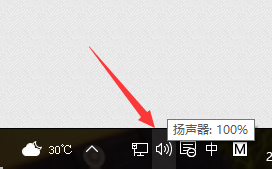
2. Then open the "Recording Device" (it may also be a recording device)
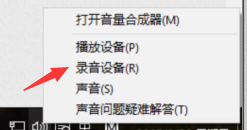
3. Open Then, right-click the microphone in use, open "Properties"
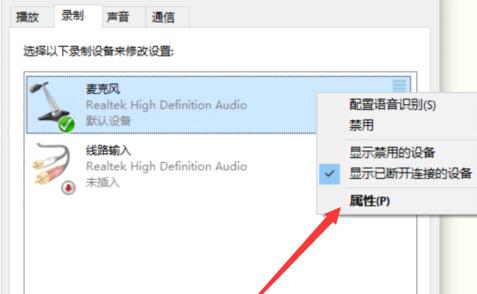
4, and then drag down the "Level" to the microphone sound. If that doesn't work, turn on microphone boost.
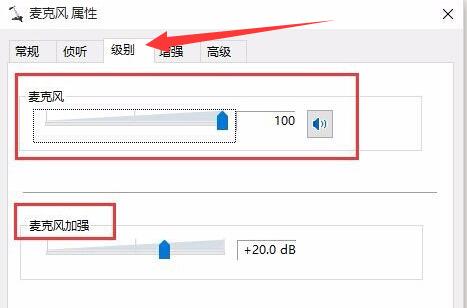
5. If there is noise interference, you can also enter "Enhance" to turn on noise suppression and echo cancellation.
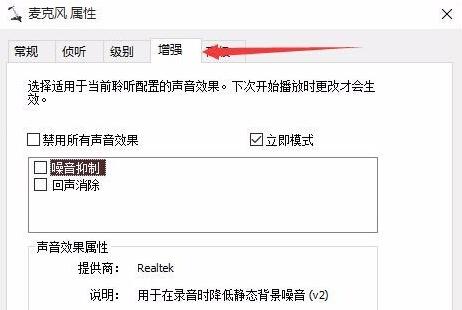
The above is the detailed content of Win10 microphone sound small adjustment tutorial. For more information, please follow other related articles on the PHP Chinese website!

