What to do if the iPad microphone cannot be enabled successfully
Solution to unsuccessful activation of ipad microphone: 1. Enter the system desktop of the Apple phone and find the settings icon, and select and click to open it; 2. After entering the settings interface, slide up the interface and select the privacy option ; 3. In the privacy interface, scroll down to find the microphone option, and select it to turn it on.

#The operating environment of this tutorial: iOS 10 system, ipad pro2019.
What should I do if the ipad microphone fails to be enabled?
The solution to the unsuccessful startup of Apple's microphone, the specific operations are as follows:
1. First, enter the system desktop of the Apple phone to find the Settings icon, and select and click to open it. As shown below.

#2. Next, after entering the settings interface, slide up the interface and select the privacy option, as shown in the figure below.

3. Then, in the privacy interface, scroll down to find the microphone option, and select it to open it, as shown in the figure below.

#4. Next, after entering the microphone interface, you can see all the software installed on the phone. There is a microphone switch icon behind each software. Turn on the switch, as shown below.

#5. Then, the switch behind the software is white, indicating that it is closed. At this time, the click switch will change to the green state, that is, the open state, as shown in the figure below.
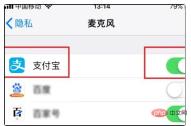
#6. Finally, if you do not need to open the microphone permission, you can turn off the rear switch. When it turns white, it is in the off state. At this time, the microphone cannot be used, as shown in the figure below Show.

Settings for iPad microphone to have no sound:
Generally when the phone microphone has no sound, you need to reset the microphone to restore the sound. You can refer to this In the model instruction manual, there is an introduction to setting the microphone to restore the sound. Set the microphone points to restore the sound state.
Secondly, you can also consult the model seller and set the microphone to restore the sound according to the seller's customer service advice. You can also consult professional model after-sales service personnel and set the microphone to restore the sound according to the model after-sales service personnel's guidance.
Secondly, there is generally no sound from the microphone. You can use your mobile phone to use the microphone to play sound and select Volume Increase to restore the microphone sound settings.
For more related knowledge, please visit the FAQ column!
The above is the detailed content of What to do if the iPad microphone cannot be enabled successfully. For more information, please follow other related articles on the PHP Chinese website!

Hot AI Tools

Undresser.AI Undress
AI-powered app for creating realistic nude photos

AI Clothes Remover
Online AI tool for removing clothes from photos.

Undress AI Tool
Undress images for free

Clothoff.io
AI clothes remover

Video Face Swap
Swap faces in any video effortlessly with our completely free AI face swap tool!

Hot Article

Hot Tools

Atom editor mac version download
The most popular open source editor

SAP NetWeaver Server Adapter for Eclipse
Integrate Eclipse with SAP NetWeaver application server.

Dreamweaver Mac version
Visual web development tools

VSCode Windows 64-bit Download
A free and powerful IDE editor launched by Microsoft

WebStorm Mac version
Useful JavaScript development tools





