Home >Backend Development >Python Tutorial >pycharm connection server tutorial
pycharm connection server tutorial
- 尊渡假赌尊渡假赌尊渡假赌Original
- 2023-12-11 10:41:342692browse
pycharm has three steps to connect to the server: "operation steps", "connection steps" and "code running": 1. Select "setting"->"Project:..."->"Python Interpreter" Pull down to select the created compilation environment; 2. Click "Tools" -> "Start SSH Session" and select the created connection; 3. Connect to the server and use pycharm to edit the code.

#The operating system of this tutorial: Windows 10 system, PyCharm 2023.3 version, Dell G3 computer.
The tutorial for pycharm to connect to the server is as follows:
1. Operation steps:
1. Open pycharm, select "File", and select "setting"
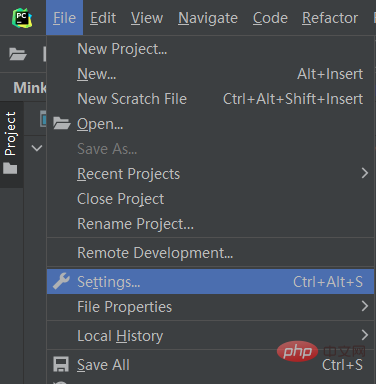
2. Select "Project:..." in the left toolbar, then select "Python Interpreter"
Then select "Add Interpreter" in the upper right corner
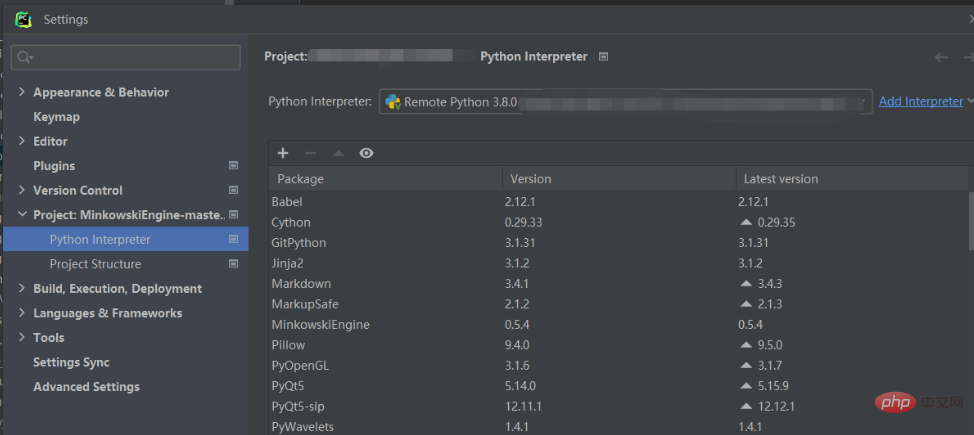
3. Click "Add Interpreter", select "on SSH", and enter the next step
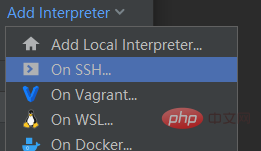
4. If setting up for the first time, select " new", enter the host number IP address and user name in turn, click "Next"
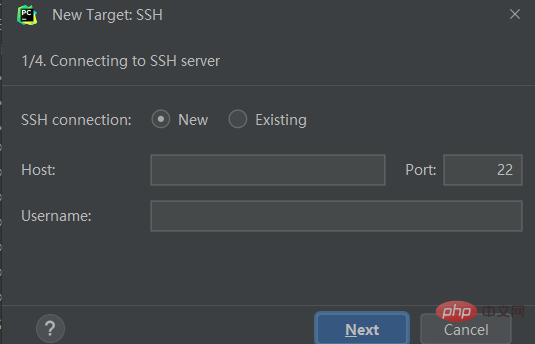
5. If not, select "Existing", select the host number that has been set, and click "Next"
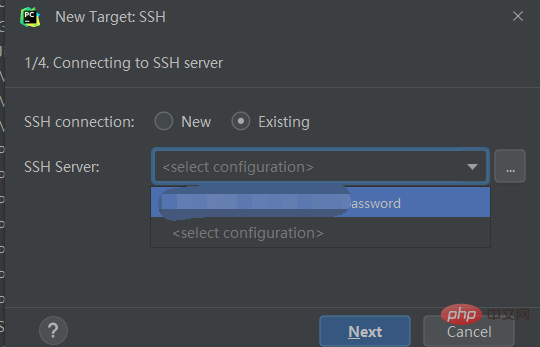
6. Then press "Next" until you reach the following interface
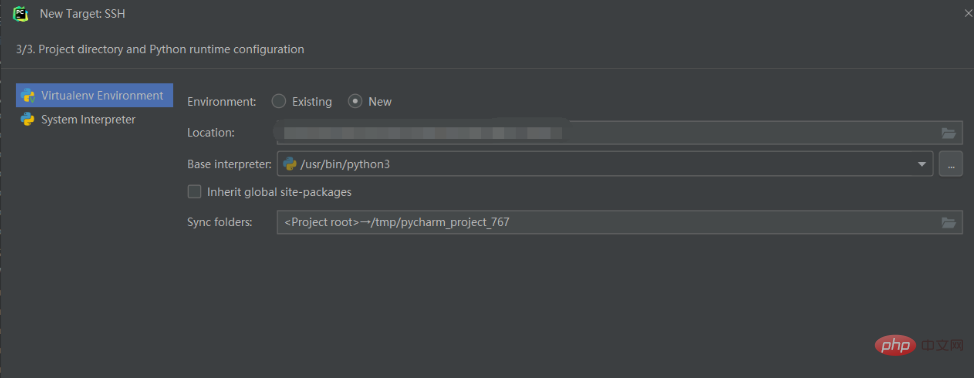
7. Select " System Interpreter",
The "Interpreter" above is the compiler, fill in the installation location of python in your server.
(If you installed conda and created a virtual environment, the address should be
"/home/username/anaconda3/envs/virtual environment name/python")
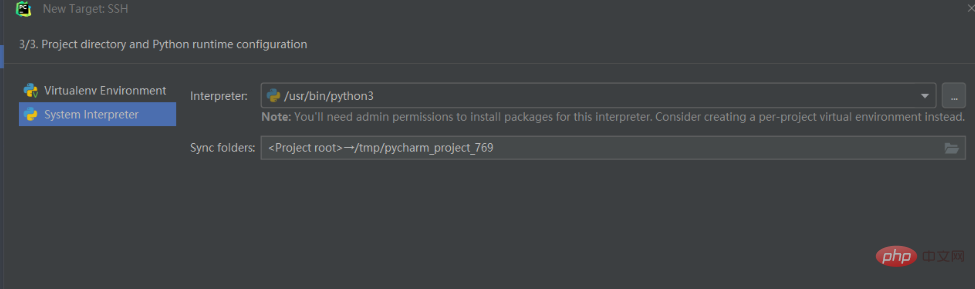
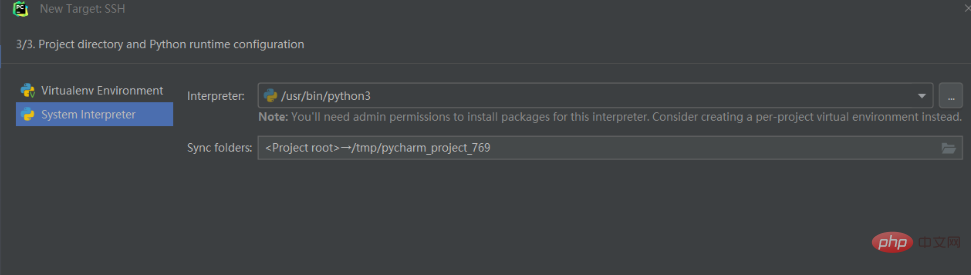
8. The "Sync folders" below are the storage addresses on the server corresponding to local files. Choose your own
Click the folder image on the right
(Similarly, if you installed conda, and created a virtual environment, then the address should be
"/home/user name/folder name")
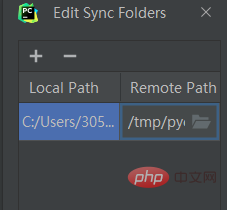
After filling in, the setting is complete . Click "create" to complete the setting.
Then, return to the initial interface, select "setting"->"Project:..."->"Python Interpreter"
Pull down and select the compilation environment you just created.
2. Connection steps:
1. Click "Tools" -> "Start SSH Session" and select the connection created above
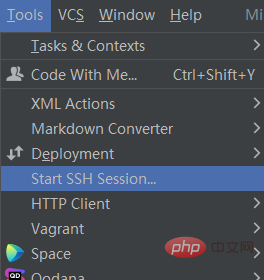
2. Select "Tools"->"Deployment"->"Automatic Upload(Alaways)"
This option can ensure that the code on the server and the local code are maintained in time consistent.
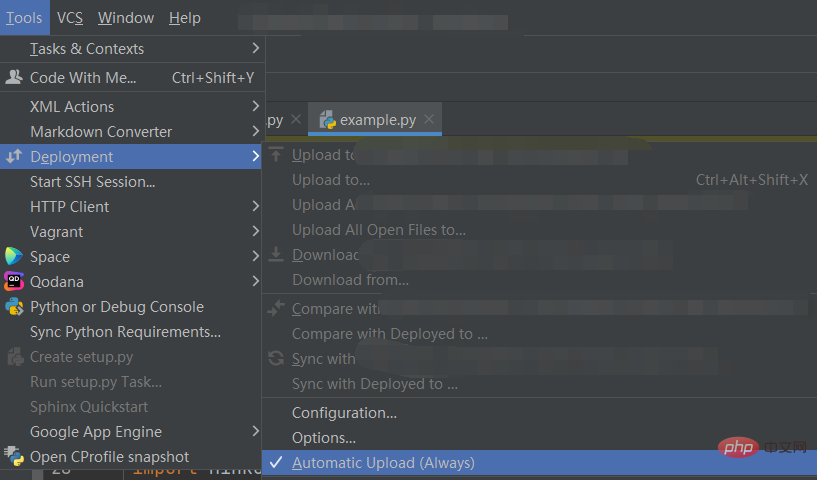
3. Code running:
After completing the above steps, connect to the server and use pycharm to edit the code
Select under pycharm "Terminal" can be used to enter terminal commands. Server running
can also be directly right-clicked and selected to run directly

The above is the detailed content of pycharm connection server tutorial. For more information, please follow other related articles on the PHP Chinese website!
Related articles
See more- Solution to the problem of Pycharm outputting Chinese or printing garbled Chinese characters in python (picture)
- Solution when encountering pycharm stuck when opening and slow loading
- Solve the problem that pycharm cannot be opened by double-clicking
- How to set the background color to white in pycharm?
- Where is the pycharm interpreter?

