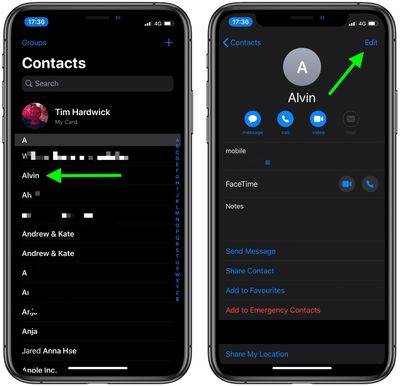Home >Common Problem >How to set personalized vibration reminders for contacts on iPhone?
How to set personalized vibration reminders for contacts on iPhone?
- WBOYWBOYWBOYWBOYWBOYWBOYWBOYWBOYWBOYWBOYWBOYWBOYWBforward
- 2023-12-01 14:29:571536browse
You can create custom sounds and ringtones on your iPhone for text reminders, phone calls, and more, but did you know the same function exists for vibration? Setting a special vibration reminder for someone in the Contacts app lets you recognize when a specific person calls or texts you without even looking at your iPhone or iPad screen.

For example, if you are in a quiet environment and don't want to disturb the tranquility, it can be convenient to receive tactile alerts for incoming calls and/or messages. For example, a custom vibration alert can be useful if your iPhone is on silent in your pocket and you're currently in a meeting. Recognizing vibrations as specific people means you can decide if you need to leave the room to answer the call.
Follow the steps below to set a custom vibration for the person you have in mind.
How to assign a custom vibration to a contact
- Launch the "Contacts" app on your iPhone.
- Select a contact from the list.
- Click Edit in the upper right corner of the screen.

- Tap Ring Sound or SMS Ring Sound, depending on the vibration you want to associate.
- TapTactile.
- Select a custom vibration under the "Standard" list, or click "Create a new vibration" under "Custom". If you choose the latter, tap the screen to create the vibration pattern, and when you're satisfied, tap Save.

- Tap the ringtone or SMS ringtone in the upper left corner of the screen to return.
- Click in the upper right corner of the screen to complete.
- Click again to complete.
The above is the detailed content of How to set personalized vibration reminders for contacts on iPhone?. For more information, please follow other related articles on the PHP Chinese website!