Home >Operation and Maintenance >Windows Operation and Maintenance >What function of the control panel can be used to set a screensaver in Windows?
What function of the control panel can be used to set a screensaver in Windows?
- 烟雨青岚Original
- 2020-06-24 09:33:0424526browse

What function of the control panel can be used to set up a screen saver in Windows?
1. First, right-click any blank space on the computer desktop and click "Personalize" in the pop-up menu. In addition, we can also enter through the "Control Panel".

#2. After opening the personalization window, click "Screen Saver" on the lower right.
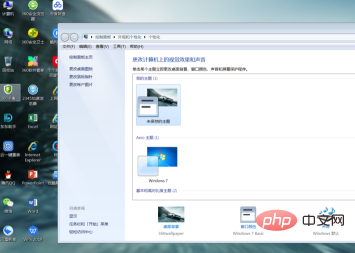
#3. After opening the screen saver window, click the drop-down arrow under the "Screen Saver" column to set a picture or text screen saver background for your computer.
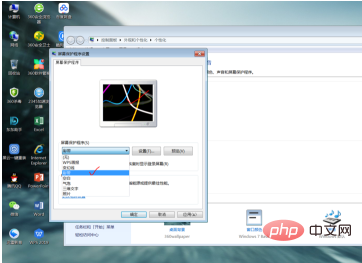
4. If we want to set the screen saver startup time, click the "Add" button, and then you can set the "how long to start the protection after stopping the operation" .
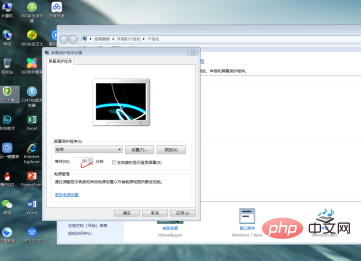
#5. In addition, there are many options that we can set according to our own needs.
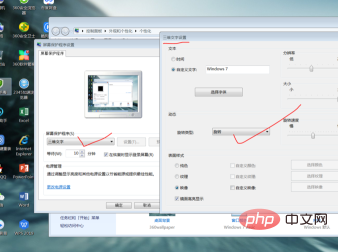
6. Check the check box in the picture below, so that when we use the computer again, we will need to log in again, and sometimes we will be asked to enter the login password, otherwise It will return to the state of the last operation.
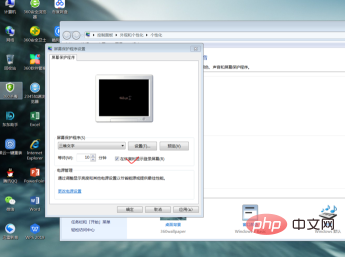
#7. Finally, if we want to preview in full screen, click "Preview". The full-screen preview effect is the same as the small-screen effect in the dialog box. Click "OK" when you are satisfied.
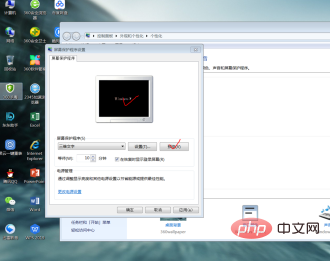
Recommended tutorial: windows tutorial
The above is the detailed content of What function of the control panel can be used to set a screensaver in Windows?. For more information, please follow other related articles on the PHP Chinese website!

