 Technology peripherals
Technology peripherals It Industry
It Industry How to solve the problem that the background is black when printing contract photos in Word?
How to solve the problem that the background is black when printing contract photos in Word?How to solve the problem that the background is black when printing contract photos in Word?
At work, many of the contract documents we obtain are often sent by users taking photos, and most of these contracts are in the form of photos, and the printed effect is not as good as the source document!

#The above picture is an example. The effect of photographing and printing the contract is very poor. The background is completely black. Compared with the original document, it is very different. Many people may All barely used. Today, we will teach you how to solve this problem and ensure that the printed effect is exactly the same as the original document!
01, Remove the blackened background
1. First insert the photo into Word, "Insert"-"Illustration"- "Picture", then select the photo and set any wrapping method. Here I choose "Float above text".

2. Select the photo, enter "Format" - "Adjustment" - "Correction" - "Picture Correction Options", and set the picture format. , we focus on setting "Sharpness", "Brightness" and "Contrast".

The content that needs to be rewritten is: mainly adjust "clarity", "brightness" and "contrast". You can debug these parameters by yourself. Check the effect while debugging
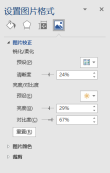
Finally, we will display the image by covering the entire document

Let’s take a look at the final result!

Compare and see, nice!

This article comes from the WeChat public account: Word Technology Alliance (ID: Wordlm123), written by Yi Xuelong
Advertising Statement: This article contains external jump links (including but not limited to hyperlinks, QR codes, passwords, etc.), which are intended to provide more information and save screening time, but are only for refer to. Please note that all articles on this site carry this statement
The above is the detailed content of How to solve the problem that the background is black when printing contract photos in Word?. For more information, please follow other related articles on the PHP Chinese website!
 CNCF Arm64 Pilot: Impact and InsightsApr 15, 2025 am 08:27 AM
CNCF Arm64 Pilot: Impact and InsightsApr 15, 2025 am 08:27 AMThis pilot program, a collaboration between the CNCF (Cloud Native Computing Foundation), Ampere Computing, Equinix Metal, and Actuated, streamlines arm64 CI/CD for CNCF GitHub projects. The initiative addresses security concerns and performance lim
 Building a Network Vulnerability Scanner with GoApr 01, 2025 am 08:27 AM
Building a Network Vulnerability Scanner with GoApr 01, 2025 am 08:27 AMThis Go-based network vulnerability scanner efficiently identifies potential security weaknesses. It leverages Go's concurrency features for speed and includes service detection and vulnerability matching. Let's explore its capabilities and ethical
 Top 10 Best Free Backlink Checker Tools in 2025Mar 21, 2025 am 08:28 AM
Top 10 Best Free Backlink Checker Tools in 2025Mar 21, 2025 am 08:28 AMWebsite construction is just the first step: the importance of SEO and backlinks Building a website is just the first step to converting it into a valuable marketing asset. You need to do SEO optimization to improve the visibility of your website in search engines and attract potential customers. Backlinks are the key to improving your website rankings, and it shows Google and other search engines the authority and credibility of your website. Not all backlinks are beneficial: Identify and avoid harmful links Not all backlinks are beneficial. Harmful links can harm your ranking. Excellent free backlink checking tool monitors the source of links to your website and reminds you of harmful links. In addition, you can also analyze your competitors’ link strategies and learn from them. Free backlink checking tool: Your SEO intelligence officer


Hot AI Tools

Undresser.AI Undress
AI-powered app for creating realistic nude photos

AI Clothes Remover
Online AI tool for removing clothes from photos.

Undress AI Tool
Undress images for free

Clothoff.io
AI clothes remover

AI Hentai Generator
Generate AI Hentai for free.

Hot Article

Hot Tools

Atom editor mac version download
The most popular open source editor

MinGW - Minimalist GNU for Windows
This project is in the process of being migrated to osdn.net/projects/mingw, you can continue to follow us there. MinGW: A native Windows port of the GNU Compiler Collection (GCC), freely distributable import libraries and header files for building native Windows applications; includes extensions to the MSVC runtime to support C99 functionality. All MinGW software can run on 64-bit Windows platforms.

EditPlus Chinese cracked version
Small size, syntax highlighting, does not support code prompt function

Dreamweaver Mac version
Visual web development tools

Notepad++7.3.1
Easy-to-use and free code editor




